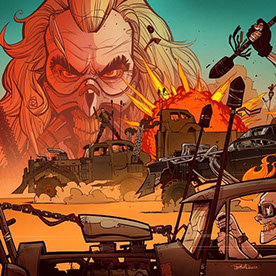- Home
- Premiere Pro
- Discussions
- Premiere Pro CC Show "Media Pending"
- Premiere Pro CC Show "Media Pending"
Copy link to clipboard
Copied
I recently update PR CC to 7.1.
When render seq always show "Media Pending".
How to solve this problem?
 1 Correct answer
1 Correct answer
I try update Adobe Premiere Pro CC to 7.1 again.
I tried many ways, and finally I found a solution.
Download PR CC 7.0.1 update file and extract "ImporterFastMPEG.prm". Copy and replace to PR CC Plug-in folder.
This way solve my problom.
Using privous "ImporterFastMPEG.prm" to fixed it.
Copy link to clipboard
Copied
Hey! I was googling Media Pending to figure a solution for an endless state in Premiere Proc CC, when this site showed up.
I´d just like to share that this might fix it if one encounter that problem (on Mac):
1. Close Premiere Pro
2. Open Terminal
3. Paste: mv ~/Library/Application\ Support/Adobe/Premiere\ Pro/ ~/Library/Application\ Support/Adobe/Premiere.old
4. Hit enter, close Terminal and retry Premiere
This solution should force Premiere to rebuild some settings regarding plug-ins. I´ve worked for days trying to figure this out, and just wanted to share ^^,
Copy link to clipboard
Copied
mmm didn't work. Still got the same issue, I have about 20 min of editing and then it freezes.
Audio still plays but footage doesn't do anything.
I just upgraded to the 2014.1 version but the problem still occurs.
Copy link to clipboard
Copied
Yep, same issue here. Fresh install. "Media Pending" on a new project.
Copy link to clipboard
Copied
I am also having the same problem and as I can see the complaints started back in May 2013, so that is over a year and a half annoying people all over the planet.
I find no solution and I have no idea what to do about it. Why do they come up with such a thing without giving any indication as to what the problem is and its solution. They tell you you have a problem in 20 languages but they dont tell you what it is.
Copy link to clipboard
Copied
Any tech support will care to be bothered to bring a solution to a problem that is annoying hundreds of thousands of people around the world for over a year ?
Copy link to clipboard
Copied
Are we getting any help here Adobe?
Copy link to clipboard
Copied
Yeah this has happened to me too. Only in the last day or two.
Media pending on every clip and in the Project Window.
When I quit to restart the program, PP just crashes on start up. I don't even get a fancy PP loading screen. Nothing happens.
What gives?
Copy link to clipboard
Copied
There are a few things you can do:
Restart computer, the open Premiere while holding down shift+alt until welcome screen
Trash the media cache database
Rename folder media is in and relink.
Copy link to clipboard
Copied
Hey all,
I've been having the same problem as everyone else. I'd get about 20-30 minutes of work time in and then the media would just decide to go offline. I must've sent 15-20 crash reports to Adobe over the course of a weekend. I'm working with 5D and FS700 footage (H264/MOV and AVCHD/MTS, respectively) and really pushing the 'not-having-to-transcode' workflow. Anyway, I found that this helped:
In your sequence settings, change the editing mode to Custom and change the preview file format to Quicktime and the codec to Apple ProRes 422 Proxy and then re-render everything. I think what happens is Premiere uses to preview files to work with rather than the source files.
It seems to be working out for me, does that help anyone else?
Copy link to clipboard
Copied
I'm getting the same **** problem, I'm using h.264/MOV footage combined with .wav audio files. I've got plenty of power on my machine, was working fine even with the recent CC update until this morning. My project will open but not get past the "media pending" stage. It has taken about a minute to load in the past, apparently can't even open now. Wasted time, got no idea what to do.
I've got eight different sequences with about 9 mins of footage in each, but shouldn't premiere be able to handle that?
Copy link to clipboard
Copied
I got through Adobe to connect to me remotely to solve this problem twice. They cleaned the cache and preferences and renamed my Adobe folder under applications (don't exactly know how thy did it.) The problem disappeared only to come back after a little while. No video playback, unresponsive buttons - but playable audio, and media pending for all clips. I told them to report this to tech support. This was about a month ago but no updates still..I know I hadn't had this issue neither with CS6 nor with CC.
I am currently rendering my project after changing the sequence's editing mode to Quicktime ProRes Proxy to see if it will help. Preview is still preview but as you said maybe the issue is to be with preview settings set to i-frame mpeg. I have read about the mpeg importer plugin to be an issue in previous versions of premiere pro concerning issues with media pending but i might be wrong.
I will post later if it clears the issue for good.
Copy link to clipboard
Copied
Changing names of folders and relinking solved my issues.
Solved my black screen/media pending problem so easy and so quickly.
Thanks so much!
Copy link to clipboard
Copied
I have the same problem, and it's only for some clips, nevermind that other clips from the same wmv file work fine. Redoing the clips doesn't help even to different formats. Really really annoying.
Copy link to clipboard
Copied
Hi Jessika123asd,
Here's what has worked for others recently:
- Right click the clip in question and deselect "Enable", then reselect "Enable."
- Break up smaller groups of clips into individual folders, reimport and relink.
- Trash preferences
Thanks,
Kevin
Copy link to clipboard
Copied
The Enable trick didn't work
Nor did moving a clip to it's own folder
Trash preferences works sometimes.
This is showing up for more and more of the clips.

Copy link to clipboard
Copied
Hello!
I had a similar problem with my Premiere. For some reason importing the desired files either failed completely or they ended up showing "media pending" when previewed or added to timeline. Meanwhile some other video files worked just fine.
I tried all the solutions offered on this thread but to no avail. Then after some googling I found a working solution for me:
Video in youtube made by ArcologyDesigns, all credit to him:
Premiere Pro: AVI or MP4 Import Issues Fix - YouTube
Here is how it works:
1) Install Windows Movie maker (or something else) if you don't have it
2) Open troubling video file in movie maker
3) Save the video file as movie (without editing) to a new mp4 -file in movie maker
4) Import the new file to Adobe Premiere, it should work
Note: my original files were mp4 and the solution worked just fine. Windows movie maker compresses the videos badly and thus the new files take more space, hopefully that won't be a problem. Microsoft Expression Encoder should be fine for the job as well.
I doubt this will work for people who have the program crashing after some usage, but for people who initially fail to correctly import the video files. I hope someone else finds this useful. I spent hours fixing the problem.
Copy link to clipboard
Copied
I've had this for a while and not found a solution. Then I found this post, which worked for me. ![]()
TL;DR:
Set the entire Adobe preferences folder and its contents to be read/write, not just read-only.
- Mac OS: [drive]/Users/[user_name]/Library/Preferences/Adobe/
- Windows: [drive]\Users\[user_name]\AppData\Roaming\Adobe\
And hey presto (for me), instant Premiere startup and instantly available media. I haven't noticed any major problems with AE.
Copy link to clipboard
Copied
Also got this problem! Still no fix!? I´m not sure but i think my problem did start when i installed Premier Pro 6 (to get encore)
So could this be something Encore related?
Copy link to clipboard
Copied
I think my problem is when I upgraded to Yosemite. I'm trying the new cc8 30 days trial free, but still not having any luck. It keeps freezing now???? I can't even see my files?
Copy link to clipboard
Copied
I can't even play a video or a audio file without CS8 crashing now - USELESS!!!

Copy link to clipboard
Copied
Ok I've been dealing with this "Media Pending" headache for the last five hours and I finally found a solution to help get my project back to normal.
Things I tried and did NOT work:
1) Clearing Cache
2) Changing cache location
3) Renaming the main footage directory
4) Deleting rendered files
5) Reinstalling Premiere
6) Giving Read/Write permissions to the Adobe folder under AppData
7) Resaving project
8) Copy and pasting into a new sequence
After all that trial and error, and messing around. I noticed that even after deleting the cached directory, and moving it to a new location altogether it was still somehow referencing the cached media. So I thought the only place that those files could still exist would be in my trash bin, so sure enough after emptying the trash and reopening the project everything worked.
DELETE YOUR MEDIA CACHED FOLDER AND EMPTY YOUR TRASH.
I need a beer.
Copy link to clipboard
Copied
I posted this under another thread, here is what worked for me:
The media pending issue was appearing along with frozen playback, unresponsive buttons and having to force quit premiere. Audio was playing fine but video playback was stopping with eventually media pending for all clips. I had tried everything from clearing the cache, to changing audio settings, renaming folder resetting preferences etc..
The problem appeared under a project which migrated from CS6 to CC and to CC 2014.
I have cleared the problem by :
1- Create a new project
2- Import the project and sequence using the MEDIA BROWSER tab next to project. ( I have imported my final sequence, do not know if multiple sequence imports will work - you should try if working with all of your sequences.)
3- Save project.
You should of course clear your cache and rebuild the data once in a while but my belief in my case has to do with migrating the project from older versions of Premiere.
Also, another workaround I tried was,
- Changing the project's preview file settings. I am using the DLSR preset. I have changed the preview file rendering codec to settings - custom - and then to Pro Res Proxy (another codec would be fine.) I believe this had to do with malfunction of the mpeg plugin.
The project was still rendering with Prores Proxy it still gave me problems but after importing it to a new project using media browser I haven't had any problems since.
Regards.
Copy link to clipboard
Copied
Now i have uninstall the latest version of cc 2014. And then installed previously version from the creative cloud app. Did install the earliest release i could find. Works a little better...but slow compare to CS6
Copy link to clipboard
Copied
Has Adobe release a legitimate fix to this issue. I've been having this issue since August. I constantly revisit this forum in hopes of a real solution. I've tried the methods people have post to no avail. It's a major inconvenience for me especially when I have a client sitting right next to me who wants to oversee a bit of the edit.
Copy link to clipboard
Copied
I did notice that it did work even worse when nvidia did update the graphic card driver for my GeForce card. So i did install older version of the graphic driver and for me it looks like it solve some problems. Maybe its a driver related issue..?
Get ready! An upgraded Adobe Community experience is coming in January.
Learn more