- Home
- Premiere Pro
- Discussions
- Premiere Pro CC Show "Media Pending"
- Premiere Pro CC Show "Media Pending"
Copy link to clipboard
Copied
I recently update PR CC to 7.1.
When render seq always show "Media Pending".
How to solve this problem?
 1 Correct answer
1 Correct answer
I try update Adobe Premiere Pro CC to 7.1 again.
I tried many ways, and finally I found a solution.
Download PR CC 7.0.1 update file and extract "ImporterFastMPEG.prm". Copy and replace to PR CC Plug-in folder.
This way solve my problom.
Using privous "ImporterFastMPEG.prm" to fixed it.
Copy link to clipboard
Copied
This is seriously a show-stopping bug, and clearly I'm not the only one dealing with it, as evidenced by the length of this thread.
For the record, I've tried all the "solutions" presented here and none of them offers a fix beyond a few days. Like many others above, I am on a new Mac Pro, Yosemite.
My "fix" right now is to open projects on an older Mac Pro (2010) where they open flawlessly. At some point in the near future, this is not going to be an option, so I seriously hope this gets fixed before then.
Copy link to clipboard
Copied
Hi KMartin,
Can you have a look at this article? http://blogs.adobe.com/kevinmonahan/2014/09/10/premiere-pro-cc-freezing-on-startup-or-crashing-while...
Thanks,
Kevin
Copy link to clipboard
Copied
Kevin,
Ok, had a look at the article on directory permissions. It appeared that all the directories in question already had the correct permissions, but I went through all the steps from the article and "applied to enclosed items" just to be certain. Fingers crossed, no "media pending" errors or crashes for the past day.... We'll see.
Copy link to clipboard
Copied
Hi KMartin,
Thanks for reminding me that I need to add that step to the blog. Hope the fix continues to hold for you.
Regards,
Kevin
Copy link to clipboard
Copied
Ok, unfortunately, this "Media Pending" issue is back with a vengeance. I tried the suggestion offered by RBarnabas, and that seemed to work for a while, but no longer. The audio plays back in these clips but no video. Also, when I attempt to quit Premiere, it just hangs.
evodio (post above) brings up a memory issue, but this isn't a memory or HD space issue on my end, I have 32 GB RAM and a 24 TB RAID.
Again, dead in the water until this is fixed.
Copy link to clipboard
Copied
kmartin3: check your memory utilization. See image below. 32GB of memory can be eaten up pretty quickly by a large video file.
Also, try a test with a really small video. If it loads just fine, it will further illustrate the point I'm making regarding memory/storage utilization by Premiere.
I tried all of the solutions I encountered in these threads, and it wasn't until I saw this window below showing that I was up to 97% memory utilization that I realized I simply didn't have the resources to load the video into Premiere.
I moved my project off my computer's harddrive and loaded it from a separate location, and it worked fine. I also specified that the project use the source file's location as the scratch disk.
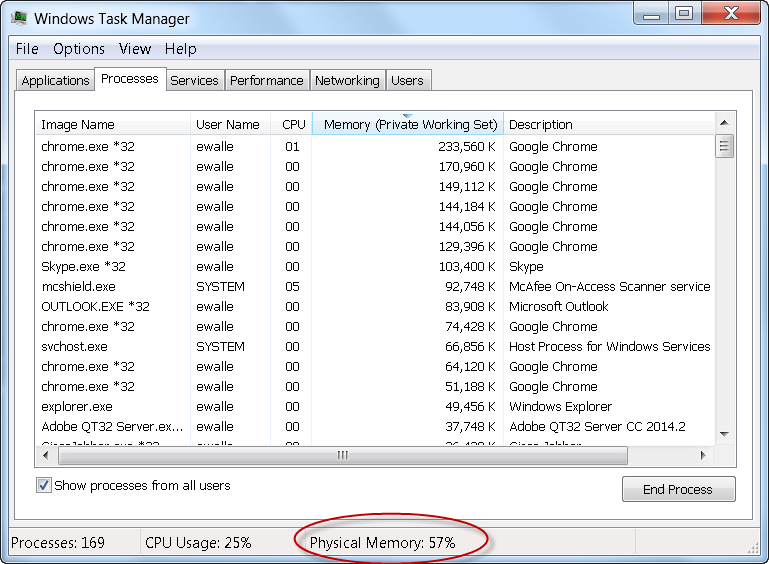
Copy link to clipboard
Copied
evodio -- While I do appreciate your trying to troubleshoot -- I'm going to have to disagree that this is at all a memory issue.
First -- I'm on MacOS, and the issue is ONLY happening on the new MacPro with Yosemite 10.10.x.
I can open the SAME exact project with no issues on two other systems with far less RAM (8 GB and 24 GB, respectively) running on different OSes (10.7.x and 10.8.x).
Second -- these are not large clips, 10-30 seconds max.
I've tried moving the files to other external disks (besides the 24 TB RAID) and get the same "Media Pending" errors on Yosemite. And yet it will open fine on an old MacBookPro (10.8.5 with only 8 GB RAM).
I know Adobe folks (Kevin, I'm looking at you!) pop in here periodically -- what is the best venue to get this resolved? For context, I am basically at a crossroads looking at moving our workflow over to FCP X.
Copy link to clipboard
Copied
My only other guess is this, and I read this on some message board when I first looked into it. Could there be some issue with your application of Premiere not being on the original user/admin account in which the Application was installed?
I found that on the admin account for one of our projects, the Premiere project worked fine, but when I logged into the same computer through another non-user guest account the media files showed pending.
Sorry for the pretty dire amateur response/analysis here but that's all I got at this point for you...
Copy link to clipboard
Copied
Hello,
I have the same issues on a new workstation.
I´ve tried everything in this thread and I can confirm, that Premiere is eating up all system memory until it crashes or leaves several media pending or even offline.
When I try to reconnect media and browser to their location, it finds the clip and states "In Verarbeitung" which means being processed.
I´m on 16 GB DDR4. I can't really add something, just wanted to state, that this is still going on and not funny.
My specs:
i7-8520K
16GGB DDR4
Asus X99-E WS mainboard
Asus Strix GTX970 GPU
2x SSD in Raid0 for projects and cache folders
1 SSD for Windows
Copy link to clipboard
Copied
So, I´ve now downgraded my GPU driver to 347.52 (february), as I seemed to remember this whole mess starting after installing the latest drivers.
I´ve then deleted every cache there is (Adobe/Common and the one on my Raid0 setup in preferences) and started up premiere. First with a blank project to which I imported my whole other project to.
So far it works. I had to relink only a few media but that goes without problems for a change (before I received everything from unsupported file format to crashes).
I the problem comes up again the next and last root I could think of would be Speedgrade. The very first time my project got messed up was right after saving it in Speedgrade.
Copy link to clipboard
Copied
JackBayer: I firmly believe there is a resource issue at the center of this problem. Yet, I would not discount some of the other problems others on this forum have been having, especially after tweaking their settings trying to "fix" the issue while inadvertently causing other problems.
I will say, however, that following my own "fix", which involved moving my project off my already full laptop to an external drive, the problem resurfaced on a different, much larger project. However, this time at some point my project crashed and Windows threw me a clue: a dialog box warning about page file size. I then changed the page file size on the external drive, rebooted my laptop (required when changing drive page file size), and the problem went away.
The page file is a type of "memory" your computer creates on the harddrive when the RAM is utilized beyond the allowed thresholds set on your computer. The trick here is that with so many types of computers, with varying capabilities and settings, I imaginbe prescribing something specific is next to impossible. My approach was basically to let Premiere "eat" as much space on the drive as it wants, hoping the resource demand won't exceed what's available. So far, so good.
Copy link to clipboard
Copied
evodio:
Thanks! I already had my pagefile set to not being on C: and with a fixed size of 10.000 MB for good measure. It was the first thing when I was confronted with insufficent RAM notices.
I didn´t however set the "Optimize Rendering for"-option to Memory until yesterday, when I also set the preferences to leave 6GB for other apps (and of course downdated my GPU driver).
So, also for me it´s so far so good ![]() and no real clue what was going on in the first place.
and no real clue what was going on in the first place.
Copy link to clipboard
Copied
Not a fix but a workaround - double click the clip in the timeline so that it appears in the source monitor, then drag the clip from the source monitor back to the timeline and delete the original clip. Tedious, but it seems to be working for me.
By the way, I moved from FCP to PP about a month ago and totally love it. I've completed several projects already and this is the first time the "media pending" issue has appeared. 😕
Copy link to clipboard
Copied
Okay For me this "Media Pending" only occurs when I start the project on one computer and move it to another. So here is the solution for that:
Trash all the files in your render folder which is where every you set the scratch disk to:
The folder is called: "Adobe Premiere Pro Preview Files"
All the files in there TRASH.
Close the project.
Open it again and Render.
That fixed my "Media Pending" issue.
Copy link to clipboard
Copied
Thanks very much RBarnabas.
Kevin
Copy link to clipboard
Copied
That absolutely worked trashing the preview files. Although the project has always been on same computer. thank you.
Copy link to clipboard
Copied
I believe it's a memory issue. When your memory fills up, your computer's harddrive becomes the "memory". Clearing space on your harddrive will probably help, as it helped me.
With your project open, go to your Window's Task manager and watch the Adobe Premiere memory in the Processes tab. You'll notice it counting up, as there's something going on with the media file as Premiere is preparing to work with it in the editor.
Down below in the Windows Task Manager you'll see the Physical Memory. If you're up in the 95% and your video is still not displaying in Premiere, then you need to clear more stuff off your drive. Your objective is to let Premiere fill up whatever space it needs in your memory or harddrive to work with the file you're loading.
E.g. my video file is 6.2 gigs. After Premiere has finished hogging all the memory it needs on my harddrive, the total memory Premiere is using (according to Windows Task Manager) is 4GB.
Sort out your memory and storage issues, and this problem will likely go away for you. It sucks that Adobe didn't give a more specific memory or storage warning.
Copy link to clipboard
Copied
Me too. Fresh install cc2014 on a fresh Win7x64.
Solution: toggle track visibility. (click eyeball at start of track on timeline) = sorted everything out on all tracks.
Copy link to clipboard
Copied
yep, same problem here. has been a long running premiere problem. WOW adobe, you've added some more bells and whistles...great....can you just fix the damn problems that have been bugging so many users over some many versions of premiere?
Copy link to clipboard
Copied
Thx Paulina... your solution works for me.
I'm testing both Premiere CC and DaVinci Resolve and those kind of frustration doesn't help going the Adobe route...
Copy link to clipboard
Copied
Hey Everyone!!
so since 2013 till 2015 there is still that sh*t media pending problem!
I FINALLY found the solution and i hope it will help everyone with that sh*tty bug!!!
first at all the problem:
> Starting Premiere Pro cc2015
> everything good until suddenly on one point, a random file: generating peak - Files has stopped working
> nothing happens anymore. But u can hear audio, you can save, you can scroll, BUT:
1. some thumbnails are grey
2. just see yellow Media pending Picture
3. if u wanna close Premiere, it will freeze and u have to force close it with task manager + Adobe QT 32 server and Dynamic link manager
then you try everything in a Loop:
> cleaning cache in Adobe/common
> cleaning cache in Media Cache
> you put footage in another location
> import project in a new project
but nothing helps... and u freaked out ...
so i tried to understand why that sh*t happened. it doesnt make any sense.
My workstation > i75820k 6x3,3ghz, 32gb DDR4, gtx 980ti and F*CKING 2 TB SSD !?!
nothing is too slow, nothing ist damaged, so why?
Maybe Blackmagic ursa Prores 444 is to big? and Premiere CC2015 can't handle that format? Especially my projects are HUGE. a lot of footage, a lot of sequences etc. > cause big productions.
And neither BM4k prores 422 nor r3d ever had that problem 😕
so long story short:
Just do it like before.
- Clean everything.
- best way, put the footage in a new folder in a new folder or in a new drive. (important premiere needs to search for it)
- open ur project, make sure ur media is OFFLINE
and then ...
- JUST link either single clips OR take 1-10 footage in a raw and link/search it manually!
- save!
and unfortunately u have to do it EVERYTIME when u open ur project.
for me > my solution have worked EVERYTIME since now!
OR just be quick and put all media offline right away, when u open ur project. and link it manually again.
Its such a pain in the a**, but i hope i could help u guys and it works also for you!
best
Vi-Dan
Copy link to clipboard
Copied
Same problem here. Glad to know this hasn't been fixed in two years. Was working fine for a long time.
Copy link to clipboard
Copied
Paulina, you are a genious!
AND For those of you who tried Paulinas solution and it didn't seem to work:
After doing the Xmp-stuff:
1. First of all restart Premiere
2. the clip might still be pending, so drag it to the sequence thing (sorry I'm not good with the names in premiere, but I think that's correct)
3. From there the movie won't be pending, only the "source files"/imported media, so now you can edit
Copy link to clipboard
Copied
I've tried everything on this forum but am still getting media pending.
Am working with imported MXF files. MacBook Pro (Retina, 15-inch, Late 2013) 2.6 GHz Intel Core i7 16 GB 1600 MHz DDR3 NVIDIA GeForce GT 750M 2048 MB, so maxxed out. I've never had a problem before. Suspect this is an xmp issue as the sidecar xmp files no longer exist, except that when I open projects that do, they now show media pending too. Am running Premier Pro CC 9.0.0 build 247.
Can someone help?
Copy link to clipboard
Copied
THIS WORKED AND ITS VERY EASY.. All I did was, when Premiere Pro CC was opening I help down "Alt and the Windows Key" to reset the preferences lol everything works fine now... Maybe this work for you I don't know!
Find more inspiration, events, and resources on the new Adobe Community
Explore Now