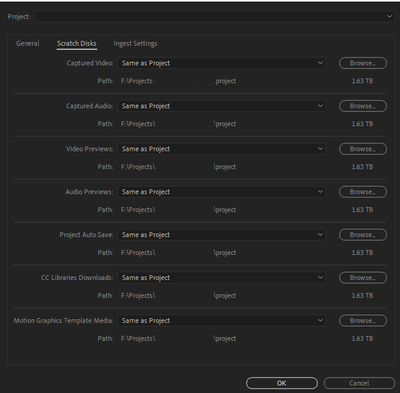- Home
- Premiere Pro
- Discussions
- Re: Premiere Pro eating away at C drive
- Re: Premiere Pro eating away at C drive
Premiere Pro eating away at C drive
Copy link to clipboard
Copied
I recently ran at a problem in premiere pro which prevents me to work in it. The problem is that it just takes up more C drive space overtime. The media cache IS NOT AN ISSUE. That is stored on a separate drive. I am aware that Premiere needs a lot of space and I would be fine with the fact that every time I load up a project with tens or hundreds of clips it loads up my C drive while I am working. The issue is that I don't know how much space it actually needs. Also, after working in Premiere for a while, I noticed that my C drive has less and less free space. It might've been other programs but in a short period of time that I started using premiere I haven't installed any new software or worked in a demanding app like Premiere, which makes me feel like Premiere is creating temporary files somewhere and does not delete them overtime.
I would be pleased if someone tells me whether it is documented somewhere what exactly premiere does when it imports new clips into projects, because at this point when I open up a big project my disk runs out of space and Premiere is uncalable of playing clips in its player.
Copy link to clipboard
Copied
Post screenshot Media Cash in the Preferences.
Screenshot scratch disks in the Project Settings.
Screenshot This PC in Windows explorer.
Copy link to clipboard
Copied
Copy link to clipboard
Copied
Solanavic,
Thanks for the screenshots; those are useful.
I'd look a bit more at non-Premiere Pro issues as well. It appears that your C drive is "only" 55GB. I just looked, and my Surface Pro (with a 1 TB C drive; Win10) uses 70GB just for the Program Files folder. My situation is different I'm sure: because I help on the forums, I keep old versions of the programs active: 5 versions of PR at 3.5GB each. The Adobe program files alone are using 50+GB. My pagefile is 10GB. I haven't looked at those issues for a while (OMG; I need to get rid of some stuff!)
I'm not saying that PR is not a source of issues. But I'd explore other issues as well.
I use a free program, TreeSizeFree, that scans the disk and shows the folders with size. Then I can drill down to find any subfolders that seem large. I just discovered that Adobe Camera Raw has a cache that, even though I limit it to 5GB, was taking 7GB. Purge -> now zero. I don't even know if PR uses the Camera Raw cache. I'm not suggesting that is a problem; just an illustration of what I am seeing.
Stan
Copy link to clipboard
Copied
Copy link to clipboard
Copied
computer and drives inside it ( or external drives ) can only hold so much data ( clips etc. ) according to the specs of the drives. If you think of the computer and storage as if it is a paper bag you bring to the grocery store to put food into ( data ), that paper bag can only hold so much food ( data ). What an NLE does specifically depends on your allocation of data to the various drives ( or in your case one drive C plus some cache drive which is probably external ).
I would consider maybe deleting some of the projects with tens or hundreds of clips from your computer to free up more space.
There is no documentation to answer your question as such....
===========
I would be pleased if someone tells me whether it is documented somewhere what exactly premiere does when it imports new clips into projects
=============
because it has to do with your fundamental knowledge of how a computer and storage relate to a paper bag and what you put into it.
If you put a watermellon into a paper bag it takes up a lot of space....right ??
what PPRO does ( look at what Ann asked you ) ... is not going to help if you don't understand the basic function of a computer storage capacity.... sorry... but who knows... maybe you can get more storage space ??? A bigger paper bag...
good luck
: )
Copy link to clipboard
Copied
The Premiere Pro project file links to the media files that are imported. That file is not too large. Depending on the source footage, additional cache files will be created. The media files themselves are left in place and do not require additional storage.
If you need to render, the render files will require additinal storage space that will vary based on the Video Preview setting in the Sequence Settings (settings that are good for editing tend to be large).
Files exported from Premiere Pro will also require additional storage space based on the settings.
In general, try to keep your C drive at 10% free (20% is better). This is for Windows to run well.
If your media drives are SSD, try to keep at least 5% free.
If your media drives are standard hard drives, try to keep 20% free.
The Premiere Pro online user guide, learning tutorials, and the best practices guides on Adobe's web site go into this and more.
Copy link to clipboard
Copied
"The Premiere Pro project file links to the media files that are imported." well, yeah. The question is what kind of links that are. Maybe the are stored in RAM because you need quick access to it and they don't tend to be large. Or those links are files similar to shortcuts. If the later is true I want to know where they are created. Because Premiere can't just know the location for those links, it has to be defined somewhere. Is it hardcoded or Premiere asks OS for location of a folder for temporary files? If the latter is true then I think I can just redifine the location for my temporary files.
"That file is not too large." The project file isn't too large and it's not on the C drive. Do you mean another file because I am confused on this one.
"Depending on the source footage, additional cache files will be created." Yep, and I specified that location in software preferences. And it's on a seprarte hardrive.
"The media files themselves are left in place and do not require additional storage." You mean the footage? Well, if yes, then I agree...
"If you need to render, the render files will require additinal storage space that will vary based on the Video Preview setting in the Sequence Settings (settings that are good for editing tend to be large)." That also makes sense. Maybe in the process of rendering additional temporary files are necessary, but the problem I have do not occur when rendering. And those files should, and I believe are, created at the same location that the rendered file is going to be at.
"Files exported from Premiere Pro will also require additional storage space based on the settings." And everywhere I looked in project and software preferences there is no setting that says that some files are going to be created at drive C. All the settings that I could tweak to point to a separate drive have been changed already. Is there any configuration file that I need to manually edit?
"In general, try to keep your C drive at 10% free (20% is better). This is for Windows to run well.
If your media drives are SSD, try to keep at least 5% free.
If your media drives are standard hard drives, try to keep 20% free." I know about that. At this point I just want to figure out what does Premiere do that it doesn't tell me about. Because when I use some software I prefer to know what it does on my computer.
Copy link to clipboard
Copied
Yes, being well informed about the software that we are using is essential. The free Welcome to the Premiere Pro User Guide is available online to anyone with internet access. A free PDF version is also available; however, the web version is usually the most up-to-date. Either may be read in their entiretly prior to installing the trial version and before subscribing.
The file path for linked source footage is metadata in the Premiere Pro project file, the .prproj file. The file path can be viewed in the Project tab if File Path is enabled under Metadata Display... > Premiere Pro Project Metadata > File Path. For more about Premiere Pro Projects:
Also, the preferences we set for scratch disks are saved with our projects under File > Project Settings > Scratch Disk.... For more about the Scratch Disk and other preferences:
Media Cache Files are stored in the location specified under Preferences > Media Cache > Media Cache Files. There's also the Media Cache Database stored in the location specified under Preferences > Media Cache > Media Cache Database.
Copy link to clipboard
Copied
Your C drive (55TB) is way too small to properly run Adobe software.
How old is this machine you are using> post comp specs.
Copy link to clipboard
Copied
It's not about system requirements. Premiere has the same behavior regardless of the pc. If it creates files somewhere, I want to know why and where.
Copy link to clipboard
Copied
There are all kind of folders and files in AppData.
Find more inspiration, events, and resources on the new Adobe Community
Explore Now