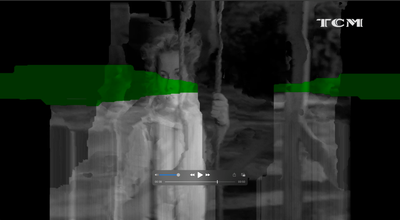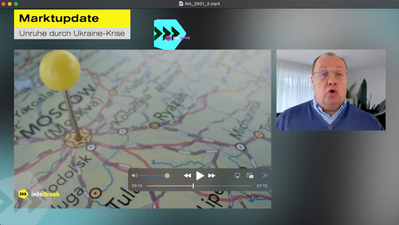- Home
- Premiere Pro
- Discussions
- Premiere Pro Export Glitched Frames on M1
- Premiere Pro Export Glitched Frames on M1
Premiere Pro Export Glitched Frames on M1
Copy link to clipboard
Copied
Hello,
We just recently got 2 new m1 macbooks for video eiting and are having a problem where frames have glitches in them while ecporting. Have tried both harware and software encoding while exporting from both premiere directly as well as media encoder. Have also tried different formats for exporting, H.264, Quicktime, etc, and the problem seems to occur no matter what settings we choose. Initially I thought this was a computer specific problem however it is happening to both of our brand new M1 Macbooks.
It's usually a 1 frame long glitch that scales/repositions a small portion of the video
It occurs at different points in each export
Any ideas to fix?
I've attached samples, AME glitch happens at 0:21; PPHW at 0:06, 0:15 and 0:22; and PPSW happens at 0:10
Copy link to clipboard
Copied
Thank you !! Looks like it's working for me. 🙂
I've open the app info in the finder and check the "Open with rosetta" and looks like the Intel version works fine without any export glitches.
This will do the job until Adobe fix the problem
Copy link to clipboard
Copied
Thanks a lot!!! IT WORKS FOR ME TOO
Copy link to clipboard
Copied
Chiming in to say that I've experienced this issue, too. I upgraded from a Macbook Pro to an M1 during the course of producing a video, and all issues with export-related glitches appeared after making the switch. Editing off a hard-drive, if that matters.
Using this thread, I tried a ridiculous amount of export setting adjustments, timeline workarounds, version-switching (updates, downgrades, beta, etc.), and FINALLY resolved my problems using these steps:
* Exporting directly from Premiere Pro Beta (NOT queueing in Media Encoder), using H.264 and Hardware Encoding.
* Eliminating all Dynamic Link assets (I had to export them individually from AE - even after downloading AE Beta - and pull mov files into Premiere).
* Eliminating all Frame Hold Segments (I had to replace them with screenshots - which feels unprofessional IMO, but I was getting desperate).
After all of those workarounds and adjustments, I think my final export is glitch-free. Thanks, all, for your contributions to this thread. Hopefully Adobe resolves this issue ASAP, and maybe this post can help in the meantime.
Copy link to clipboard
Copied
What a headache! I'm glad you we're able to get a clean export. But this just goes to show the absolutely crazy lengths one must go to (not to mention the time troubleshooting!) just to get Premiere to sort of work on the new M1 chips.
Apple and Adobe should be ashamed of themselves for not CLEARLY STATING that Premiere is NO WHERE NEAR ready for professional work on the M1 chips.
I have since resumed work on my Legion Pro which performs flawlessly 🙂
Copy link to clipboard
Copied
I'm having the same issue here. Glitched frames on Mac Mini with Premiere Pro 22 and 21 (I have tried the downgrade trick but still not working). It happens when exporting H264, Mxop1a, proress, everything...
I'm loosing money and my clients starts to be impatients.
Any solution yet?
Copy link to clipboard
Copied
Open the Intel Version using Creative Cloud app 🙂
It's working for me !
Copy link to clipboard
Copied
Thanks,
I will try that.
Copy link to clipboard
Copied
I've had similar issues to this, I've noticed glitches in exports but currently having huge issues with exporting a cinemagraph. Working fine exporting as a gif but no luck exporting as h264 or any other format.
Has Adobe been looking into this?
Copy link to clipboard
Copied
Same problem here. The workaround helps. Opening the Intel version.
When is the bug fixed for the M1 version?
I'm now forced to work in a version that is not optimised for my M1 Max.
Wich is very disapointing.
Copy link to clipboard
Copied
Brand new MacBook Pro 16 inch M1Max 64 GB (latest Monterey and Premiere)
Exported a project in h264 and got 15-20 glitches in a 3 minute video. Opening the intel version fixed the problem.
But boy. I am angry. What is going on here.
Deleted all frame holds. Did not make any difference.
Example (see ghosted cornerbug top middle):
Copy link to clipboard
Copied
I'm having the same exact problems on the same setup. MacBook Pro MacOS Monterey M1 Max chip.
It seems to help if you make a new sequence and then copy/paste your old timeline into the new sequence (still it's a crapshoot) or opening PP with the Intel version.
Even weirder, when I bring the glitched exports back into Premiere, it shows no glitches in the source monitor - but does show the glitches in Quicktime and Resolve.
Copy link to clipboard
Copied
I had the same Issue and I fixed it opening Premiere Pro using Rosetta. This solver the issue for me!
Copy link to clipboard
Copied
Does anyone know if the latest release V22.2 fixes this issue?
Copy link to clipboard
Copied
They are not. I just got my new M1 laptop and installed V22.2. I didn't know anything about these glitches until I tried to export (on a tight deadline-this almost gave me a heart attack) and then found this thread. I went back to my old system, which luckily, I did not sell yet. This is crucial-amazing this isn't fixed yet.
Copy link to clipboard
Copied
I believe I have found the source of the problem, at least on my project. It is some combiination of mixed FPS timelines, including frame holds. In my case, some elements are 30FPS and others are 29.97.
I believe the timeline gets corrupted and those intersection points where the framerates need to be resolved generate glitches.
My solution is to cycle the timeline settings' framerate. In other words, switch from 30 to 29.97 and back to 30. This will cause a re-mapping of the appropriate frame blending. I then exported, and it worked correctly.
I'm still not 100% sure this will provide a fix. This glitch may be more random, and my exports are just working this morning. Could others' try this solution and report? Thanks and good luck!
Copy link to clipboard
Copied
So, this didn't fully fix it, but I'm in the hunt. Here are my variables:
1. Re-save the project file to a totally different drive
2. Export as ProRes 4:4:4
3. Save the output to a totally different drive (same target as #1)
4. Cycle the FPS for the Timeline
5. Delete media cache files
6. Rename Project file
7. Restart Premiere
8. Software encoding via Media Encoder
Results:
#1 #2 #3: clear glitching
#5 only: glitches, at a different location
1 2 3 4 5 6 7: glitches at same location as previous
1 2 3 4 5 6 7 8: this worked.
8 only: this worked
9 Intel-boot only: this worked.
So, it's looks like a fundamental software glitch with AP, M1, and the GPU. I think my general diagnosis from previous comment may be accurate but I could never find a solution.
Copy link to clipboard
Copied
To be clear:
1. Try Software Only
2. Boot from Intel (from Adobe launcher)
3. Remove Hold Frames (lol)
If anyone wants to keep experimenting with sequences with mixed FPS assets, let me know what you find.
Copy link to clipboard
Copied
I ran some test. So far I've narrowed down to sequences with files that contain alpha channels. I had a handful of clips that were png and .mov which contained alpha channels (they all matched the sequence frame rate) that cause the green glitches on render and export. Some green screen clips that were brought into the timeline and keyed out, did not have the problem. Obviously, this is a huge issue and some of the solutions that are mentioned on this thread are really unacepptable. I know Adobe is working on this, but this really needs to be prioritized. I'm using my older Intel based laptop until this is addressed-THIS IS NOT A FIX!.
Copy link to clipboard
Copied
Thanks JohnjAyala.
I agree with your assement--alpha channels. Frame holds are in there too for a lot of people.
Copy link to clipboard
Copied
Another bunch of glitches on an M1 Mac Mini running Monterey 12.2 and 12.2.1. Didn't have it before but do now. Seems to happen for me when GFX with alpha channels are in the timeline, happens in CC21 and CC22. Nightmare. Then again, can't think of a Prem release that wasn't buggy.
Can confirm that if I open the project using the Intel version of Prem the issue goes away.
WHAT ARE YOUR PROGRAMMERS DOING ADOBE????
Copy link to clipboard
Copied
Nice to see that everybody tries to fix this.
It would even be better if Adobe would comment on this issue.
This is not a minor issue. This is Adobe letting professionals deliver crappy productions to their clients.
Please Adobe, comment on this and fix this problem. Fast.
Copy link to clipboard
Copied
Hey PP users,
Recently got my brand new 16 inch maxed out M1 laptop running Monterey12.1 and started moving jobs over to it. I had a bunch of longer format videos go out with audio glitches and sync issues running PP 2022. Most of the time, but not all of the time, there were some audio plug-ins appplied. Clients were pissed and I took a lot of heat. These videos range from 10 minutes to 45 minutes so don't have the time to QC every frame and being I've been doing this work for almost 2 years I've never had to until now. Not sure if it's an M1 issue or a PP 2022 issue but I'm back to working in PP 15.4.2 on my old cheese grater as I can't trust PP 2022 with the M1. When I have some down time I'm going to see if 15.4.1 behaves the same way on the M1. My guess is it won't.
Adobe feel free to weigh in anytime now. Just dropped several K on a new system and I'd love to be able to use it! Thx!
Copy link to clipboard
Copied
Hi everyone,
Very sorry for this problem. We have done some export improvements in the latest beta builds. We expect exports to come out without glitches now. You can download the latest Premiere Pro Beta build from Creative Cloud --> Beta apps --> Premiere Pro (Beta)
https://helpx.adobe.com/x-productkb/global/creative-cloud-public-beta.html
Please try and let us know how it goes in the beta build. If you still see this issue in beta builds, please share your original footage/Project file & export settings. We will check it at our end and take quick action.
Thanks,
Mayjain
Copy link to clipboard
Copied
I’m posting my summary after a long call with Adobe technical support about the issue of distorted frames when rendering and exporting using an M1 based Mac with Premiere Pro 22.2. We ran several tests and narrowed it down to .mov files that contained alpha channels that were brought into Premiere Pro. These files caused flash frames (Green glitches and traces of recomposed media) when rendered and/or exported. The solution (that’s not really a solution) is to open the “Intel Based version” of 22.2 that you can access through the Adobe app portal (see attached photo). This will open Premiere and then you can open your non-Intel based project through the Premiere interface. I tried doing a render with the “Intel based version” with the renderer set to Mercury Playback Engine GPU Acceleration (Metal) and I didn’t have any flash frames, it was much faster than the Software Only option and the speed is pretty close to the 22.2 M1 version of Premiere (see below for more info).
Other information:
-This was done on a MacBook Pro (16-inch, 2021), with an Apple M1 Max chip, 64GB of memory, running Monterey 12.1
-I also heard people claim that frame holds were causing these flash frames as well. While I can’t say that this is definitely not the case, we did run several tests using and stacking clips with frame holds (without alpha channels) and were not able to produce the glitching.
-Even more: I ran a test, exporting a 20min HD ProRes HQ comparing the two versions of Premiere 22.2 (Non intel vs. Intel Based version) with the renderer set on both to Mercury Playback Engine GPU Acceleration (Metal). The Non-Intel version (the one that utilizes the M1 chip and has glitches) clocked in 25 seconds faster (4:02 Vs. 4:27). Not exactly a game changer, but it would still be nice to take advantage of the speed.
Copy link to clipboard
Copied
Hi @JohnjAyala ,
Very sorry for this problem. Can you please try the latest beta once ? We have done some export improvements in the latest beta builds. You can download the latest Premiere Pro Beta build from Creative Cloud --> Beta apps --> Premiere Pro (Beta)
https://helpx.adobe.com/x-productkb/global/creative-cloud-public-beta.html
Please try and let us know how it goes in the beta build. If you still see this issue in beta builds, please share your original footage/Project file & export settings. We will check it at our end and take quick action.
Thanks,
Mayjain