Copy link to clipboard
Copied
I am trying to export a series of videos created on my desktop, using Premiere to merge and export them (3 in total for this example). Each is a compressed .MOV file, with a size of about 5MB. Total between the three is 15MB. The resolution is 1920x1080, the frame rate is 60fps, the audio sample rate is 48kHz. I am running windows 10 and Premiere Pro CC 2018.
My goal: to export a reasonably sized .MOV file (<20MB), or some other YouTube-compatible format that supports my resolution and frame rate. I have created a sequence with the desired settings using the 'Custom' editing mode, see below (because for some reason there is no H.264 option) and imported each of my clips. However, when I go to File->Export Media, the default Output settings are 720x480 (NOT my sequence settings, and not what I want). Further, the options to change the video settings are greyed out! When I click "Match Sequence settings" I get the right resolution and frame rate, but the default setting is uncompressed video, and the exported video is several GB. There does not appear to be a way to change these compression settings, as once I click "Match Sequence Settings" everything, including the video quality, is greyed out. Does Premiere just not support this use case? Video compression seems like such a basic and important task. I know it is possible to export QuickTime files with the compression level I want because the videos I am importing have such compression. What am I missing?
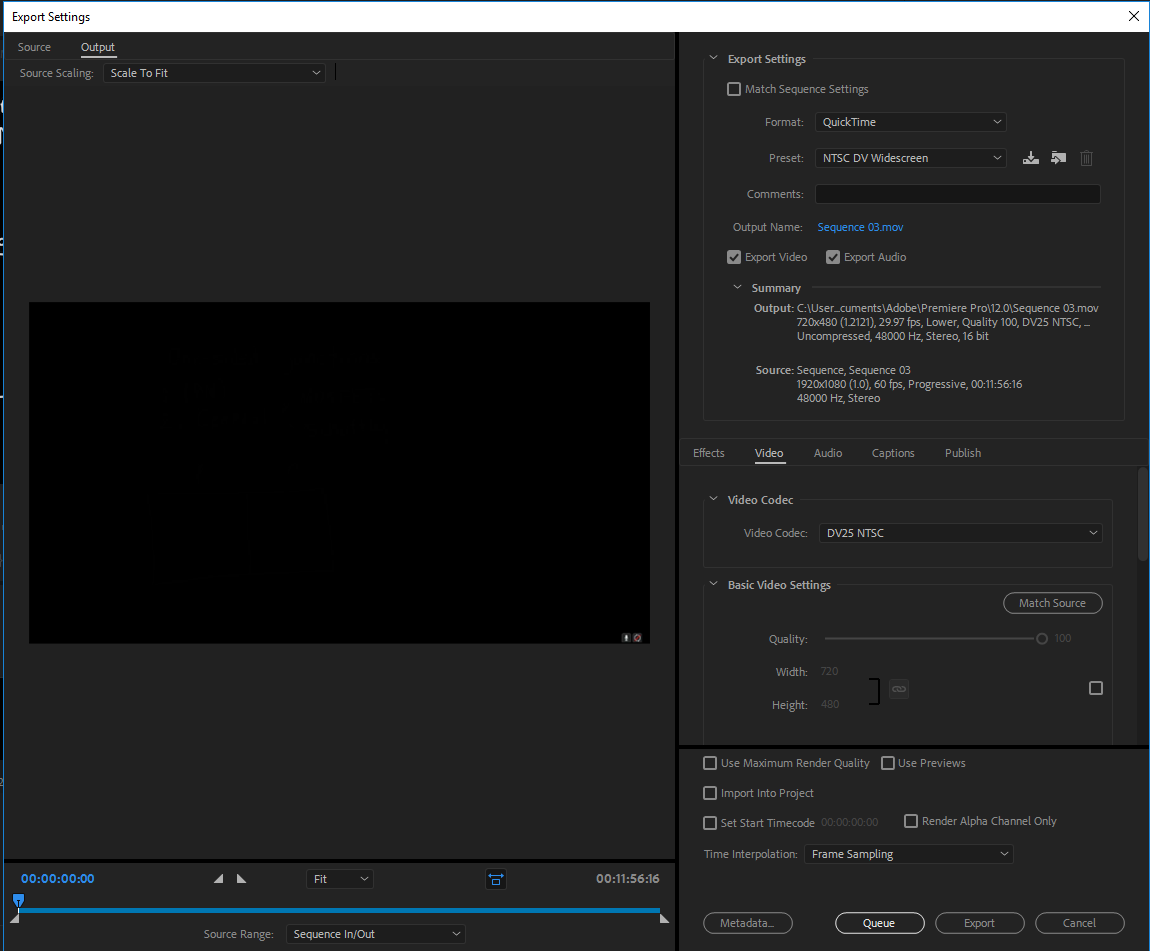
 1 Correct answer
1 Correct answer
roman24t,
You should have a H.264 export preset. Look for it under Format in your Export Settings dialog box, not your Sequence Settings. Let us know how that goes.
Thanks,
Kevin
Copy link to clipboard
Copied
Twirl down the format menu and set it to H.264
Then under Preset pick Youtube 1080p
Copy link to clipboard
Copied
There is no H.264 option (as I said in my post)
Copy link to clipboard
Copied
Give up on the QuickTime requirement. Export an MP4 file instead.
Copy link to clipboard
Copied
And I cannot give up on the QuickTime requirement, because YouTube appears to reduce the resolution and frame rate of my 1080p60fps to 360p 30fps after uploading.
Copy link to clipboard
Copied
YT does not reduce resolution or framerate. It sometimes makes misstake but then you upload again.
You need to give YT some time to process the clip.
Copy link to clipboard
Copied
For YouTube, I would actually recommend going back to QuickTime, but using the Cineform YUV 10 bit Preset.
Copy link to clipboard
Copied
roman24t,
You should have a H.264 export preset. Look for it under Format in your Export Settings dialog box, not your Sequence Settings. Let us know how that goes.
Thanks,
Kevin
Copy link to clipboard
Copied
THANK YOU. This is where the YouTube 1080P HD preset lives as well.
Copy link to clipboard
Copied
roman24t escribió
YouTube appears to reduce the resolution and frame rate of my 1080p60fps to 360p 30fps after uploading.
YouTube adjusts the quality according to the speed of the data you have.
According to what I interpret, it is not selecting in the configuration of the player, to reproduce it in the highest quality.
