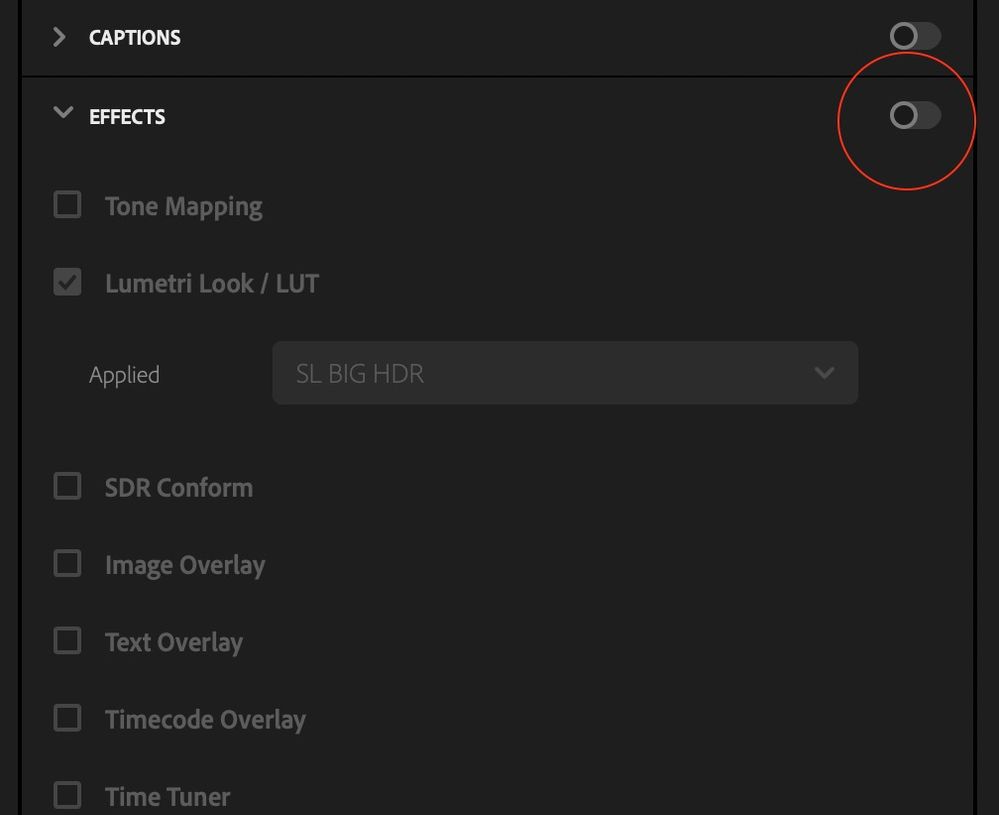- Home
- Premiere Pro
- Discussions
- Re: Premiere Pro LONG Export times up to 5 hours! ...
- Re: Premiere Pro LONG Export times up to 5 hours! ...
Copy link to clipboard
Copied
Hello all,
I have been using Premiere for around 10 years now. In my last few videos I have encountered this problem where 4k footage is taking MANY hours to export.
The last few times this has happend It was due to a video clip from my Panasonic G9.(There was no indication theird was a corruption..I found out Premiere just didn't like the clip) I tried narrowing all my clips down and NOTHING is helping.
I have:
-Made proxies
-Made old Sequences into new ones
- Tried 5 versions of Premiere... And a ton more things... I have been on this OVER 6 hours
System:
i7-8700k
1060 6gb
32gb ram
1 M.2 3x SSD (scratch disk setup)
Any ideas?
 1 Correct answer
1 Correct answer
I wanted to give everyone an update. I found out my problem was the heavy effects I was using in combination with my current GPU and Premiere Pro update.
-My timeline was around 300 Induvidual 4k clips, a majority of which was speed vamped and color graded and cropped in.)
-The new Premiere Update (14.2) solved my problem with their GPU support and a new GPU (borrowed my friends 2060)
-My old render time was 1h 30min for a 12 min H.264 video: i7 8700k, 32gb RAM 1060 6gb GPU, M2 + Multiple SSD sc
...Copy link to clipboard
Copied
Do you need max render quality turned on? Are you doing scaling? If you don't need it, it's potentially just adding render time for you (I don't think that would be the sole culprit). Also, do you have previews made in your sequence? If you are pre-rendering your sequence you might consider setting your preview files as a decent master file and then use the smart rendering workflow (match sequence settings and use previews) to get a very fast export.
How is your hard drive space? What effects are you using on the footage? Some effects can greatly increase render time.
Copy link to clipboard
Copied
Thank you for your reply.
I do have max render turned on.
There is scaling on almost all of the files. I have light color correction and balance with Lumetri. I really utitlize scaling because I make craft videos.
Can you explain smart rendering to me or point me in the right direction?
My ssd's have a ton of room on them since I back everything up to 3 externals.
I have edited hundreds of 4K videos. I have no idea why this is doing this now. Everything has been working great until the last 6 months. Granted these are heavy edits. But I've never had it happen before.
Copy link to clipboard
Copied
Thanks for the thorough reply. Yeah regarding the Max Render, some people just start checking boxes because it sounds good, so it's always good to check and see that it was done with a purpose!
Here is a blog post by Kevin Monahan that discusses Smart Rendering: https://www.kevinmonahan.net/?p=88
He also discusses some workflow things as far as using intraframe codecs for editing. I have definitely found Smart Renders to be helpful. As an anecdotal reference: on a slightly older computer I exported a 4 min 1080p video in about 30 seconds. You still need to bake off other deliverables after that, but I've found the pr422 exports to be more reliable anyway to start out with.
You may also want to try clearing your media cache and previews, which is just good maintenance practice now and again. Another thing you can try is turning on a global fx mute and see if that really speeds up your render time dramatically. That would at least be able to help determine whether or not the delay is FX-related.
Copy link to clipboard
Copied
Thank you for the reply and link, I will check it out.
I actually started from scratch on my C:\\ after I got your reply earlier. Same luck.
Something to note here*
I left my computer rendering and it took close to 4 hours. I realized my CPU was only running up to 34%..
I went to media encoder and turned off CUDA (This was already checked in the native exporter) It then rendered the 12 min video in 1hour 30min roughly. It still is way too long, but atleats it's done.
I got my video up on YT, but still want to solve this problem
I will try the global FX toggle like you said
Copy link to clipboard
Copied
Hello, I have done everything on this forurm and I am still getting 2-4 hour exports with the best graphics card on the market. Am I missing something?
Copy link to clipboard
Copied
You dont need max render when you have a dedicated video card.
With H.264 you dont need preview files.
These features all take up export time: so turn them off.
Import into project you can do that later.
Copy link to clipboard
Copied
Ouch. Premiere Pro 2020 has been adding more features to its MPE GPU acceleration for CUDA compared to earlier versions. And that really shows how much of a weakling that GeForce GTX 1060 really was! That GPU was a good GPU - way back in 2017, when mainstream CPU platforms still had only four physical CPU cores and no more than eight threads. It's the CPU landscape that has changed significantly since then - and with the late-2017 introduction of Coffee Lake, mainstream CPUs began to break the eight-thread barrier. Your i7-8700K has 6 cores and 12 threads, and the bottleneck level that your GTX 1060 has been imposing on your CPU became more than 70%! At that level, your editing experience will start to become noticeably more unpleasant with any type of video editing software. For Premiere Pro the total bottleneck level should be less than 50% for a decent editing experience.
So, based on this, I would replace that GTX 1060 ASAP in favor of a GTX 1660 SUPER (or better still, an RTX 2060 or an RTX 2060 SUPER).
Copy link to clipboard
Copied
Fantastic advice sir.
I have been debating on replacing it, but everywhere I read it said "Processor only really matters and that the 1060 should be fine".
Obviously I know that the editor uses it for FX and such but this explained it well for me in detail.
Question: I thought about a 1080ti, but would a 2060 Super be better future proofed with the new architecture?
Copy link to clipboard
Copied
Yes. A GPU that's way underspecced for your CPU can, and will, prevent that shiny powerful CPU from ever coming close to 100% utilization even if a rendering job requires it. That underpowered GPU has effectively capped the CPU at just 30% of its maximum performance potential no matter what. What a way to effectively downgrade the performance of a 6-core/12-thread CPU like yours down to the level of a CPU that has only 4 cores and 4 threads in total. And when you have such a lopsided imbalance with way too little GPU, your everyday apps, not just Premiere, will begin to act sluggishly (or at the very least noticeably slower than it normally should have).
And Adobe Premiere Pro has already begun to make use of some of the new capabilities of the Turing architecture (as used in the RTX 2060 SUPER), mainly the dedicated integer cores separate from the floating-point cores (whereas in previous GPU architectures, the integer and floating-point operations are shared within the same cores). That really helped. Even a GTX 1650 SUPER would equal or beat the GTX 1080 Ti in Premiere Pro, as it uses the same Turing technology minus the hardware Ray-Tracing and Tensor cores (Ray-Tracing support in the current Nvidia drivers is emulated in software for non-RTX GPUs of either the Pascal or Turing generation with at least a 192-bit memory bus bandwidth). And I saw results with the GTX 1080 Ti in the PugetStstems' PugetBench for Premiere Pro results list: The 1080 Ti performed, surprisingly, poorly in the GPU score. Not sufficiently better than your current GTX 1060 to justify its still-high street price, and in fact underperforms newer-architecture Turing-based GPUs that sell for one-third its price.
So, yes, to give you a more direct answer: Go for the RTX 2060 SUPER. Buying a GTX 1080 Ti right now is just a waste of money, especially at the price that it is currently selling for on average.
Copy link to clipboard
Copied
Wow. Thank you so much man. You explained that in great detail and cleared up a lot of the grey area for me.
I definitely need to brush up on my knowledge of how the components are functioning together. I knew I needed to upgrade, but I didn't realize the GPU was bottlenecking me that bad.
One question for you. Would I see any notable difference in my editing with 2060 super over a 2070 or 2080 in Premiere? Obviously, the higher-end models offer more performance, but I don't want overkill.
Copy link to clipboard
Copied
There is a 2070 SUPER. If you can afford it, then go for it. Don't spend more than you have to, as all GPUs of a given generation go obsolete on the exact same day. Future-proofing does not exist any more, since by the time that programs begin requiring all of the power of that new part, they will also begin requiring technologies and capabilities that are not present at all in current hardware.
The 2080 SUPER is not really worth it for your 6-core/12-thread CPU unless you're going to run BlackMagic DaVinci Resolve alongside Premiere Pro.
Copy link to clipboard
Copied
Awesome man. Fixing to look into this now! Thank you for your expertise!
Copy link to clipboard
Copied
How long is your project? Can you share your export settings?
If you are filming 4k and using a 1080 sequence where you are scaling down, it means that your GPU is kicking in for the entire thing.
Are you using any effects? Color Correction? etc.
Any additional info about the nature of your project will help us narrow down the issue
Copy link to clipboard
Copied
I wanted to give everyone an update. I found out my problem was the heavy effects I was using in combination with my current GPU and Premiere Pro update.
-My timeline was around 300 Induvidual 4k clips, a majority of which was speed vamped and color graded and cropped in.)
-The new Premiere Update (14.2) solved my problem with their GPU support and a new GPU (borrowed my friends 2060)
-My old render time was 1h 30min for a 12 min H.264 video: i7 8700k, 32gb RAM 1060 6gb GPU, M2 + Multiple SSD scratch disk, PP Version 14.0
-New render time is between 11-13 min with new PP update and my friends borrowed 2060 GPU
-I am about to buy a 2070 Super and call it a day!
I appreciate everyone's wonderful help!
Copy link to clipboard
Copied
I had the same problem and I wasted hours trying to figure out why all of a sudden my chroma keyed 3 minute video was taking four hours to render and I have almost exact same specs on desktop as WEEG. Couldn't even edit because of choppy and delays from waiting for effect edits to show. So after troubleshooting for hours I finally figured it out, my client had sent a logo I was using that was 1246x8009. I NEVER check logo size. But that was it.
Copy link to clipboard
Copied
I have been searching through articles and articles to fix my 30+ export time on a 4 minute video! I was getting so frustrated - everything everyone said to try was already clicked in my settings - came across this comment - it was this! Logo size was 8490x8490. I was at my wits end - thank you!!
Copy link to clipboard
Copied
If you want to know what the RTX 2070 can do the video below might be worth watching.
Copy link to clipboard
Copied
I'm not sure if this will cure the problem for everyone but I have just been suffereing this same problem. Without really knowing what I was doing, I thought I'd experiment. I tried turning off the effects button in the export settings and 'Presto!!!' my render, which previously took around an hour, now renders in about 30 seconds!!
Even when there are no effects selected, if the button is on it makes the render super slow almost as if it is trying to apply a 'non effect'. I hope this works for you guys.
Pretty sure that button is on by default!
By the way, the 30 seconds export was for a 3 minute 4K Prores sequence.
My machine specs are:
27" Imac 2020
3.8 GHz 8-Core Intel Core i7
AMD Radeon Pro 5700 XT 16 GB
64 GB 2667 MHz DDR4
Copy link to clipboard
Copied
Premiere Pro is making tons of excuses for a major failure in quality. They should give some of our money back for all the hours people are spending on this buck up. I spent hours trying the usual stuff to get around not responding, freezing, not scrubbing, and then your fix made us have to become hardware specialists studying all of the no-fix recommendations and other time-consuming tactics. You egg heads are blowing it off like it is nothing or some small work-around. People can not meet schedules with this kind of draw back. ADOBE I want my money back for your failure to produce a consistent quality product!
Find more inspiration, events, and resources on the new Adobe Community
Explore Now