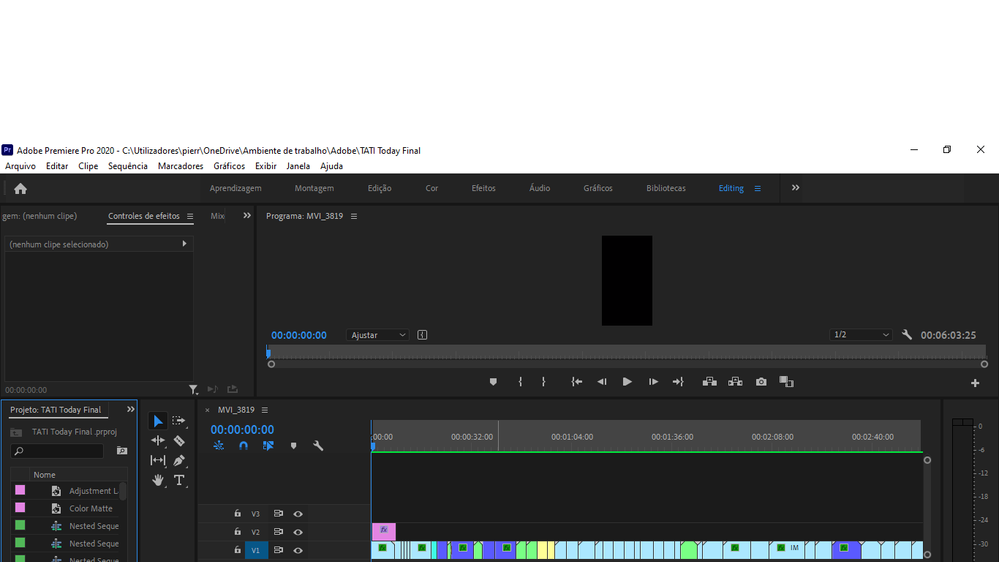Premiere Pro playing video but the screen is all black
Copy link to clipboard
Copied
Hii. So I finished my project save it and about a week later I went in to change some stuff and now it only plays in the beginning and then the screen goes all black... help ?!
Copy link to clipboard
Copied
Can you please try to
- Go to Premiere top bar and -> FILE
- Project Settings -> General
- Change the “Renderer” to -> the default option which is the “Mercury Playback Engine Software Only” or other option (that you might have)
Copy link to clipboard
Copied
I did it but Still not working... It plays the 3/4 seconds in the beginning and then goes all black but everything else is in place, u can hear all the sound but the video doesn't show.
Copy link to clipboard
Copied
Are you using the latest version of premiere pro?
can you please provide me with all your pc specs?
with a screenshot of the renderer options in premiere
Copy link to clipboard
Copied
Yes im using the latest version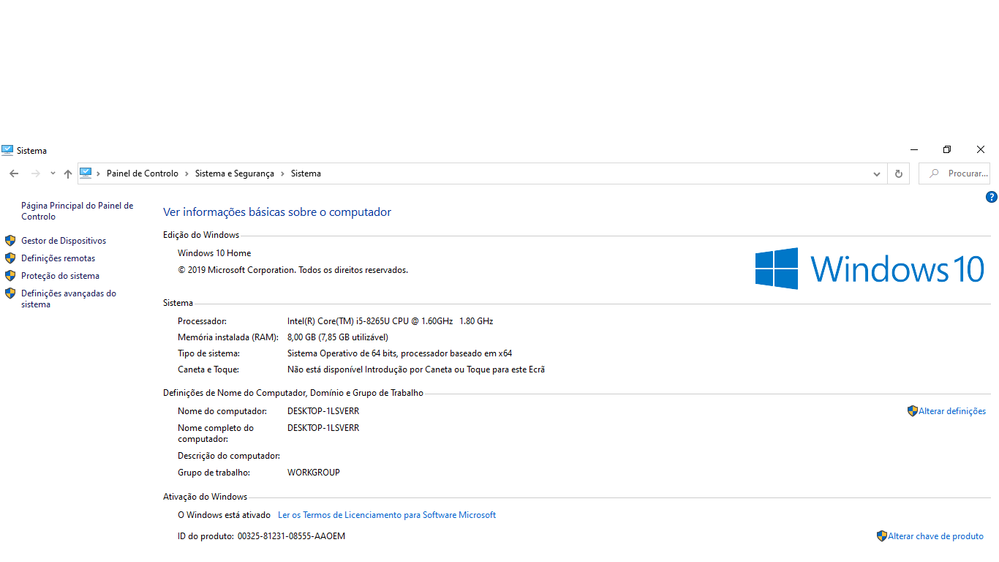
Copy link to clipboard
Copied
what type of footage are you working with?
can you give us more information about your GPU?
your RAM is not enough for a project that contains lot of nesting and adjustment layers
8GB is not enough, you need 16GB or higher
Copy link to clipboard
Copied
And also please try to
- Clean media cache
- Delete render files
- Trash preferences
Copy link to clipboard
Copied
Please use the free MediaInfo and post a screenshot the properties of your media in tree view:
https://mediaarea.net/en/MediaInfo
If the file is variable frame rate, which although Adobe says it will support, many users are having issues with VFR.
Use Hand brake to convert to constant frame rate:
https://handbrake.fr/downloads.php
Here is a tutorial:
https://www.youtube.com/watch?time_continue=34&v=xlvxgVREX-Y
Also:
If that doesn't work, try Preferences > Audio Hardware and set Input to None.
If that doesn't work, try resetting the Workspaces:
Reset a workspace
Reset the current workspace to return to its original, saved layout of panels.
1. Do one of the following:
• Click the Workspace menu icon and select Reset to Saved Layout.
• Choose Window > Workspace > Reset to Saved Layout.
from here:
https://helpx.adobe.com/premiere-pro/using/workspaces.html
Copy link to clipboard
Copied
I dont think the computer is capable of handling Premiere 2020 properly.