- Home
- Premiere Pro
- Discussions
- Hey there Lukas, Neil is correct. You need signifi...
- Hey there Lukas, Neil is correct. You need signifi...
Problem with AMD RX570 (Sapphire) and GPU Acceleration
Copy link to clipboard
Copied
I´m having issues using my AMD RX570 graphics card for gpu acceleration.
Although I've activated Mercury Playback Engine GPU Acelleration (OpenCL) and use gpu accelerated effects in the timeline, the graphics card usage is not over 3% while the cpu is running at 100%. The playback is even jerky with simple 1080p50 h.264 footage, which is very annoying.
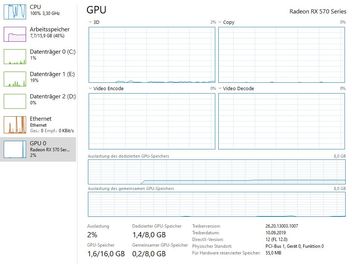




I tried to test premiere with the tool "Premiere pro Bechnmark" (https://www.pugetsystems.com/labs/articles/Puget-Systems-Adobe-Premiere-Pro-CC-Benchmark-1519/) by Puget Systems and got the misc report that on this system no Metal / Cuda / OpenCL (see pic) is enabled and therefore the performance will be bad. I do not understand where the problem is, all drivers and software is up to date.
My System:
Intel i5 6500 (3.2 Ghz)
16 GB DDR4 Ram
AMD Radeon RX570
WD M2 SSD 120 GB
Premiere Version: 13.1
OpenCL API Version: 2.0
Copy link to clipboard
Copied
I am having the same issue here... did you fixed?
Copy link to clipboard
Copied
There's maybe a couple things here.
First ... the GPU will not be involved with basic playback on most any format, period. Premiere uses the GPU for certain things ... major resizing say going from 4k media to a 1080 sequence or Warp Stabilizer, Color work such as Lumetri effect, some other things.
For general playback of H.264 media, Premiere will not be using the GPU for much of anything at all.
Second ... that dialog that no GPU acceleration will be used is a concern. I would suggest putting a couple say 4k clips on a 1080 sequence, or 1080 clips on a 720 sequence, and do some major Lumetri work to both clips. Just a short little test project.
Then export, and watch CPU/GPU use during export. Between full resizing and major Lumetri color work, that should use the GPU if Premiere "sees" it.
Neil
Copy link to clipboard
Copied
Hey there Lukas,
Neil is correct. You need significant CPU power for H.264 media—a terrible codec to edit with. To combat this, you can try things like:
- Lowering playback resolution
- Disabling High Quality Playback (Settings - AKA "The Wrench" menu > High Quality Playback) in the Program Monitor
- Using the proxy workflow
- Copying original media to a high speed disk that is separate from the OS and connecting it via Thunderbolt or similar high speed data connection
If you are looking for smooth native H.264 playback — your expectations may be too high for this unbalanced NLE workstation.
Setting up your current system optimally would help playback for H.264 footage a lot, one of the least performant codecs on the planet (HEVC is even worse). You need to purchase a more powerful CPU. If that is not in your immediate plans, you can transcode or create proxies to edit that footage.
Here are the potential problems with your current computer system and attempting to cut H.264 footage natively, and some potential solutions for you:
- You have quite a powerful GPU, but your CPU (an i5 Gen 6) is definitely underpowered for native H.264 workflows, meeting only the minimum system requirements for HD 1080p footage.
- Here's what I would do:
- Update the CPU to match the power of your 8GB VRAM GPU,
- Install enough RAM to balance out the system, probably another 16 GB.
- Add a second high speed SSD connected via a high speed data connection (Thunderbolt, etc.). This should be used to serve up media and to render preview files to for Premiere Pro, as is standard NLE setup protocol.
- A third SSD for media cache would make the system function even better, and so on. Add on when budget allows.
Let me know if you want to move this post to the hardware forum for further discussion around getting your system refreshed.
Thanks,
Kevin
Find more inspiration, events, and resources on the new Adobe Community
Explore Now