Copy link to clipboard
Copied
Hello,
I am pretty new to premiere pro. I am trying to create a very simple sequence that uses 2 still images.
However, when I export the project (and even within the main PP window), I am getting a pixelated/blury result. The source PNG seems to show up fine (maybe a little pixelated) but as soon as I use it in the timeline, things turn ugly.
I am using full playback resolution.
Any help would be greatly appreciated 🙂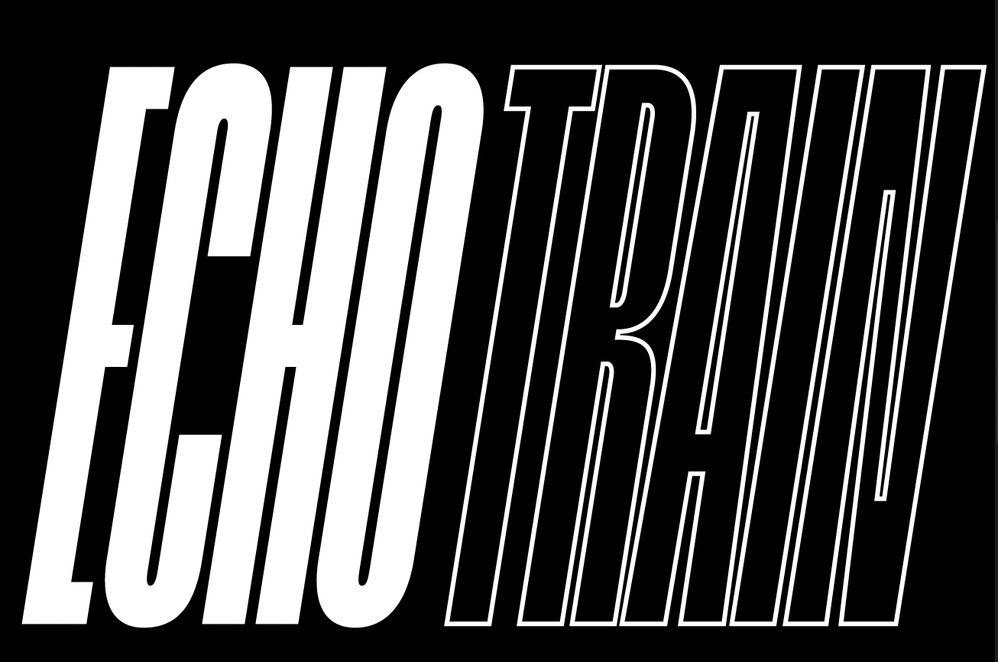

 1 Correct answer
1 Correct answer
I made a slight edit since I don't know if I conveyed this all sufficiently enough.
It is an export setting issue, but also a sequence setting issue likely as well. In general, you want to specifically pick a sequence setting that matches your intended target format, and then follow-through with an appropriate export setting.
It looks like you picked a 4:3 SD sequence even though your source is higher resolution. Because of this, any exports from this sequence would be at a lower resolution.
Copy link to clipboard
Copied
I can tell from your after render example, that the frame size and aspect ratio are different than your PNG, meaning you're likely not using correct sequence and export settings. Use sequence and export settings appropriate for your project and intended delivery. If you're unsure, use a Preset to help get you started, or do a Google search for export settings for your intended delivery (YouTube, Instagram, etc.)
As far as your export, it all comes down to your export settings. In general, many video formats meant for web delivery are heavily compressed (H.264 for example) and depending on your bitrate and export resolution, that will impact the final result.
Copy link to clipboard
Copied
thank you for your quick response! appreciate the help. I'll look into that now
Copy link to clipboard
Copied
I made a slight edit since I don't know if I conveyed this all sufficiently enough.
It is an export setting issue, but also a sequence setting issue likely as well. In general, you want to specifically pick a sequence setting that matches your intended target format, and then follow-through with an appropriate export setting.
It looks like you picked a 4:3 SD sequence even though your source is higher resolution. Because of this, any exports from this sequence would be at a lower resolution.
Copy link to clipboard
Copied
ah thanks. so how do I go about changing the sequence format?
Copy link to clipboard
Copied
When you create a new sequence you are prompted to select one.
You can change an existing sequence's settings by right-clicking the sequence in your bin and selecting Sequence Settings, although there may be some problems in translating your edit to the new sequence settings, so some manual adjustment may be required (such as adjusting clip scale to fill the new frame)
https://helpx.adobe.com/premiere-pro/using/creating-changing-sequences.html#change_sequence_settings
Copy link to clipboard
Copied
hi, if it's pixelated in the timeline (not looking at exports) then it might be because you have scaled the PNG to fit. Make sure you export the PNG in photoshop in the exact pixel size needed in Premiere and then don't scale it in Premiere, you might just be good to go then ..