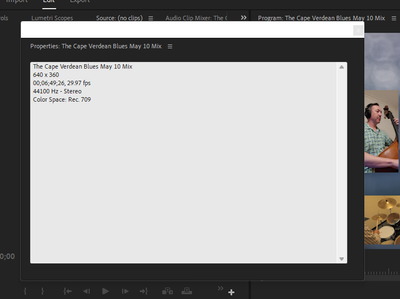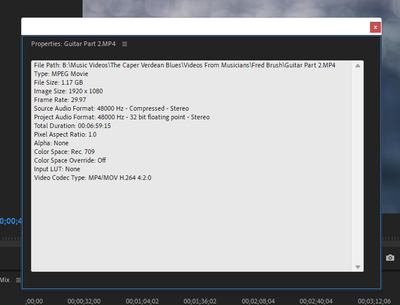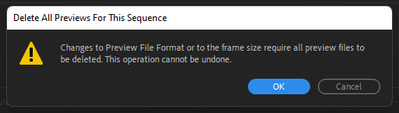- Home
- Premiere Pro
- Discussions
- Re: Problems with quality of .mov and .mp4 files i...
- Re: Problems with quality of .mov and .mp4 files i...
Problems with quality of .mov and .mp4 files importing into Premiere Pro v24
Copy link to clipboard
Copied
Greetings! My first post here. I've been using PP for about 2 years and despite my lack of technical ability, I have been able to produce some very satisfying (to me and my pals) projects.
However! The last project I did was Christmas. PP was upgraded to vers. 22.4.0 in my absence and now I'm very frustrated with some, what I thought, were very basic things. Forgive me if this has been discussed before but I couldn't find it.
When I import .mp4 and .mov files into the work space they show of very low quality.....nowhere near what I would call "HD". I have checked and double checked and cannot find what parameter has been changed. Tech support helped me upgrade my drivers and verified that my machine was up to par.
Can anyone offer a suggestion? Thanks in advance.
Copy link to clipboard
Copied
Check the sequence settings, see what the frame-size is, compare that with the video files themselves.
Also, check your playback settings, make sure that if your system can handle things you're at Full quality and not 1/2 or 1/4 res, especially for 'paused' performance.
And I'm assuming you're not talking about the visual quality, just resolution ... because of course there's also new color management tools if your video is HLG or for some log-encoded clips.
Neil
Copy link to clipboard
Copied
Neil: Thanks, so much, for the help. In “Sequence” I have “Match Frame”. In the Zoom Level, I have “Fit”. In the Playback Resolution, I have “Full”….in both of the Upper Left Screen and the Upper Right Screen. The video I have selected in the Media Window is crystal clear HD. The videos that have been dragged into the Upper Right Window are fuzzy…low visual quality. Playback is smooth except for the visual quality.
I hope I have answered your questions. Again, I’m a pretty basic user.
Fred
Copy link to clipboard
Copied
Hi Fred,
We're sorry to hear about this. We can get this checked. Please share a screenshot of the Properties window for the media that is imported in Premiere Pro (Right-click on the media in the Project panel & select properties) & a screenshot of the Sequence Settings (Sequence > Sequence Settings).
Thanks,
Sumeet
Copy link to clipboard
Copied
Copy link to clipboard
Copied
Copy link to clipboard
Copied
The screenshot of "Mix" shows a pixel size of 640x360. Is that your media file? Sequence?
If that's a sequence, drag the Guitar part 2 mp4 to the new icon to create a matching sequence. How does that look?
Stan
Copy link to clipboard
Copied
Stan: if I'm understanding you, correctly, yes, the "Mix" is a media clip I've imported. "Sequence"..not certain what that is. Sorry. What must I do to drag the Guitar Part 2 mp4 to the new "icon". Thanks for the help.
Copy link to clipboard
Copied
"Sequence"..not certain what that is.
By @frederickb55734382
The sequence is your timeline.
640 X 360 in an HD (1920 X 1080) timeline will not look good.
This might help:
https://www.topazlabs.com/video-enhance-ai
Copy link to clipboard
Copied
Ok, guys. I have tried everything (that I can think of) and nothing seems to fix the problem. I am attaching the project file for the movie I'm working on. Hopefully someone can spot what I'm doing wrong. The video in the Effect Control Window is HD (in my estimation). The corresponding clip in the Playback Area is fuzzy. What the heck am I missing? This is probably the 10th movie I've done in PP and I've never had it happen before. Just since vers. 24.4.0 was installed....but maybe that's coincidental. Thanks for the help.
Fred
Copy link to clipboard
Copied
I looked at your project.
"Mix" is the Sequence (which opens in the Timeline). It is 640X360. When you export this as HD, it will not look good.
Your "media" are 2 HD files, but one is regular HD (mov 1920x1080) and the other is Portrait orientation (mp4 1080x1920).
Drag the mov file to the "new" icon. This will create a new sequence that will be regular HD. When you export this as HD, it should look good.
Let us know how this goes.
Stan
Copy link to clipboard
Copied
Sorry for being so dense. What is the "new" icon? Thanks
Fred
Copy link to clipboard
Copied
Lower right corner of project panel ... "New item" icon. Hover over them, learn what they are. Quite useful at times.
Neil
Copy link to clipboard
Copied
Thanks, Neil. I found it. I'll now try to figure out exactly what it does. I did it for one of the video clips and it worked fine. The Sequence was HD, like you said. I tried another and it wrote over the first.....? I'll keep at it. Also, your very first post trying to help, you suggested I check the Sequence Settings. Whenever I did that, it was greyed out, so I could not check anything. Then much later I finally discovered that you have to have the Time Line selected for it to be active. I saw, indeed that the video was set to a much smaller size. I changed it to 1920 x 1080, but got the warning that the imported video clips were going to be erased.....? I did it anyway and it helped a great deal. But not sure what happened to those clips. This all seems insane to me as I thought I had a pretty good work flow in my previous projects. Did they change something? Time for wine. Pretty frustrated. Thanks again for the help.
Copy link to clipboard
Copied
I changed it to 1920 x 1080, but got the warning that the imported video clips were going to be erased.....?
By @frederickb55734382
You must have read wrong. Imported footage is never deleted when you change those settings, or any other setting.
What the message told you were that the preview files will be deleted. Those files are created if you manually renders the timeline as in Sequence > Render Effects In to Out/Render In to Out/Render Selection/Etc, etc. Those files can be re-created so if you do delete them it´s no problem. Most of the times one can edit from input to output without ever needing to render the timeline.
Copy link to clipboard
Copied
Ok. I finally got the fuzziness out of the video. (I had a computer tech come in and fix a graphics card problem that I had but did not know about.) But now when I set up my movie, the first 5 clips I put into the Timeline play back and everything looks good. The next track I add, I start losing frames. The more tracks I add, the more drop out. Finally the program locks up and won't play. When I try an export, the program locks up. I see similar problems are reported here on the Forum and I have tried all of the suggestions and watched several more videos, including Colin Smith's and Vince Opra's. But still no luck. I'll try Adobe Tech Support again tomorrow. Any more suggestions would be gratefully appreciated. Thanks.
Fred
Find more inspiration, events, and resources on the new Adobe Community
Explore Now