Program monitor going black
Copy link to clipboard
Copied
Whenever I switch to other video programs (After Effects, DaVinci Resolve) and then switch back to Premiere, all video playback is disabled and I get black monitors until I quit and restart Premiere. It's as if other programs are "grabbing" the video playing ability and Premiere is unable to take it back. Is anyone else having this issue? It's terrible because it completely ruins the point of Dynamic Link; I can't open AE and work on anything without knowing I'll have to quit and restart my Premiere project to keep working.
I'm on a Mac Pro 2010
GTX 980
OS 10.12.4
CC 2017.1.2
Copy link to clipboard
Copied
You are free to check the "Supported Products" tab on the driver download page: NVIDIA DRIVERS Quadro & GeForce macOS Driver Release 378.05.05.25f01
Copy link to clipboard
Copied
Thanks Jeff. That would be relevant if my problem wasn't happening on Windows machines with GTX cards too. See my previous post. Again, this is not a mac drivers issue. Thanks though.
Copy link to clipboard
Copied
How is "your product does not show up on the supported products" page not relevant?
Copy link to clipboard
Copied
Relevant to the topic, irrelevant to the solution. Because the same behavior surfaces on Windows machines.
Copy link to clipboard
Copied
jeffb94256237 wrote
You are free to check the "Supported Products" tab on the driver download page: NVIDIA DRIVERS Quadro & GeForce macOS Driver Release 378.05.05.25f01
Let's put this to bed:
Our New Mac Driver Delivers Big Performance Gains
If you’re running an older Mac Pro that lets you swap in the latest GPU, you can make the most of our Maxwell architecture. Just update your driver, then add a new Maxwell GPUs.
That's an Nvidia blog post confirming driver support and advocating swapping out the GPU in 2010 Mac Pros with Maxwell cards (700 series and above).
The only reason these cards are not listed as supported is because the cards are not officially Apple-sanctioned, likely due to licensing costs.
Copy link to clipboard
Copied
MacVidCards who flashed my card lists my version as the correct version for 10.12.6. Drivers - MacVidCards.com
This GPU was one that was originally one meant for PC and was "flashed" for Mac? Can't you use one that was originally manufactured for use in a Mac?
You see users having issues by using a GPU manufactured for use in a PC in their Macs from time to time, so I feel you cannot discount it. Example: Updating to OS X 10.11 with Flashed Nvidia GPUs in a Mac Pro: Detailed update instructions – Latest ...
You seem very intent on saying that your GPU is not an issue, however, the more I hear about it, the more I really think it is at the heart of your problems. I do think that you may have to test with another GPU, (or test with other driver versions) to fully get at the issue you seem to be having. A "flashed" GPU originally intended for a PC in an 8-year-old Mac sounds like it's something I would not trust in my own workflow.
Thanks,
Kevin
Copy link to clipboard
Copied
Kevin,
I think I've just made an important breakthrough. When I remove the Lumetri effect from all my clips and try to export again, my render times return to normal and Premiere is stable.
You see users having issues by using a GPU manufactured for use in a PC in their Macs from time to time, so I feel you cannot discount it. Example: Updating to OS X 10.11 with Flashed Nvidia GPUs in a Mac Pro: Detailed update instructions – Latest ...
That's an article explaining how to enable the boot flag after updating. I don't see it describing any problems with the performance of the card. Enabling the boot flag isn't even necessary.
1. If the GPU were the issue, I would expect to see GPU issues crop up in other applications. This is not the case. It's only Premiere, and it's only Lumetri. Other GPU-accelerated effects don't cause the problem.
2. Again, and I can't stress this enough, The same exact symptoms crop up in Windows machines using the same series of graphics cards, including the 570 which Adobe lists as compatible.
3. If I avoid using the Lumetri tool. everything is fine.
There is more evidence at this point that points to a fundamental bug in Lumetri than the assumption that a flashed card is causing problems.
I appreciate the instinct to look at a card that has been modified as the culprit. That may hang over all future support requests, I get it. I would point at it too if I were in your position. If I had the money to throw around, I would buy a new machine and test it. But the behavior does not point to that as the issue. The Lumetri plugin is causing problems with this group of graphics cards on both PC and Mac machines.
If running a flashed card on an older mac disqualifies me from raising the issue, fine, then I guess that's something I have to deal with on my own, but it seems so obvious to me that this is an Adobe/Lumetri problem, and I'm befuddled as to how one can look at the evidence I've presented and come to any other conclusion.
Limiting the render responsibility on AME has been my policy too, but I was really hoping this did not extend to Lumetri adjustments; I don't know how I'm going to get along without being able to make small exposure adjustments to individual clips. I just want to make the point that this is happening to a broad swath of users using the same GPU and that this is not Mac-dependent—and want to inquire if Adobe is looking into this at all?
Copy link to clipboard
Copied
Hello BenWinter,
I read something about MacPro 5,1 motherboards in that they may not provide the power needed for certain functions of the GPU; in this case, to display Lumetri Color effects. I wonder if the power supply might also come into play.
BTW, Do you have any other cards installed?
Power, Temperature, & Noise - The NVIDIA GeForce GTX 980 Review: Maxwell Mark 2
Official Mac Pro PCIe Power Limitations | MacRumors Forums
Thanks,
Kevin
Copy link to clipboard
Copied
Hi Kevin, I had thought this was a possibility. I actually looked into this when I was experiencing these issues a while back, because I was also experiencing kernel panic crashes with Telestream Episode encodes that were GPU-heavy. So much so that I actually bought a brand new PSU for my tower, thinking that PSUs probably lose efficiency over time. Unfortunately the behavior in Episode and Premiere didn't change, and the Episode crashes went away after an OS/driver update.
I also attached a watt meter to measure power, what I learned was that with the regular 980 is fine. It gets full power with about 20% overhead on the rail during intense usage. But when I sent it in to EVGA for a swap (just in case it was a problem with a card) I ordered a 980 Ti to test, and this did get dangerously close to the max (although did not trip the PSU) so I stuck with the regular 980.
I do have all my card bays filled. Two are USB/SATA cards that I don't expect to draw much power, but one is an SAS controller that is interfacing quite a lot of drives both internal/external. I am away from my computer for a few days but when I return over the weekend, I plan on pulling everything and testing with a bare system.
I'm skeptical it's a power issue because Lumetri doesn't tax my graphics card nearly as much as, say, when I run my VR setup through boot camp, and that works just fine. I'm still convinced this is a software bug, but any other ideas to test are welcome...
Copy link to clipboard
Copied
So I've tried zeroing out any overclocking, and testing with a bare minimum hardware setup—the problem is still there.
Just to illustrate a little more—I used XRG to monitor my GPU usage while exporting a few different things. The Gaussian blur for instance, which Premiere indicates is also GPU-accelerated, looks like this:

I was able to export a 15-second video in about 18 minutes—that's about 3 seconds per 4K frame with a very heavy blur effect applied. Seems reasonable. Gaussian Blur is a tough calculation for those little GPU boffins. And yet,
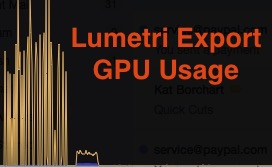
With a single Lumetri adjustment layer applied, AME wants to spend 2 seconds per frame.
It took 2 hours to export a 2 minute 29 second video.
So the GPU utilization is about the same (the little blip at the end is encoding a normal video with no effects).
Lumetri as demanding as a Gaussian Blur set to 185? It seems like Lumetri is spinning the GPU's wheels...something is not right.
Copy link to clipboard
Copied
Sorry for your continuing issues, benwinter. I operate on Mac OS X and have no troubles with exporting 4K sequences with a much lower powered NVIDIA GPU than the 1080. I will share my personal workflow and you can see if it might work for you. I realize that this may not assist with all your issues, like app switching and blank screens. BTW, file any bugs here.
- First of all, I have an underpowered 2013 Mac Book Pro. I have 16 GB RAM and a NVIDIA 650M, which has around 1 GB VRAM.
- My workflow is very strict, employing the concept of "smart rendering" to speed up exporting and to provide a more reliable method of doing so. Caution: this workflow takes longer at the head end and generates additional files which impact storage.
- My files are typically H.264 4K files from my iPhone, DSLRs and still images from both the iPhone and the DSLR. These files are often pre-processed via ingest or in After Effects by me prior to being imported to my project. They are exported as ProRes 422.
- Many of these files video need stabilization. I pre-process these files with Warp Stabilizer and a one pass Lumetri color grade (so I don't have to do so later in Premiere Pro). I process these files in After Effects exported as ProRes 422, then import them and cut them into the sequence.
- Any other files are transcoded to a mezannine codec, like ProRes 422, ideally with a color grade that I have already loaded and approved.
- I create slide shows in separate sequences with my stills and export each slide show as ProRes 422 and cut it back into the master sequence.
- Other transcoded or processed footage is added to the Timeline transcoded as ProRes 422.
- I add effects, make additional grades, add titles. After changing Sequence Settings > Video Previews > Preview File Format, setting them to ProRes 422, I render out any additional files to become ProRes 422 preview files.
- If I have a lot of editing to do, rather than string out, I create proxies. If not, I don't bother. Proxies are never H.264 for performance purposes.
- At this point, you should note that my workflow contains a lot of preprocessing, transcoding, and avoidance of processing of those items during the export process which can overwhelm the GPU: scaling, frame rate conversion. color space conversion, blending modes, or other items mentioned in this post: Mercury, CUDA, and what it all means
- Bottom line: In the end, my Timeline is made up from ProRes 422, not a Long GOP clip or render file in sight.
- In the end, my entire Timeline is either native ProRes 422 or has been rendered as ProRes 422.
- I export to AME as ProRes 422 4K with no scaling, NOT H.264. This export is only a "copy" not an encode and should process quickly.
- With the ProRes export, create any files you need for distribution, like H.264 or HEVC for websites. You can even upload this ProRes file to YouTube. It may take longer but will be at top quality.
After trying this workflow, are you able to export reliably? Are you still seeing black screens when switching applications?
Thanks,
Kevin
Note: others reading this thread can use other mezzanine codecs instead of ProRes 422, like DNxHD/HR or Cineform if using Windows.
Copy link to clipboard
Copied
Hi BenWinter,
I'm speaking to you as an editor, not just a rep from Adobe.
Nowhere in the Premiere system requirements does it mention any of this. Apple stills lists 2010 Mac Pro towers as fully capable and supported under 10.12 Sierra.
Yes, many kinds of hardware are, of course, still supported but seem to work with more unexpected behavior has time goes on. That's the point I'm trying to make. I've worked at not only Adobe, but Apple too, and was a pro editor for decades. However, it's fine to be skeptical of my advice.
And these problems have been happening for years. At what point did my system become obsolete?
Which problems, black screens? Black screens typically indicate GPU issues, usually the hardware is either not communicating well with the software (driver or architecture related) or there is not enough VRAM in the GPU for the project and timeline you are working on. You may be experiencing the former as the GPU seems to have adequate VRAM.
It beats lower-configuration Mac Pro trashcans in benchmarks. I hope you understand why it would appear crazy to tell us that we need to throw out and replace expensive machines that are not only fully capable of doing the work, but currently certified by the manufacturer to run the latest operating system with no issue.
This is only my opinion. I am very skeptical of running older hardware with newer operating systems and software. That's all.
I find it absurd that I have to keep paying even if I want to use outdated software.
One of the conundrums of video editing software, I'm afraid. Software in successive versions increases its hardware requirements as time moves forward. Therefore, you eventually have to update hardware to keep pace.
For my PC, I recently had to replace an expensive GPU because the architecture is no longer supported. It's around five years old and looks ready to be replaced. Even though it's running OK, I suspect the drives might fail, cooling may be inadequate as I am cutting larger formats, etc.
Will you provide technical support for my older machine on an older version running a previous version of OS X? Or will this be the mantra going forward, that I just need to upgrade?
Yes, we will provide support as long as you are operating under system requirements. As an editor, however, I tend to be somewhat opinionated about what works best considering their gear, source footage, and workflow. I'm sorry if I confused you along those lines, but we can definitely take it from here to keep your system running and operating as expected.
Thanks,
Kevin
Copy link to clipboard
Copied
Thanks Kevin. I suppose where I'd like to start is figuring out why it is taking about 20 minutes to render out a 15 second video in AME. If I click "export" the thing takes only 30 seconds, If I click "Queue in AME" it takes multiple seconds per frame and an absurdly long time to render out.
Copy link to clipboard
Copied
Is the sequence very effect heavy or does it contains any LUTS or third party plugins?
I've noticed AME will occasionally perform worse under certain project conditions.
Copy link to clipboard
Copied
Yes a LUT is being applied to all clips.
i've always assumed there was some serious underlying incompatibility with the Lumetri tools and GPUs.
See this thread where people both Mac and PC are having the same problems as me. https://forums.adobe.com/thread/2259555#access_token=eyJ4NXUiOiJpbXNfbmExLWtleS0xLmNlciIsImFsZyI6IlJ...
This is why I'm highly skeptical that my having an older machine and different GPU is the source of my problems. In fact these issues only crop up for me when applying color effects through Lumetri. what good is upgrading if having a newer machine and even a PC results in the exact same problems? Clearly this is a software issue.
Copy link to clipboard
Copied
Have you copied the LUT files from the Premiere Lumetri/LUTs/Technical folder, over to the Media Encoder Lumetri/LUTs/Technical folder?
Copy link to clipboard
Copied
jeffb94256237 wrote
Have you copied the LUT files from the Premiere Lumetri/LUTs/Technical folder, over to the Media Encoder Lumetri/LUTs/Technical folder?
Now that's an interesting suggestion, one I have not heard before. Can you expound? I'm assuming those are the default LUTs? I am using custom LUTs I have created in Resolve. I import them into Lumetri using the [Custom] browse function in the dropdown menu. Do those need to go in some special folder?
I've had this problem before just using the Lumetri plugin to make adjustments without a LUT, so I'm not sure that LUTs are the source of the issue here, but I'm willing to try anything.
Copy link to clipboard
Copied
Browse to the following locations:
/Applications/Adobe Premiere Pro CC 2017/Adobe Premiere Pro CC 2017.app/Contents/Lumetri/LUTs/Technical
/Applications/Adobe Media Encoder CC 2017/Adobe Media Encoder CC 2017.app/Contents/Lumetri/LUTs/Technical
Make sure your custom LUTS are in both locations. Restart both apps and try your export again (after resolving your driver issue, that is the most important problem)
Copy link to clipboard
Copied
Hi Jeff, I just tried that real quick and I'm still getting crazy absurd render times and the preview window just blacked out on me again. I think I've narrowed it to a specific bug with Premiere and GTX cards as I noted in my previous post and I'm crossing my fingers for a helpful answer from Kevin that moves this forward. Thanks for the help though.
Copy link to clipboard
Copied
Hello,
I am having a similar issue.
When I'm editing in premiere in a sequence with heavy effects or multiple tracks, at some point, my program monitor will go black. This often happens after about 20 minutes of editing. Switching to external programs such as ME does exacerbate the problem as well. The really frustrating thing is, once it starts happening, even if I disable the effects or switch to a less complicated sequence, the issue persists until I restart the program. I will be able to scrub the timeline and get a few rendered imaged in the program monitor but once it starts, it will default to a black screen within the program monitor and not always produce new images if I scrub the timeline.
I have a Microsoft Surface Book with
16GB of RAM
6th Generation i7 processor
and Intel 520 graphics card
with
"Nvidia GPU"
There are two things I have discovered
1. The NVIDIA GPU inside my graphics card was a custom one made only for microsoft surface books, and thus I can not update the drivers through NVIDIA. NVIDIA told me that I have to use Windows Update, which says to me that the files are up to date. I even took it to the microsoft store and they were not able to update the driver either. Also, for this particular model microsoft does not provide an exact model number or any info about the GPU. It only has 1GB of RAM. Very suspect.
2. In the microsoft store, and any other time I have my surface book standing alone, I can not duplicate the issue. I'm able to edit just fine. but once I plug in to my 4k monitor, the issue suddenly crops up.
I'm so frustrated I'm considering buying the new Surface Book 2 with a NVIDIA 1060 and 6GB of RAM, but I'm very nervous that I'm missing what is causing the problem.
Copy link to clipboard
Copied
That integrated graphics card is probably severely hindering you. Take a look at this video from Colin Smith regarding editing on underpowered laptops, it may be of use: Small laptop performance tips in Adobe Premiere Pro - YouTube
However, HD footage (and beyond) simply requires more powerful GPUs.
Copy link to clipboard
Copied
Interesting update:
After reading this thread more last night I started disabling system tray programs one by one.
Since disabling the premium version of avast and some other avast cleanup ui program I have not been able to recreate the black screen. (I also have not turned on my third monitor yet) but even now I'm using my 4k monitor and the surface book monitor to edit sequence 1920 x 1080 that are 5 minutes long with up to 3 video layers using various blend modes and 3 adjustment layers and some keyframed masks...and no issue. This has been true both connected via mini display port to the surface book as well as through the Microsoft Surface dock.
I'm going to continue editing and re introduce the second external monitor (3 total displays) and even re enable avast, just to try and isolate further. I don't want to spend 3k on a brand new Microsoft surface book 2 even though it has an nvidia gtx 1060 with 6gb of VRAM.
-
- 1
- 2
Find more inspiration, events, and resources on the new Adobe Community
Explore Now