Copy link to clipboard
Copied
Hi all
I'm having an issue with project panels opening off screen, as pictured.
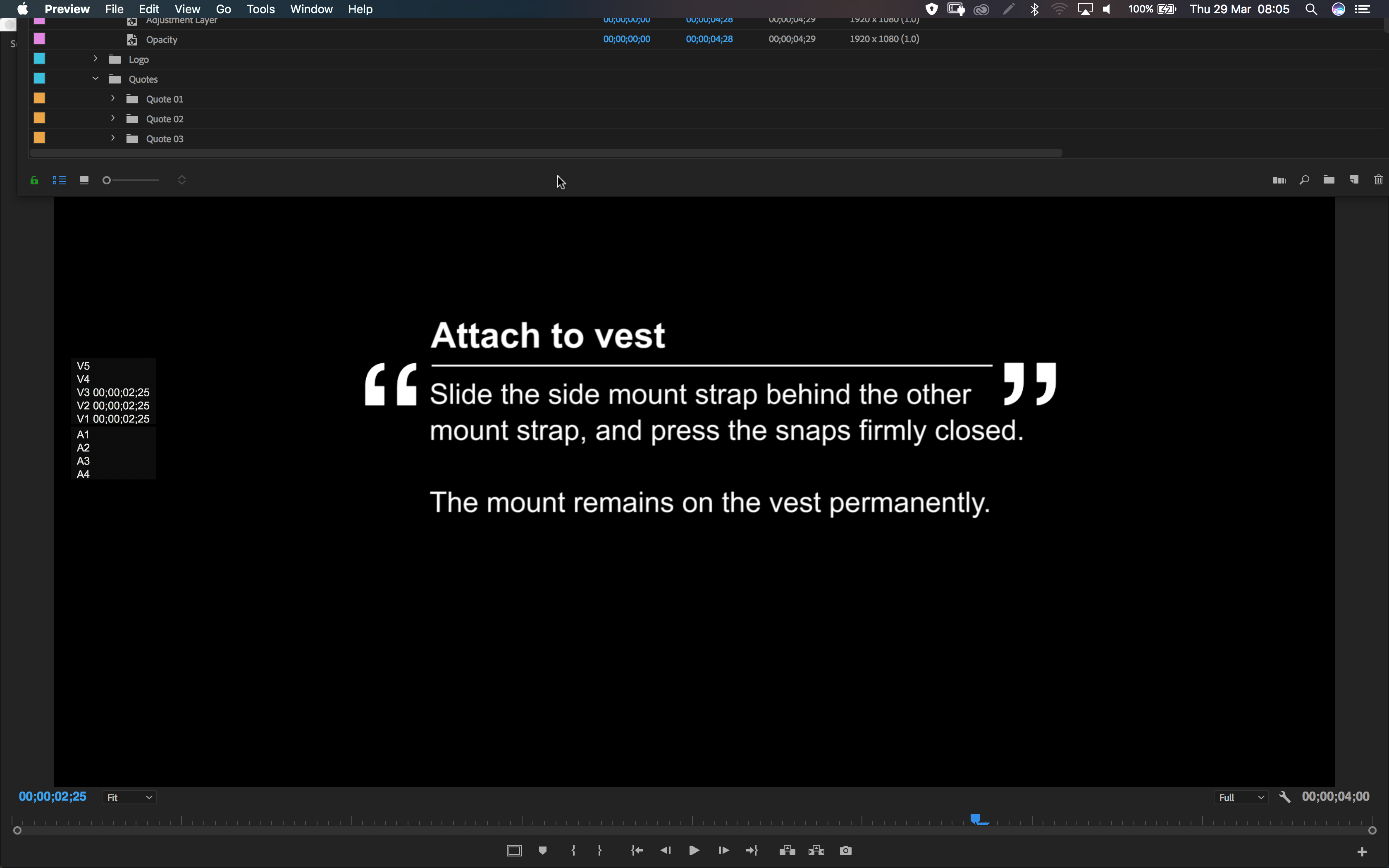
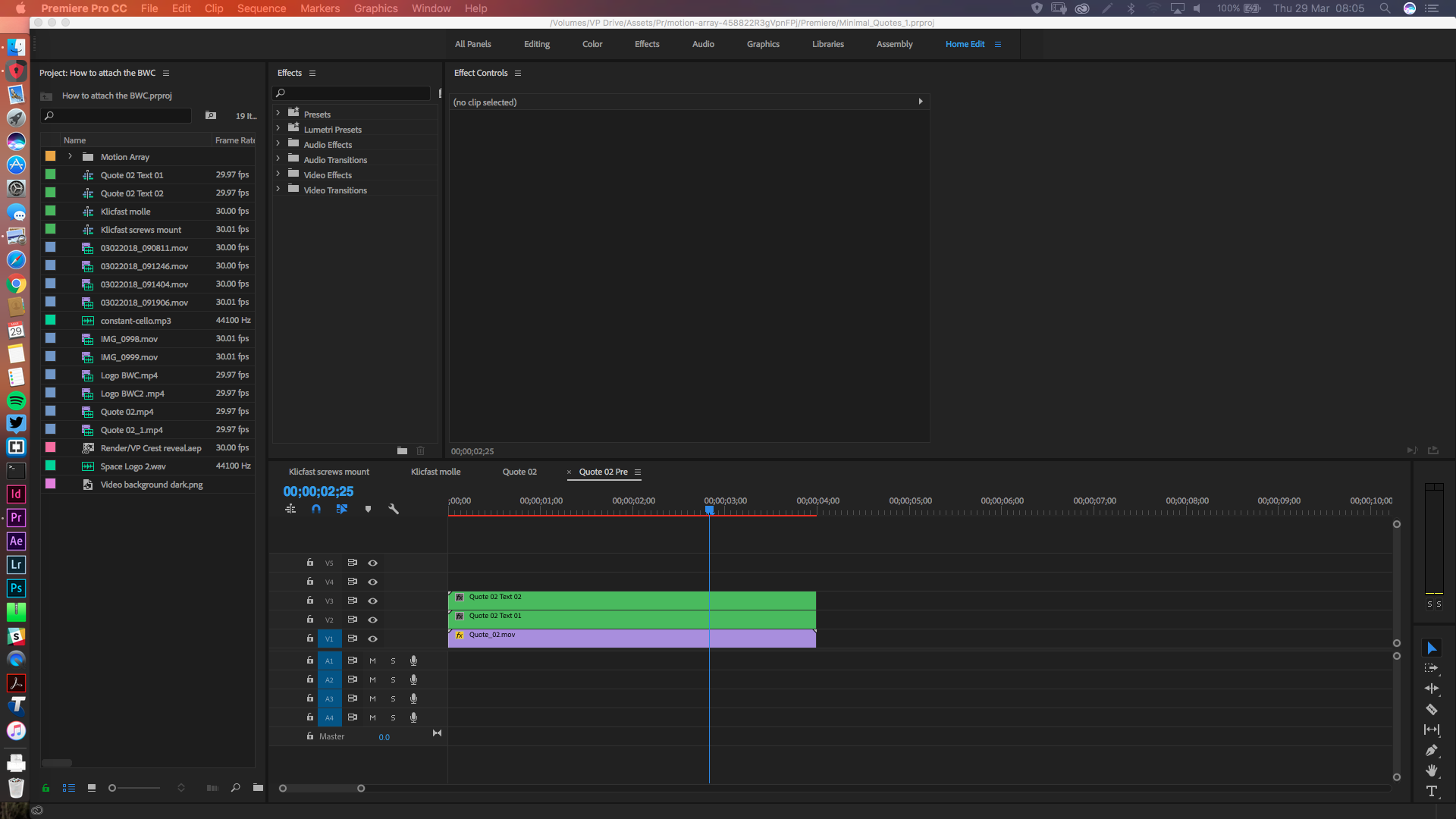
I'm running a MBP 2015 on Sierra, duel monitor. I've followed the advice in this thread:Project Window Stuck Off-Screen. Any ideas? but after deleting my workspaces and restarting Pr, this has happened again, straight away.
My Pr is CC12.0
Any thoughts?
Simon
 1 Correct answer
1 Correct answer
Hi Simon,
Sorry for the issue. Please follow the steps & let us know the status:
1. Go to the following location in the machine:
In Mac, Documents > Adobe > Premiere Pro > 12.0
2. Rename the 12.0 folder to Old_12.0
3. Launch Premiere Pro, Create a new project(do not open old projects)
4. In Menu bar, Window > Workspace > Uncheck "Import Workspace from Projects"
5. Open the old project & check the issue.
Thanks,
Vidya
Copy link to clipboard
Copied
Hi Simon,
Sorry for the issue. Please follow the steps & let us know the status:
1. Go to the following location in the machine:
In Mac, Documents > Adobe > Premiere Pro > 12.0
2. Rename the 12.0 folder to Old_12.0
3. Launch Premiere Pro, Create a new project(do not open old projects)
4. In Menu bar, Window > Workspace > Uncheck "Import Workspace from Projects"
5. Open the old project & check the issue.
Thanks,
Vidya
Copy link to clipboard
Copied
Hi Vidya, that's fixed it, thanks.
Copy link to clipboard
Copied
Hi Simon,
Try trashing preference files. Note that you may lose some settings. Does it work now? Let us know.
Thanks,
Kevin
Copy link to clipboard
Copied
Hi Kevin
Vidya's solution worked. The tick thingy was the key...
Cheers
Simon
Copy link to clipboard
Copied
This happens to me constantly and is incredibly annoying. I'm not resizing monitors or changing monitors or anything like that. I double -click a scene bin and it pops up way off-screen (to the top) all the time. Then I have to change from "Editing" to "Audio" and back twice so that finally it is back down where I can move it where I want it. Avid has a thing called "home" where it brings all your panels back where they belong if they get accidentally moved. This is a major bug in my book. I always want to be able to open scene bins from the project panel so I can go into frame mode. Please fix this, ADOBE
Copy link to clipboard
Copied
I'm having the same issue with bins opening off screen. Dual screen MacPro set up. Opening a bin on the left monitor causes the bin to open up way off screen to the top.
I've created new workspaces etc with no success. Any time a bin is opened on the left screen it opens off screen.
Copy link to clipboard
Copied
Hi,
I'm having the same issue and this did not fix the issue.
Dual screen MacPro. Bins opened on the left monitor open far off screen.
Copy link to clipboard
Copied
Just press shift + command or shift + option as you grab the side of your window. x and y will resize together. Shame on you who said to trash preference files and all the rest. The solution is in your OS, not the app.
Copy link to clipboard
Copied
I just tried your suggestion and the above suggestion regarding changing the Adobe premier folder to Old_12.0, but the problem persists. My project panel is locked to the top right of my left monitor and I can't move it. I can't access any buttons that sit above the program panel (editing; graphics; assembly etc...) Is there another way to unlock this thing? Thanks.
Mike J.
Copy link to clipboard
Copied
How about from the main menu across the top: WINDOW\Workspaces
and try a different workspace like Edit, or one you havent/arent currently using.
Then if need be select "Reset to Saved Layout" from the same menu.
Finally uncheck "Import Workspaces from Project" as your default setting.
let us know.
Copy link to clipboard
Copied
Dual screen Mac Pro here. Shift + option grabbing the side of the window and dragging it to the other screen worked -- the entire window (a bin, in my case) opened on the other screen with the top control bar visible. Thanks, Sufferincats.



