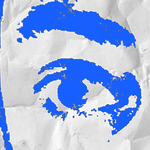- Home
- Premiere Pro
- Discussions
- Re: Project Window Stuck Off-Screen. Any ideas?
- Re: Project Window Stuck Off-Screen. Any ideas?
Copy link to clipboard
Copied
-- I'm running Premiere Pro CC 2018 on a macbook pro 15" running High Sierra 10.13.3 --
I had previously opened Premiere at home with my dual monitor setup. Now I'm on the road and when project opens the top windows are off-screen:
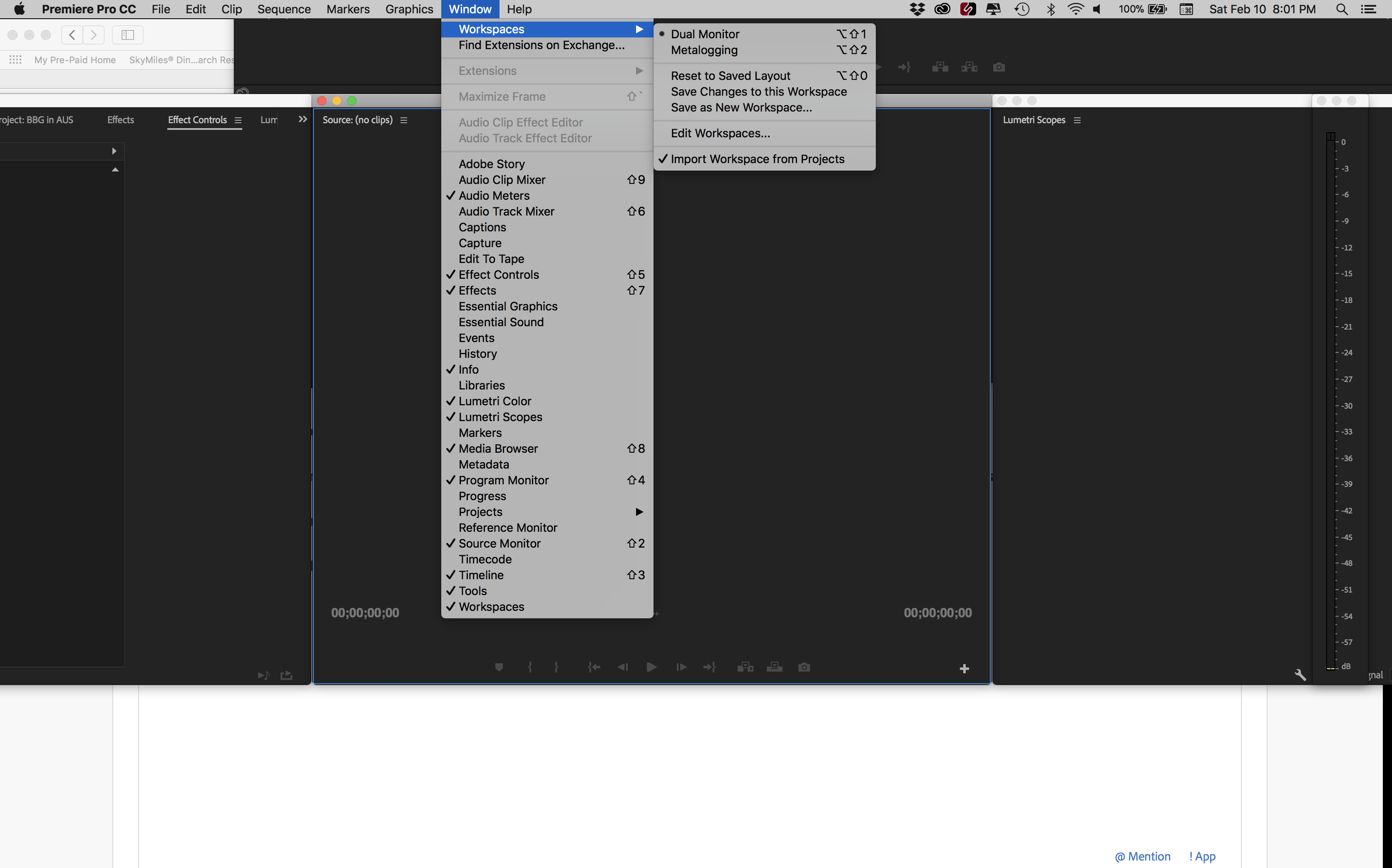
When I select a different window arrangement, it gets worse:
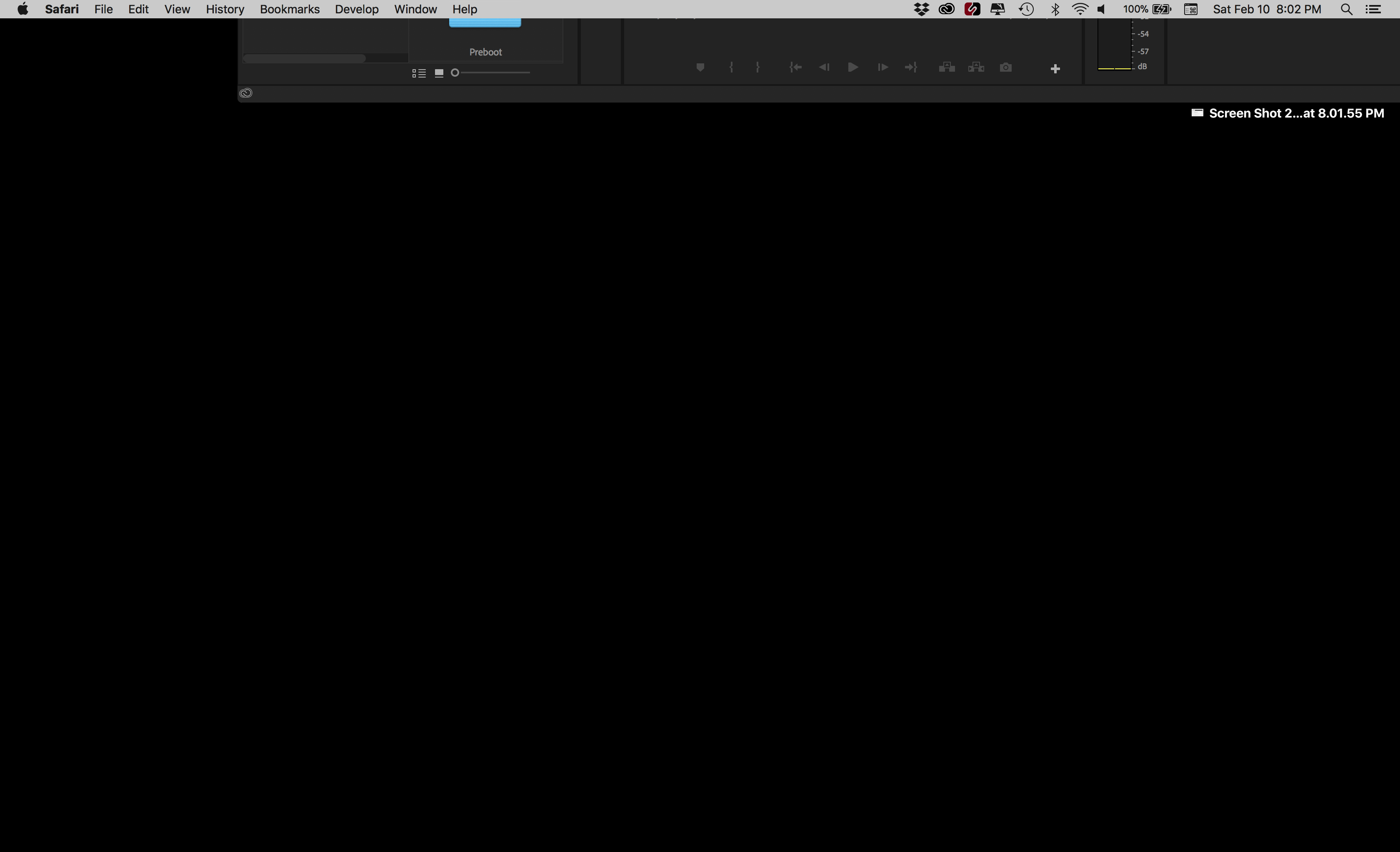
I can drag the bottom of the window and resize it but I can't get to the top to arrange it.
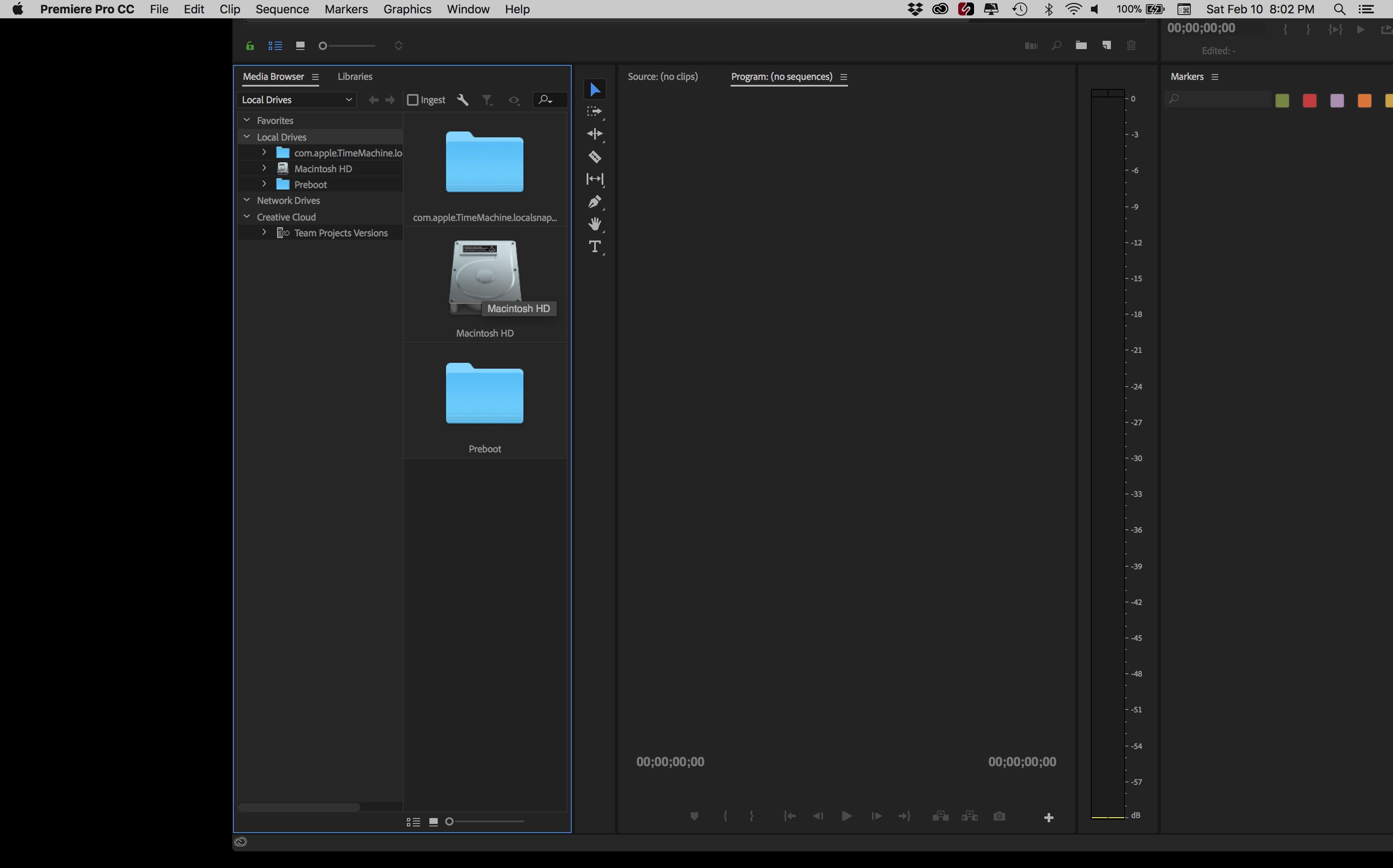
Here's how I have attempted to fix it:
- Hooked up an additional monitor. When monitor is attached I can move windows, but the moment I unplug monitor, the windows go back to original off-screen position (no matter where I had placed them while add'l monitor was running).
- I uninstalled and reinstalled Premiere. Same problem as before.
- I restarted Premiere while holding the option key (to trash preferences). Problem still there.
- I created a new project. No change in problem.
Anybody have a good idea? Thanks!
 2 Correct answers
2 Correct answers
SOLVED: Using a finder window I searched for "Layouts" and found the Premiere Pro layouts folder. I deleted all files inside that. When I restarted my windows were back to normal. (All my previously saved custom workspaces were gone, so I made new ones.)
Command+\ worked for me, just brings the entire app to take up the whole screen (in Premiere), easy. THIS is the correct answer. The answer that is marked correct requires you to delete your preferences which is totally unecessary.
Copy link to clipboard
Copied
I have exactly the same issue, anyone have any ideas how to fix this? I want to return to default layout but it doesn't change the layout
Copy link to clipboard
Copied
Adobe Premiere help page is telling me that the only way to reset to default layouts is to 'delete workspace config file from Layouts folder' Where is the layouts folder?
Copy link to clipboard
Copied
Also, for the laptop running a single screen, you may want to turn off the preference to import workspaces with the project.
Neil
Copy link to clipboard
Copied
Reset the workspace.
Copy link to clipboard
Copied
Doesn't work. Been there, done that.
Copy link to clipboard
Copied
Jim's "Reset the Workspace" tip worked for me (I was experiencing the exact same layout as described above).
More specifically, go to Window> Workspaces>Reset to Saved Layout.
Thanks Jim and hope this helps others! Frustrating that this still occurs (little help Adobe?) ![]()
Copy link to clipboard
Copied
SOLVED: Using a finder window I searched for "Layouts" and found the Premiere Pro layouts folder. I deleted all files inside that. When I restarted my windows were back to normal. (All my previously saved custom workspaces were gone, so I made new ones.)
Copy link to clipboard
Copied
In the past I would right click on the dock icon and select show all windows for Premiere, then if I clicked on the top bar of the premiere window in the show all windows view it would resize it's height to be the same, and I can get the window to move since the top bar is now visable. Unfortunately today that stopped working for me.
Guess I have to delete custom workspaces? Reseting the workspace of any default workspace doesn't help either. ![]()
Copy link to clipboard
Copied
OK Try this- I just had success--
Go to Premiere in the dock and right click. Hit Show All Windows and then go to top left green button on premiere open window and click that. It will resize to full page, and you can grab the bottom and drag it up, etc from there.
Copy link to clipboard
Copied
In a dual display set-up you can't move or adjust sizing when doing right-click "Show All Windows". Well, you can't for MacOS 10.13. Can.t speak for Windows.
Copy link to clipboard
Copied
This worked perfect for me!!! THANK YOU!
Copy link to clipboard
Copied
I had the same problem with Premiere Pro 2019. After deleting the .xml - files in the Layouts-folder the program ist working normal again.
THANKS !!!!!
Copy link to clipboard
Copied
Still a problem today. Deleting my custom workspaces everytime is a not an ideal solution.
Copy link to clipboard
Copied
Please fix this. This only started happening since the last update.
Copy link to clipboard
Copied
I've experienced this problem for years, but since the last major update, the "show all windows and then click on the program window bar" work around doesn't work anymore. Which btw, was a shitty hidden work around to deal with as well.
It's really silly that all other software can figure out where to place the window, and Adobe software can not.
Seems to be a global issue, as I have the same problem with Audition.
And deleting workspaces doesn't solve the problem in Audition's case. ![]()
Copy link to clipboard
Copied
Someone has even reported this issue with After Effects too in the this thread about the Audition problem
Software opens outside of my Mac's screen and I can't move it back on-screen!?
Copy link to clipboard
Copied
I have this problem with Indesign. Must be a dual monitor issue because I had 2 screens yesterday, today I'm just on the laptop screen.
Copy link to clipboard
Copied
Have the same problem on my MacBook Pro and After Effetcs.
The work around with the right click dock works on the single screen mode.
If you attach a second screen the workspace keeps getting out of screen.
I use macOS High Sierra version 10.13.4 and After effects version 15.1.0
@Adobe: please fix this! It makes working on After Effects totally impossible.
Copy link to clipboard
Copied
I had success doing the following:
1. installing the latest update (don't know if this was important)
2. launch After Effectsd
3. selecting the bottom bar of AE so it turns blue.
4. Normally it only lets you resize the program.Somehow I could reposition everything sao the top bar was again accesable
Hope this works for everyone else as well.
Good luck.
ps. would still be awesome if AE simply would not allow the software being resized out of the screen resolution.
Copy link to clipboard
Copied
using Ae and 3 screens on MacBook, pretty busy studio need multiple screens, and this stupid bug happens, tried fix around no luck fix it @Adobe,
Copy link to clipboard
Copied
Actually, I've found that changing the main screen on the mac, System pref>Displays, stops it being an issue with Ae, ni hope that might help others as a workaround

Copy link to clipboard
Copied
works for me every single time. much appreciated.
running macbook pro 15 (mid 2015), with two additional displays.
Copy link to clipboard
Copied
leeca77 Changing the main screen didnt help me but let me to this trick:
1- Go to System Preferences
2- Lower the resolution of the screen (A) that hosts the off set window
3- You should now be able to see the full premiere window (i was)
4- Move the off set window to the other screen (B)
5- Reset the resolution of the screen (A)
6- Move the premiere window from screen B to screen A
7- Re-Save your workspace
Copy link to clipboard
Copied
cedricl36658071solution above did the trick for me.
Find more inspiration, events, and resources on the new Adobe Community
Explore Now