- Home
- Premiere Pro
- Discussions
- Project Window Stuck Off-Screen. Any ideas?
- Project Window Stuck Off-Screen. Any ideas?
Copy link to clipboard
Copied
-- I'm running Premiere Pro CC 2018 on a macbook pro 15" running High Sierra 10.13.3 --
I had previously opened Premiere at home with my dual monitor setup. Now I'm on the road and when project opens the top windows are off-screen:
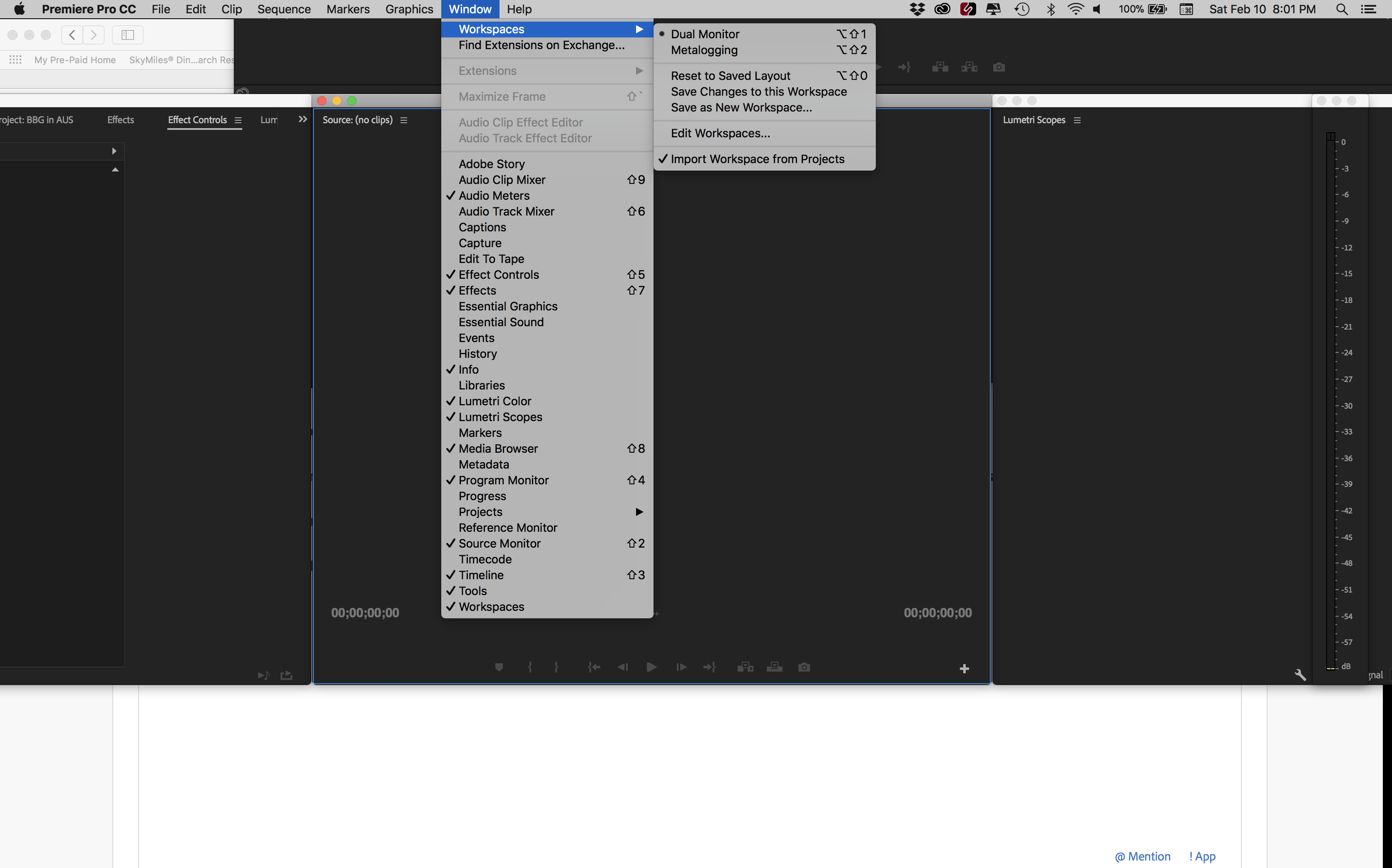
When I select a different window arrangement, it gets worse:
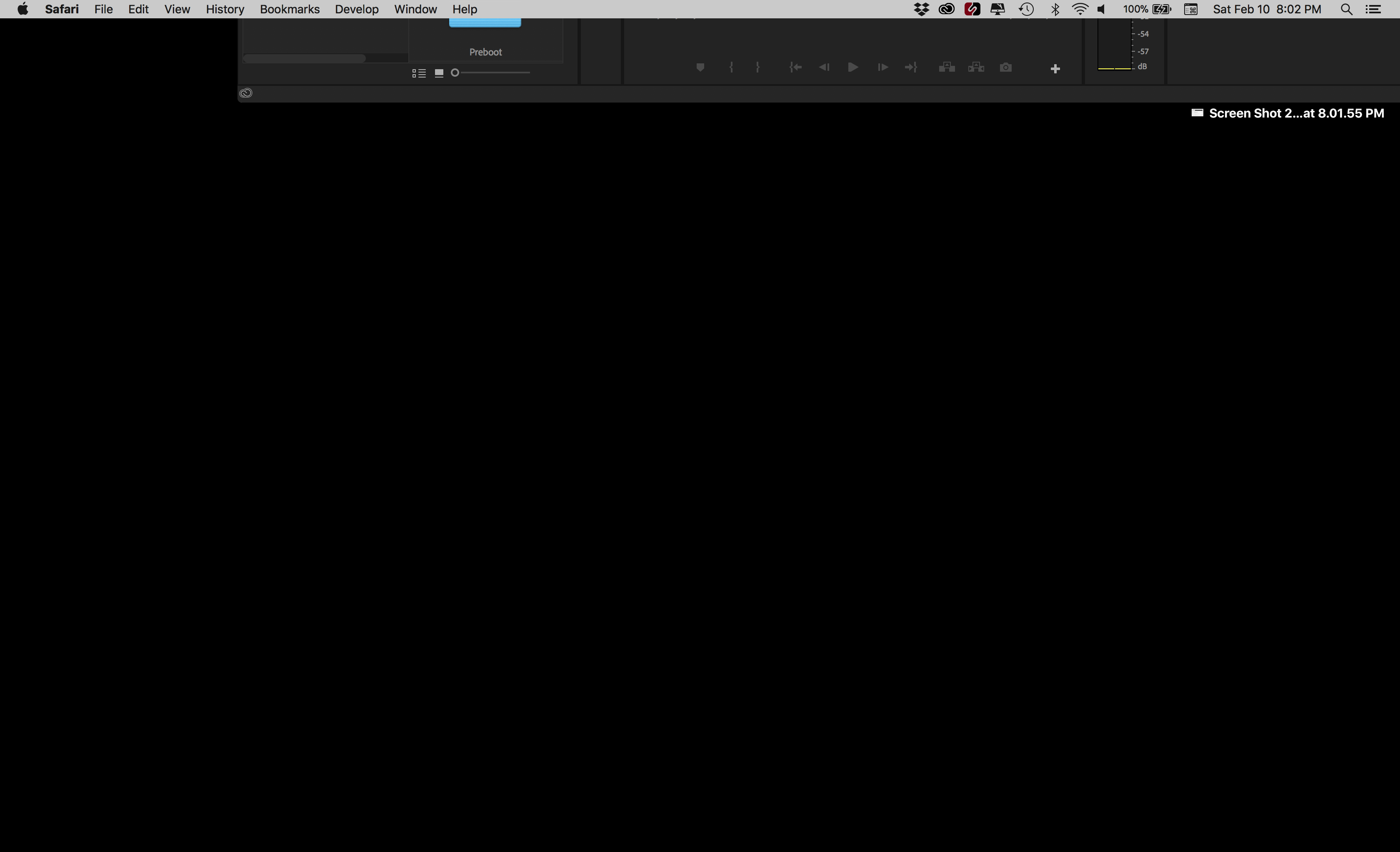
I can drag the bottom of the window and resize it but I can't get to the top to arrange it.
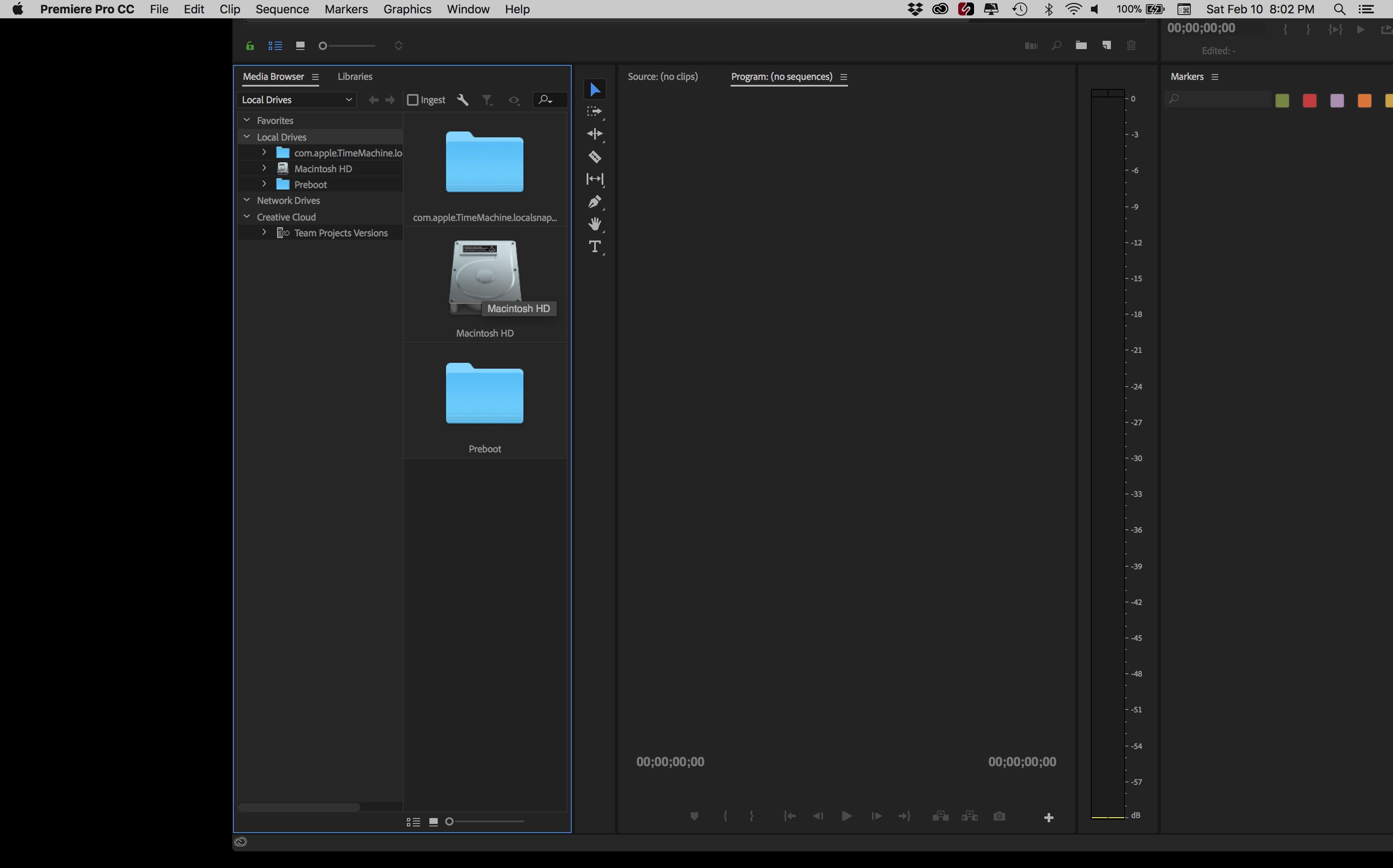
Here's how I have attempted to fix it:
- Hooked up an additional monitor. When monitor is attached I can move windows, but the moment I unplug monitor, the windows go back to original off-screen position (no matter where I had placed them while add'l monitor was running).
- I uninstalled and reinstalled Premiere. Same problem as before.
- I restarted Premiere while holding the option key (to trash preferences). Problem still there.
- I created a new project. No change in problem.
Anybody have a good idea? Thanks!
 2 Correct answers
2 Correct answers
SOLVED: Using a finder window I searched for "Layouts" and found the Premiere Pro layouts folder. I deleted all files inside that. When I restarted my windows were back to normal. (All my previously saved custom workspaces were gone, so I made new ones.)
Command+\ worked for me, just brings the entire app to take up the whole screen (in Premiere), easy. THIS is the correct answer. The answer that is marked correct requires you to delete your preferences which is totally unecessary.
Copy link to clipboard
Copied
This question hasn't been answered - only time consuming work-arounds for a surprisingly basic software error from Adobe. Work-arounds destroy productivity and interrupt creativity, and in the end productivity is the main goal. Forget the bells and whistles if the basics are not right - project windows that disappear partly off screen are immensely frustrating as you can just imagine the top of the frame out of reach and what should not take a thought now becomes a major waste of time to fix every time it happens (which is often in this new upgrade).
I am using two screens (24inch with display port connections - set to optimal resolution on my Mac tower (2008) with Nvida Geforce 680 2G GFX card.), and Version 12.0 Haberdasher of Premiere Pro CC.
I like to edit by opening the rushes bins in thumbnail view so I can scroll through the shots quickly - something I like about PPCC very much. Each rushes bin contains about 70 clips. But I tread with eggshells now to do this as most times they fly off the edge of the screen - the white bar at the top is off the screen - so you're stuck. Opening the bins at the highest level* from the project window in the 'Assembly Workspace' seems to keep the windows contained within the screen - but again I don't want to be even concerned with this level of stuff. It worked before in previous updates, so what's changed? Adobe please sort and test out your upgrades for at least the basic features before release.
* So my bins are imported as folders that mirror how I imported them from the camera - I give a name and date to the top level folder and beneath that is a numbered 'DCIM' bin - which is how the cameras record the movies onto SD cards. If I open the top level named folder and make it show the thumbnail view then it's OK but if I do it with the DCIM bin, a level below, then the window with all the picture clips often (but not always) gets partly stuck off screen. My work around, which as you guess I find very disruptive, is to change the workspace to something else than the saved one and then return to the saved one.
Copy link to clipboard
Copied
I think I have figured it out now - as others have said - it IS a TWO SCREEN problem - although of course most video editors use two screens so that should not come as a surprise to anyone.
I found this out because if you go to the 'Assembly' workspace on the 'Windows' menu of PPCC then it reduces the layout to just one screen and it chooses the dominant screen (the one with the menu bar at the top, which you can change in Mac preferences under 'display' and 'arrangement'). From this single dominant screen all the windows open up OK when for example you want to look at a bin full of thumbnail rushes. However, if you are in a layout that uses both screens and you open from the subsidiary screen then you get off the 'off-screen' problems.
So the solution (for now) is to only ever open up bins from a project window on the main screen that has the menus at the top. Still irritating though!
Copy link to clipboard
Copied
This is the best solution I have yet seen for this. What an utterly absurd issue to not fix. It's this kind of thing that ruins my hourly rate and productivity. I had a producer sitting here today and I can't scan through thumbnails because I can't get to them, I start fumbling with windows and layouts, and they're looking at me like I'm a complete idiot. I can tell I won't be getting the call from them next time. Is it that hard to fix stuff like this or what?
Copy link to clipboard
Copied
Post over on the UserVoice forum about this.
Adobe UserVoice Bug /Feature form: https://adobe-video.uservoice.com/forums/911233-premiere-pro
Two reasons ... first, it does go right into the QC engineering system that way, and second ... it also goes immediately into the database of issues on the reports that management uses to budget things. Simple corporate system setup. Work it. More posts, more pain showing ... more consideration for budget levels.
In the meantime, leaving the "menu" showing main UI window on the monitor your system considers the 1 monitor means you should be able to open up everything else where you want it. For most of us at least. Build your custom workspaces on that setup.
I actually find the PrPro UI much easier to use than the Resolve one. There seem far more limits as to what you can do with your monitors, including of course the one where you simply can't get anywhere near full-screen playback on a separate monitor without at least a $100 plus contribution to BlackMagic for a Decklink card.
That said, I use the Resolve UI as they allow me. Grudgingly, but hey ... it's how they roll.
Neil
Copy link to clipboard
Copied
This was the best solution I've seen. At least with this, I don't have to use one workspace to open bins and another to edit. Thanks.
Copy link to clipboard
Copied
For Mac users:
Go to System Preferences > Display and set the smallest resolution (as image below)
It will set the all windows smaller so it is easier to see the bottom
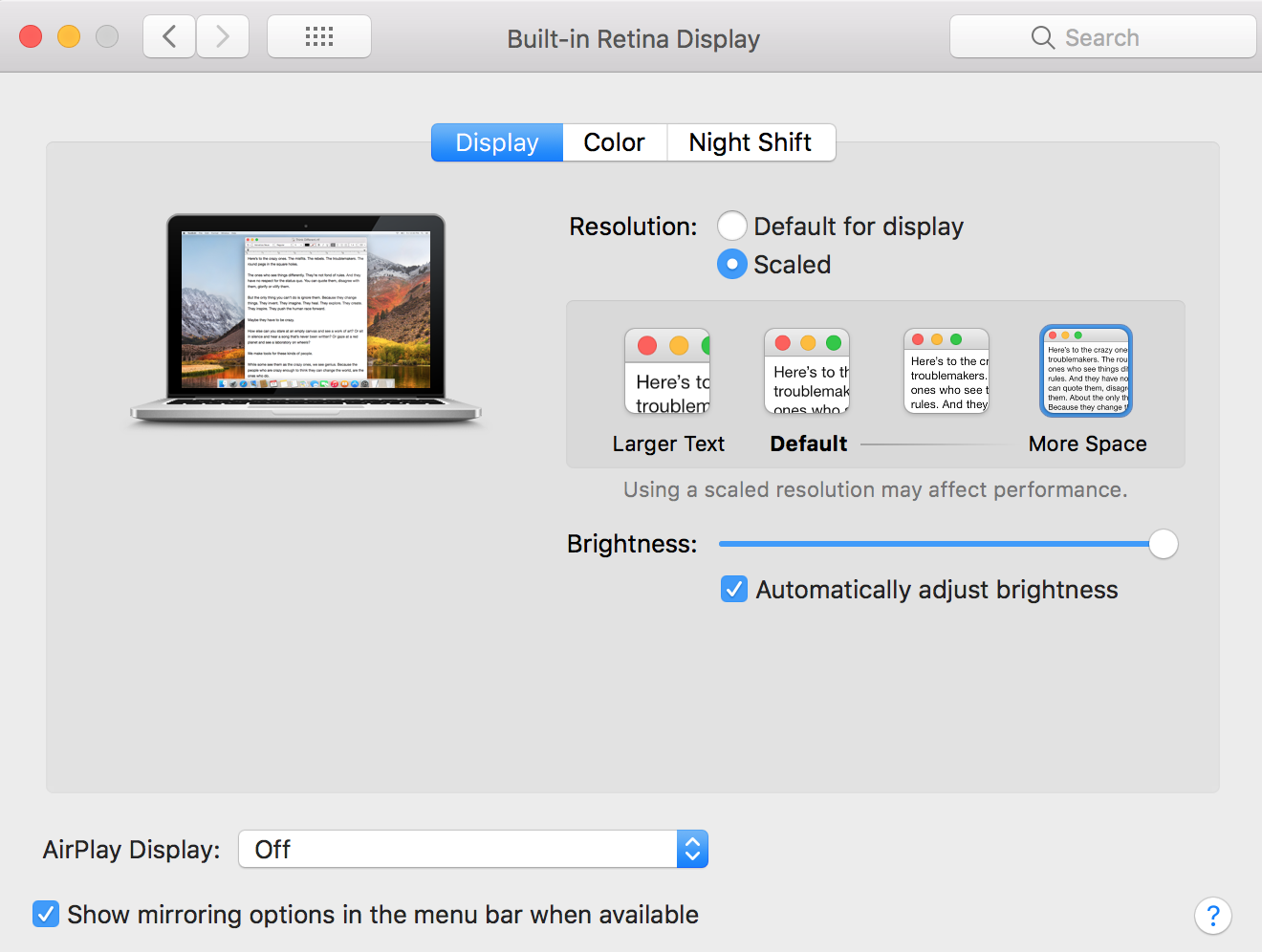
Copy link to clipboard
Copied
This is accurate, except you wouldn't actually stay at that resolution to work. So as soon as you switch back to the resolution you actually want, it just moves the window off the screen again. Unfortunately it doesn't leave your bin at that new location.
Copy link to clipboard
Copied
For me changing the resolution then changing it back reset the window to how I wanted it. An easy fix after all.
Lach
Copy link to clipboard
Copied
Windows workaroud I use is to open Nvidia panel - or windows monitor panel configuration - I find nvidia panel is faster for me to use.
1. Go to multi monitor configuration - I have it selected so when i open the panel it shows up on default.
2. Grab the affected monitor and pull it in the needed direction - then apply (if your Premiere window went up - pull the monitor up - you have to eyball the needed push ammount ![]()
2. After applying - the upper section of the premiere window should be visible. grab it and move it back
3. As this operation should take aprox 5 second , the popup window for permanently applying monitor layout changes should stil be up - click "no" and you monitor layout configuration goes back to normal.
Basicaly whenever You change the layout of your monitors, every premiere window (exluding primary monitor) will stay glued in one place and not adjust itself to new layout. Pretty annoying behavior.
Also, at least in windows - secondary premiere windows do not have buttons to minize or maximize. So the very usefull win 10 feature of draging windows into corners (or up) and docking them accordingly does not work for premiere's secondary windows. I can only speculate that those things are conected and this is not just a bug but something that premiere's code just cant do for now. That is automatically adjusting windows when layout or resolution changes and minimimizing and maximizing windows on the fly.
Copy link to clipboard
Copied
Is OSX, you can often double click a window anywhere, and it will do something. Get smaller, get bigger, something. In Premiere, this is also semi-true of the off-screen windows: when you double click it on whatever part of the pane is visible, it will resize. The only problem is, amazingly, it won't resize the top. It just resizes the rest of the window to fit the monitor and leaves the top bar out of reach. So it clearly knows you're trying to resize the window. That's maybe the most infuriating part of the whole thing for me.
Copy link to clipboard
Copied
[SOLVED] I have 2 monitors connected to my MacBook and I just ran into this problem today.
This is how I fixed it:
System Preferences -> Displays -> *go to the monitor that has the window problem* -> select "scaled" for display -> select an option with more space (make the display as high res [small] as possible).
This will shrink down everything on the screen, resulting in the premiere window to be brought down from above the menu bar.
Copy link to clipboard
Copied
Agreed, that would work providing your monitor had a higher resolution setting. Unfortunately, my desktop monitors run at highest res. Another user pointed out you could actually make the resolution smaller, and it would force the window to pop onto the screen fully. But no matter what you do from there, even saving that as a layout, once you go back to your working resolution the bins still open off screen.
Copy link to clipboard
Copied
I forgot to add that once the window pops onto the screen fully, you need to resize it - I usually make the premiere window as small as possible - and then I change the settings back on my display and correct the window to it's original size.
Copy link to clipboard
Copied
Resetting the workspace simply removes the open bin windows by reverting back to the original layout for the workspace. What resetting the workspace doesn't do is correct the layout problem that results when double-clicking on a bin/folder to open it up. Resetting the workspace is not a resolution, nor a work-around.
I've also seen attempted work-arounds for sizing/resizing the monitor resolution. This isn't a work-around for seemingly most of us because the top of the bin/folder pop-out window remains off-screen regardless of resizing.
According to Adobe, there isn't an existing fix or update currently pending to resolve this issue. Therefore, the best work-around I've read about is to either make a change within Preferences to open your bins/folders as a "tab" when you double click on them, or to press Alt(Option, Mac)+ double click to open them as a tab, then manually move the tab into the open space, and therefore creating a floating window. Man, that's annoying, but at least it's only one step longer than the standard workflow in Media Composer. The only problem (for my AVID) editors seems to be that the workspace reverts to a layout not including these open windows when you close out/open up the project again. I've played with this on three different workstations, in three different edit bays, using 24", 25" and 27" displays. This work-around seems to be sound.
GODS OF ADOBE: GET YOUR HEADS OUT OF THE DARK & PUNGENT PLACES UNNATURAL FOR THEM TO EXIST IN. AVID IS FINALLY DOING WONDERS FOR THEIR MEDIA COMPOSER WORKSPACES, WHICH ARE IN LINE TO RENDER MANY OF YOUR WORKFLOWS IRRELEVANT (My team has a running list). FOR THE FIRST TIME, MY DIGITAL & NEW MEDIA PEERS ARE EXCITED ABOUT WORKING WITHIN THE AVID SPACE FOR THEIR DIGITAL PROJECTS (Didn't see that one coming). SCENARIOS LIKE THIS ONE, WHERE ADOBE IS SLOW TO RESOLVE THE SEEMINGLY SIMPLE NUANCES, WILL CREATE A WAVE OF DISAPPOINTMENT COMPETENT ENOUGH TO PUT A SIGNIFICANT DENT IN YOUR CAPITAL. IT IS WITH A DEEP SIGH AND WITH TEARS WELLING UP IN MY MIND, AS I CONSIDER YOUR DEMISE.
Copy link to clipboard
Copied
Post this over on the UserVoice system. This forum is primarily used to user with Product Support staff monitoring it.
The UserVoice system is tied directly into the QC engineer's system and also to the correlated system used by upper managers dealing with budget decisions.
That is the place this can have the most effect.
And I can't think of anything I disagree with you about although I may not phrase it the same. So, pleas ... post this "idea" over there!
Neil
Copy link to clipboard
Copied
The UserVoice system has no Adobe responses, and a pile of comments from people deciding to try Davinci Resolve for there post solution in this thread that's almost half a year old for a bug that's been around for over a year and half....
Bug - Audio effect settings being reset when duplicating sequence – Adobe video & audio apps
ADOBE!!!!!!!
Also for this windows bug,
I've found that if you change workspaces, or even click on the one you're in already, it will reposition / resize windows to fit the current desktops.
This bug is many years old, like since at least 2014, wtf Adobe...
Copy link to clipboard
Copied
This issue may not have direct responses, which doesn't mean squat as to whether or not the issue is being worked on. Everything filed 'over there' goes directly into two places ... the QC engineer's list of issues/suggestions and the collated list of issues that the upper managers get when they plan out and allocate budgetary resources for engineering time & such-like.
Many of the bugs fixed have not had engineer responses. Yea, it would be nice to get more feedback as to what's going on, but ... the feedback from the engineering team is well above the near-total black hole it used to be. I'll give them credit for that ... while pushing for more.
And yea ... anyone seeing this, go file or vote over there ... that's the way to make the squeakiest wheel ...
Neil
Copy link to clipboard
Copied
Thank you @thejorge21
You solved the problem. It the easiest way. I had 2 monitors where I arranged one on the top and one at the bottom of the extension screen.
So this is how it looks like on my top screen (Extension Screen).
.png)
So I followed what @thejorge21 mentioned.
I use Mac btw.
1. Open > Displays.
2. Click > Arrangements.
3. On the extension monitor click > Scaled. (find the best one until showing the whole project premiere.
4. Then I move to my main monitor then setting back the extension monitor to the highest resolution.
5. Drag back to the extension monitor. It solved.
Thanks for the solution thejorge21
Copy link to clipboard
Copied
command + \ for the mac will resize the window to the full screen is still the easiest work around on this bug ![]()
Copy link to clipboard
Copied
Hey all - There are a bunch of solutions for this problem that have been listed on this blog. I discovered another one this morning that seems to be the simplest.
BACKGROUND;
I'm running CC 12.1.1 on a Mac Tower running Sierra 10.12.6. I have 3 monitors with menu bar on the center monitor. I keep my Project Panel on the Left Screen along with various other panels. Center is my Source,Program and Timeline Panels. Right screen is my 'client monitor' along with other stuff.
PROBLEM:
When I open a new bin on the Project Panel by Double clicking, the top 2/3 of the window are off screen. No amount of Double clicking on the panel, or anything else will reset it back on screen. I tried some of the other workarounds listed above and while they work, they are a bit cumbersome.
SOLUTION:
This morning I discovered that if I move the program panel to my center screen and then open the bin, it stays on screen. Little bit of a bug, but a workable enough work-around that doesn't really mess up my flow too much.
Hope this helps.
Copy link to clipboard
Copied
Windows 10 Solution
I stumbled upon a shortcut that seems to fix the issue in Windows 10. The shorctut is Ctrl+\
It brings back Premiere windows to centre if they are off screen and further application maximazes the windows to full screen. From what i Gather this is not a premiere Shortcut - so must be a windows one - but strangely it works ony on premiere - it is not effective with explorer or firefox etc - so this is a bit strange. Can anyone check this out and corraborate?
Copy link to clipboard
Copied
command + \ for the mac! thanks!
Copy link to clipboard
Copied
So it is a Premiere shortcut after all as it is cross platform. - I could not find it in premiere keyboard shortcuts panel but it works.
Given that I think it is safe to say that the solution to original post - are those keyboard shortcuts.
Windows - Ctrl+\
Mac - Command+\
Copy link to clipboard
Copied
Thanks this was really helpful!
Copy link to clipboard
Copied
Nothing except for Command + \ worked for me. Thank you this is now bookmarked as invaluable for avoiding premature hair-loss working with AE and multiple monitor / workspace configurations. Many frustrating times now behind me.
@adobe maybe you could fix this, just saying
Find more inspiration, events, and resources on the new Adobe Community
Explore Now
