Community stats
656
New from last month
96,576
Conversations
Edit videos, animate titles, add effects, mix sound, and more.
Resources
Troubleshooting Software & Hardware
Frequently Asked Questions
Premiere Pro New Features
Related communities
52,620 conversations
6,453 conversations
5,223 conversations
7,005 conversations
Exit
All conversations
Featured
Discussions
Bugs
Ideas
Announcements
- All conversations
- Featured
- Discussions
- Bugs
- Ideas
- Announcements
Posts in
Related communities
52,620 conversations
6,453 conversations
5,223 conversations
7,005 conversations