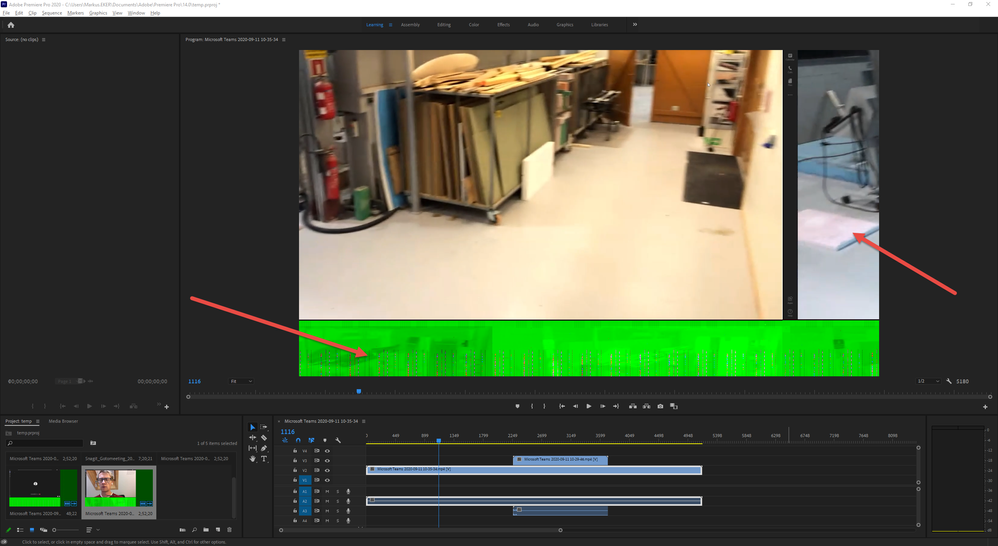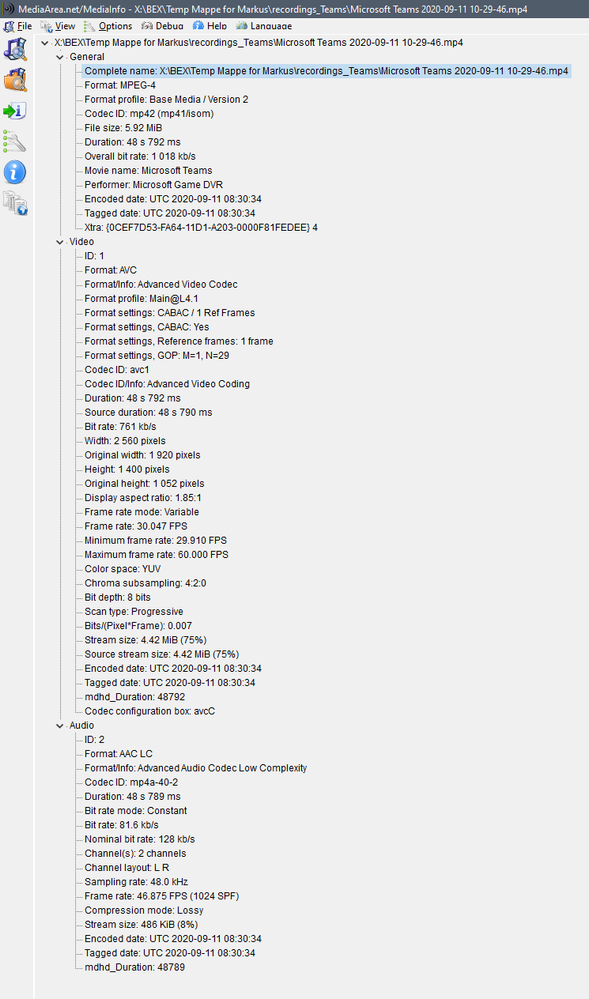- Home
- Premiere Pro
- Discussions
- Recording from Windows Game Bar not working proper...
- Recording from Windows Game Bar not working proper...
Recording from Windows Game Bar not working properly in Premiere.
Copy link to clipboard
Copied
Hi, I've recorded something from my screen using the Windows game bar recorder (AKA Xbox Game Bar), however when importing the video into Adobe Premiere it looks bad and isn't decoded properly. It looks fine in Windows built in video player and VLC. What is the cause of this? Has anyone got any experience?
Copy link to clipboard
Copied
Does this happen on other clips you import into Premiere?
Green usually indicates an issue with Premiere and Graphics card so you could try updating graphics card drivers.
Adobe Certified Professional
Copy link to clipboard
Copied
I agree. Typically that type of thing indicates a GPU issue.
Copy link to clipboard
Copied
This might also be an issue:
Please use the free MediaInfo and post a screenshot the properties of your media in tree view:
https://mediaarea.net/en/MediaInfo
If the file is variable frame rate, which although Adobe says it will support, many users are having issues with VFR.
Use Hand brake to convert to constant frame rate:
https://handbrake.fr/downloads.php
Here is a tutorial:
https://www.youtube.com/watch?time_continue=34&v=xlvxgVREX-Y
Copy link to clipboard
Copied
Actually, Adobe does admit there can be problem with vfr footage.
Copy link to clipboard
Copied
I'll change my macro.
Copy link to clipboard
Copied
Thanks for the feedback.
Yes, it is variable framerate. I don't have this problem with screen recordings from Nvidia Shadowplay for example, and I haven't experienced problems with other formats, but I am on a brand new PC/System so I don't have much experience with it yet. I could try installing another Nvidia Driver.
Transcoding with Media Encoder gives the same problem, I will try with Handbrake.
Copy link to clipboard
Copied
variable frame rate sources can intermittently cause issues so it's nearly impossible to predict when it will happen and exactly how it will manifest, so I think it's a good idea to just bite the bullet and convert to a constant frame rate.
If by some chance you have editready, it will also fix the issue and allows you to convert to prores at the same time which is my preferred source format...
https://www.divergentmedia.com/editready
it's not really cheap but a useful tool as it also combines spanned files into one file which can make your life much easier if you want to send an xml file from premiere to resolve to do your color correct.
Copy link to clipboard
Copied
Screenshot from mediainfo.
Copy link to clipboard
Copied
FYI, I've been seeing more of this green bar thing pop up and was just working with someone on a Discord channel that was having this issue. It seems to be a specific Gamebar issue. In particular, the green bar would show up when trying to record at a resolution that wasn't native to the monitor. If you are in the same situation (recording a different resolution or aspect ratio than your monitor's native settings) you may want to try changing that. Otherwise, I don't know if this is something that will get fixed with a windows update in the future, but you might consider a different recording method.
Copy link to clipboard
Copied
How do i change that? because i have a 3440 by 1440 montier and im having the same problem?
Copy link to clipboard
Copied
Open the Game Bar recording settings and choose the same resolution as your monitor. It might say "native." If it says scaling, make sure it's at 100%.
Copy link to clipboard
Copied
I have the same problem and I cannot find something like this in my settings.
Find more inspiration, events, and resources on the new Adobe Community
Explore Now