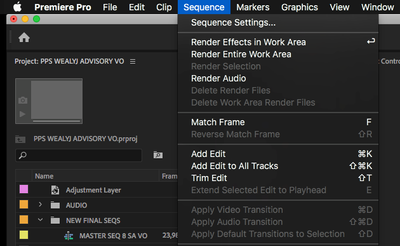- Home
- Premiere Pro
- Discussions
- Hi The ENTER key will render only areas that nee...
- Hi The ENTER key will render only areas that nee...
Render progress window doesnt appear
Copy link to clipboard
Copied
When I hit ENTER to render a squence the window with the progress bar no longer pops up. The sequence still renders as normal, I just can't tell how long it will take.
Any idea how I can get it back?
Thanks
Copy link to clipboard
Copied
I have the same issue. The progress bar is NOT visible. Why has nobody answered this? I can't seem to find an answer anywhere. Someone please help!
Copy link to clipboard
Copied
Hi
The ENTER key will render only areas that need rendering i.e areas that have effects added
Most users assume the enter key is a shortcut for rendering the entire time: its not.
The best option would be to render the entire timeline manually by doing this: (see pic)
Copy link to clipboard
Copied
You are speaking of something completely different to what I am asking. When you render an image or 3d IT NO LONGER DISPLAYS HOW LONG THE RENDERING PROCESS WILL TAKE. So I would like to know how to make the 'progress bar' reappear. It used to always be there, but suddenly the bar no longer display so I do not know how long the render will take.
Copy link to clipboard
Copied
Copy link to clipboard
Copied
Unfortunately resetting preferences did not make the 'render-progress bar' reappear. Is this a bug? Please therre has to be a way of accessing the progress information. Somethings can take 10 minutes to render whilst some can take 10 hours, but you need to know how long.
Copy link to clipboard
Copied
Uninstall and reinstall Premiere please
Mo
Copy link to clipboard
Copied
Uninstalled and unfortunately still no progress bar. 😞
Copy link to clipboard
Copied
Also to further add and sorry for any confusion, I just realized this is premiere pro. I didn't realize when I did a search. I'm referring to PS not premiere pro. So I've uninstalled and reinstalled PS latest version, but the progress bar is still not appearing like it used to.
Copy link to clipboard
Copied
Post your question in the Ps forum.
https://community.adobe.com/t5/photoshop/bd-p/photoshop?page=1&sort=latest_replies&filter=all
Copy link to clipboard
Copied
Found it, the effects tab.
Find more inspiration, events, and resources on the new Adobe Community
Explore Now