- Home
- Premiere Pro
- Discussions
- Re: Rendering Required Audio Files Insane Render T...
- Re: Rendering Required Audio Files Insane Render T...
Copy link to clipboard
Copied
I have recently run into this problem when I export a sequence where my audio render times (separate from the ACTUAL render) takes hours. Even on a small 5 minute video, it takes approx. 1 hour. My Windows-based PC is more than competent and has all drivers updated. I am using the latest version of Premiere and have not changed my workflow in anyway.
I've looked on other forums and tried everything but to no avail (unchecking Generate Peak file, cleaning out cache, unchecking Match Sequence settings in the export menu, starting a new project, etc).
The only thing I have noticed with the project is that my audio files are 24 bit and the sequence is 32. Not sure how much this affects the export but I don't think it would; it hasn't in the past. I have attached a photo for what I am experiencing.
Anyone else have this issue or know a fix?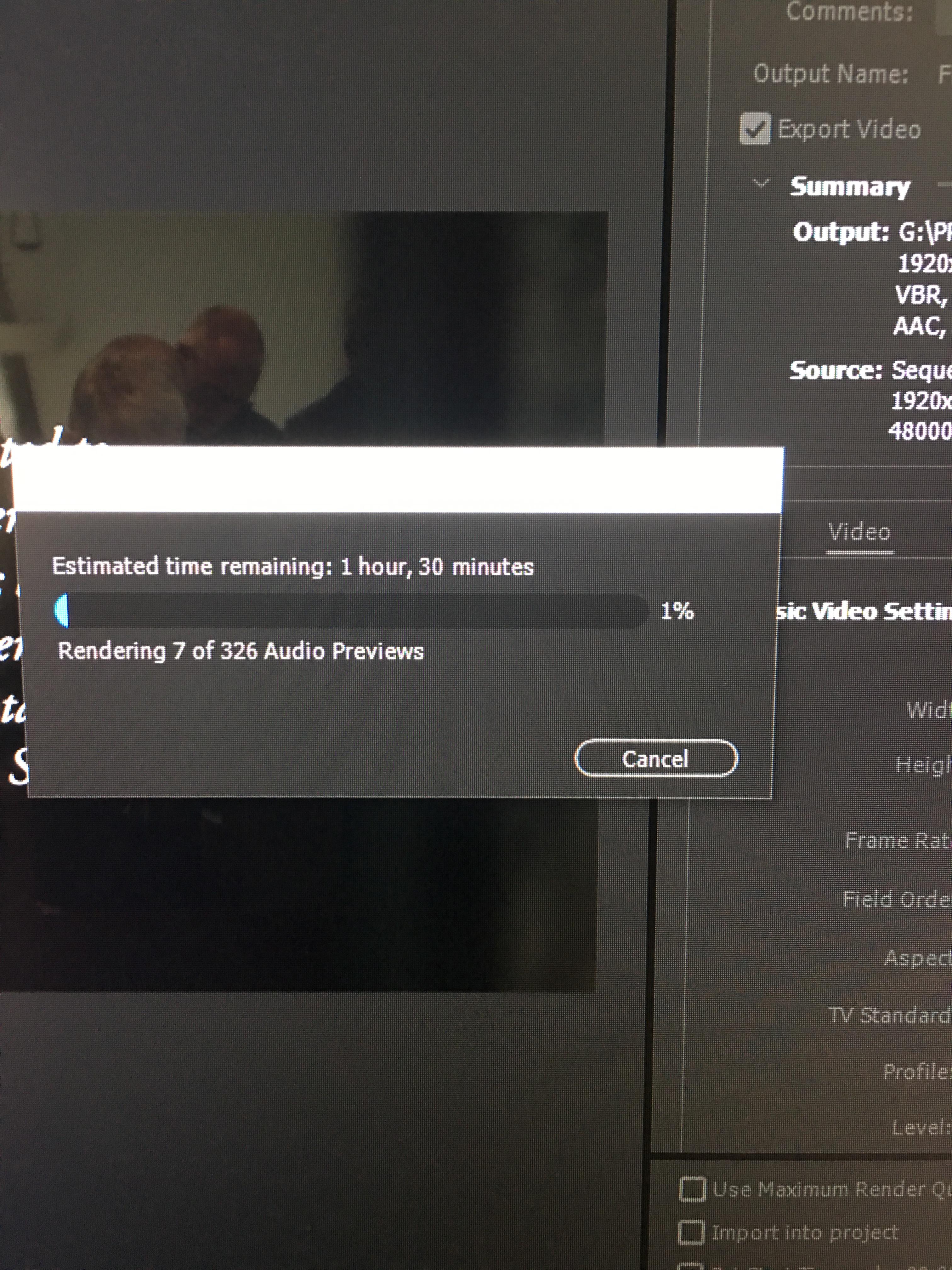
 2 Correct answers
2 Correct answers
I found this answer on another forum after looking for solutions to my own problem.
Sure enough, I have two different bit rates of audio in my timeline and resampling fixed it. Not sure if in my case it's the two bit rates or (one of) them not matching the sequence...
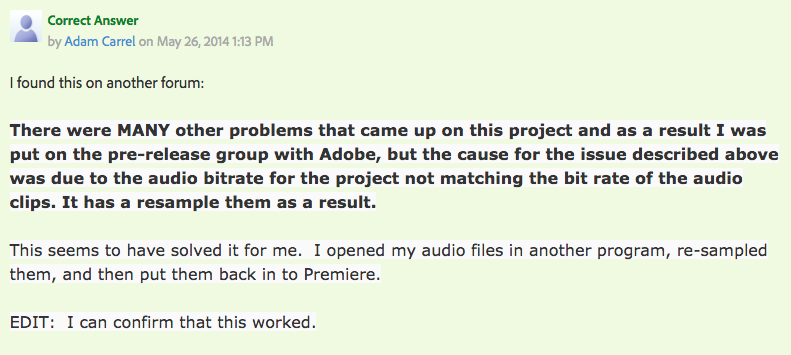
Solved this one a lot later than the post, but might help anyone else figure the problem out. The problem is a mole-audio file that ruins the render times completely. There's two solutions to this:
1. In your project files window, search ".wav" or ".mp3" or whatever you're using, if you use several then do them one by one. After that, scroll to the side until you find "Audio info". Then just go through all your files until you find one that sticks out, can be a really high hz or a unique bit rat
...Copy link to clipboard
Copied
Wouldn't have a clue from this.
It does help a ton to get actual hard data to start puzzling through a trouble shoot ... OS/CPU/RAM/GPU/vRAM, the number-dot-number version of PrPro (as so often it says it's up to date when it isn't), the number & type of drives used, the media used, how it was created (camera, device, screen-capture, what?), any effects used, any plug-ins or third-party apps involved.
Also ... from Task Manager, how many processes are running when you have PrPro open and are working?
Neil
Copy link to clipboard
Copied
There are the computer specs. Using Premiere 2017 build 11.1.2 (22).
I am using a newer 5TB Seagate 7200rpm hdd to edit on (applications are stored on SSD)
This is the footage information. Shot with Blackmagic Ursa Mini 4.6k.
There are no plug-ins on the desktop I am using. I have closed every other application and no background processes are running.
Copy link to clipboard
Copied
Anyone?
[Moderator note: moved to best forum in hope of assistance]
Copy link to clipboard
Copied
Just wanted to chime in and say I'm seeing similar issues, and also with a very large number of audio files that need rendering for what is a fairly simple 1080/60 sequence, and another I've done recently.
System: 5820k @ 4.5ghz, 32gb ram, 1080ti, Win 10 Pro 64bit.
Footage is in h264 .mkv format with multi-channel audio stored on a NAS with both that and my editing rig using 10gbe. System usage is 10% cpu, 10GB ram, 1.5Mb/s drive write to local SSD cache, 40Mb/s~ across the network.
Stuck rendering at the moment (audio previews!) so will update with PrPro version, but do have auto-updates enabled and run the CC app whenever the PC is on. This seems to be a recent issue.
The estimated time doesn't actually show anything scary, about 20mins. But it stays at that for a good 2 hours on this particular sequence which claims to have 258 audio previews.
Copy link to clipboard
Copied
as a work around has anyone bounced their sequence audio out to Audition and then re-imported back into Premiere?
Copy link to clipboard
Copied
Having the same issue here, insane long render times for a 7 minute sequence. In my opinion this is a fatal flaw, I don't understand how anyone can actually use this to get work done under deadline. And this has apparently been a problem for years.
Copy link to clipboard
Copied
Does bumping the audio to audition and then re-importing it back into Premiere eliminate the problem?
Copy link to clipboard
Copied
I found this answer on another forum after looking for solutions to my own problem.
Sure enough, I have two different bit rates of audio in my timeline and resampling fixed it. Not sure if in my case it's the two bit rates or (one of) them not matching the sequence...
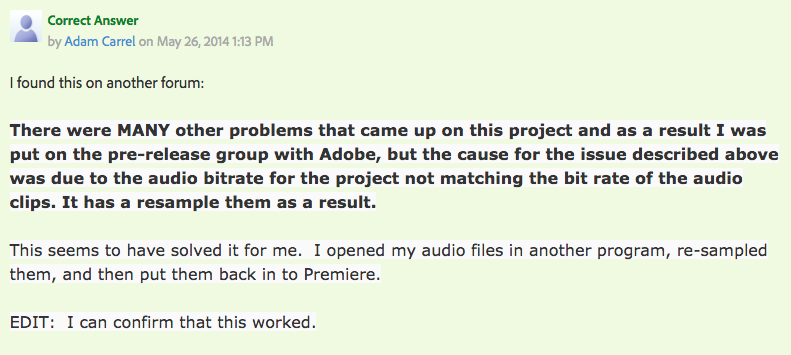
Copy link to clipboard
Copied
Thank you, it fixed my issue, I just changes sequence to same hz as my audio (before it was endless "render audio files"
Copy link to clipboard
Copied
Solved this one a lot later than the post, but might help anyone else figure the problem out. The problem is a mole-audio file that ruins the render times completely. There's two solutions to this:
1. In your project files window, search ".wav" or ".mp3" or whatever you're using, if you use several then do them one by one. After that, scroll to the side until you find "Audio info". Then just go through all your files until you find one that sticks out, can be a really high hz or a unique bit rate. Then just convert that file to another format or change the rates to your fitting since that's probably the file ruining your rendertime.
2. This one is almost guaranteed to work, but takes a bit more time to tackle. Try soloing and rendering out each track separetly until you find which track takes a lot more time than the others. When you've found that track you can then single out each sound in that track until you find the mole, then convert the file to your fitting.
Premiere often struggles with files 192000 hz for some reason. Sometimes it works smoothly, and sometimes they will take hours to export. Look out for those.
Copy link to clipboard
Copied
SIMPLY RENDER AND REPLACE, EASIEST FIX
Copy link to clipboard
Copied
Thanks a ton Buddy! This worked like a charm. Like you said hen I created the prject i casually selected Red Camera setting and it took up the 32 bit float audio instead o 24 bit. I checked each file and that gave me the understanding that my files were 24 bit and 44100 hz hile the project settings had 32 bit float audio set and 48000 hz. But the solution was in your hack where i change the project setting and no there is not more time required for rendering audio cause its in the same format that the project is in. You saved me day!! had a 2 hour 45 mins long video to render and it was going nowhere until i saw your solution.
Copy link to clipboard
Copied
Just figured it out since I was having this problem too and some people alluded to the problem in this post. Change your sequence settings audio sample rate to the same sample rate as the audio on the sequence. My :21 second timeline went from needing 1 hour to create audio preview files to only needing 10 seconds to export.
Copy link to clipboard
Copied
This was the correct answer for me. Thank you!
Copy link to clipboard
Copied
Hi,
I have figured this out after endless editing time and sitting in the studio with long tiring renders.
It was occuring due to difference in sample rate of audio files and sequence setting. Below are the steps to avoid this in future.
Step 1: Check with your camera settings for audio sample rate selection while recording generally it is 44100khz
Step 2: If Your'e using the different cameras then you must select the same audio sample for all the cameras.
Step 3: Just change the Sequence audio sample rate to match the camera recording sample rates eg. in this case it will be 44100khz.
Step 4: Also check for audio sample rate while rendering from preimere pro or media encoder.
Thats it. now you will see render time will decrease exponentially.
Copy link to clipboard
Copied
I managed to solve this issue by aligning the AUDIO SAMPLE RATE in the following 3 settings:
1 - The Sequence settings of your project.
2 - The same value as the videos attached to your project.
3 - And on valeu of the export settings.
Which were all 48000 Hz in this case. By doing this all the videos that have the same AUDIO SAMPLE RATE will not need to be render when you export your video.
Find more inspiration, events, and resources on the new Adobe Community
Explore Now