- Home
- Premiere Pro
- Discussions
- Re: Resize mask while maintaining shape?
- Re: Resize mask while maintaining shape?
Copy link to clipboard
Copied
This is probably an elementary question, apologies because I can't seem to find an answer.
I want to create a rectangle and resize its proportions. I can resize it while keeping the default proportion, but there doesn't seem to be a way to draw a rectangle of the length and width I want while keeping square corners, besides tediously dragging each point and eyeballing the straight lines. Am I missing something?
 1 Correct answer
1 Correct answer
Create a rectangular mask.
Click down near and drag over the two vertices that you want to move together to select them both.
Click on either one of the selected vertices and, holding the shift key down, drag in the direction you want to change.
MtD
Copy link to clipboard
Copied
Create a rectangular mask.
Click down near and drag over the two vertices that you want to move together to select them both.
Click on either one of the selected vertices and, holding the shift key down, drag in the direction you want to change.
MtD
Copy link to clipboard
Copied
Ah yes, the old hold-Shift-near-a-mask-point-to-proportionally-resize-it trick. Sometimes I wonder about Adobe's decisions.
Coming from After Effects where things are a lot more sensible (double-click the mask to bring up a visual transform gizmo, or hit Ctrl+T, same as Photoshop), it never occurred to me that there was a mysterious hidden way to do this and, until this point, assumed it never existed. Guess I better catch up on the docs.
Copy link to clipboard
Copied
This is not working for me. I hold down the shift and click and drag and absolutely nothing happens. The cursor does, in fact, change to the arrows to show me that it wants to resize, but nothing happens.
Copy link to clipboard
Copied
In the latest iteration of Premiere, select the two corners, then once selected, click down on one of the corners then hold down the shift key. If you hold the shift key down before clicking, you won't be able to do it:
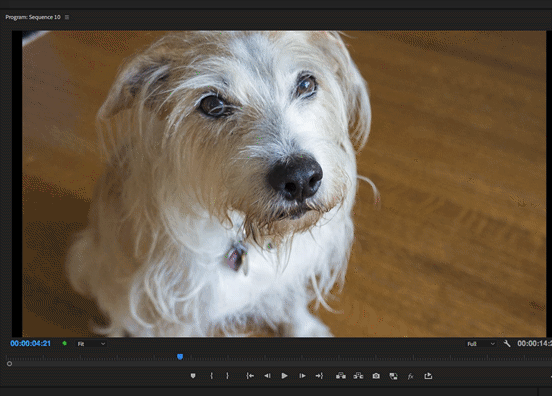
MtD
Copy link to clipboard
Copied
Thank you. It worked.. of course it also crashed Premiere ![]()
What about proportionally resizing though? This technique doesn't seem to address that. There was originally the "he old hold-Shift-near-a-mask-point-to-proportionally-resize-it trick", which seems to still be in Premiere, sort of - when I hold down the shift near the vertex the cursor changes to what looks like a proportional edit icon, but you can't use it.
Copy link to clipboard
Copied
I made an unlisted video addressing this as well. It may help those who don't seem to understand what the problem is.
Copy link to clipboard
Copied
On the offchance someone finds this, PP behaviour in this regard is maddening and I'm wondering if there's a better way? Holding Shift doesn't always work sometimes the point grabbed moves a few pixels making the mask not straight, it drives me crazy becuase there's no reliable way to do what should be the easiest thing in the world, like how hard can it be to keep the corners parallel to where they started?
Copy link to clipboard
Copied
I have this same problem. As soon as I follow this method, Premiere ever so slightly SKEWS my straight line.
Copy link to clipboard
Copied
Thank you! I thought I was going crazy. The rectangular mask isn't really a rectangular and lines that look straight are not quite so. So frustrating.
Copy link to clipboard
Copied
Any solutions yet?
This is ridiculous, what seems to be a trivial thing to resize the rectangular mask (unproportionally) while keeping 90 degree edges should be a simple thing!
PLEASE provide a solution!
Copy link to clipboard
Copied
Still struggling around here too!
Copy link to clipboard
Copied
Yep, I am in this same boat. Why on EARTH wouldn't they stick to their own conventions for such simple, critical processes... or at least create one that works more reliably?
A mask should function like any other vector shape does and be able to be manipulated with the same kinds of tools. They figured this out with most of their other tools... why is this so different and so unreliable in PP?
Copy link to clipboard
Copied
I agree with everything above regarding utility of this feature and the nuances that are more like annoyances. I would also love to have the option to type in the size of the mask in the effects panel, as well as clicking on a mask and holding alt+drag to duplicate the mask. Another great feature would be to group masks so that key frame tracking can follow the mask group as opposed to having to keyframe track each mask copy individually.
Copy link to clipboard
Copied
I'm also trying to resize a mask either horizontally or vertically via the method of dragging over two vertically aligned nodes or two horizontally aligned nodes respectively, and then immediately holding down shift after having first clicked a node before then continuing to drag. Clearly I can see it snapping into place... but the damn thing becomes skewed... what an irritation!
Copy link to clipboard
Copied
Update: I've just discovered that the mask can also be resized by using the arrow keys, and then it is indeed nice a parallel... Sorry for the grumble before 🙂
Copy link to clipboard
Copied
I'm using: Adobe Premiere Pro 2021... version 15.4.0 (Build 47).
Copy link to clipboard
Copied
I've been struggling to find a way to move two points on an opacity mask across the X axis without slightly skewing their position on the Y for like an hour now - and this suggestion ended up being the most effective means to accomplish that. Thank you so much!
Copy link to clipboard
Copied
Why is this marked solved when it's still very much a problem in premiere 2022 ?
The default "snap" when you hold shift while trying to move a line of a rectangle for exemple still doesn't put the lines exactlly on a 90 degree angle compared to the other point (it gets it slightly above or bellow the other point). I'm still getting skewed mask when they should be perfectly straight. The only things that work like someone has said in this thread is to use arrow key, but that takes forever or I can click on a point, then hold shift, and then get the arrow cursor and then you can resize the whole mask but not like one side at the time, can be useful but not most of the time. THE SHIFT FOR STRAIGHT LINE WORKS IN EVERY OTHER ADOBE APP, why is this so borked in premiere?
Copy link to clipboard
Copied
Just a few minutes ago I discovered that by keeping the "Shift" key pressed whilst also pressing the arrow keys... the mask resizes much faster, but up until now, like you say, it's been taking forever. You would expect they'd get this fixed because to be fair... it is indeed quite a significant BUG!
Copy link to clipboard
Copied
Hi Gary,
For me, the arrow keys reposition the mask, even when pressing Shift. Place the cursor outside the mask and then drag. Is that working for you better? Try it and let me know.
Thanks,
Kevin
Copy link to clipboard
Copied
Hi Kevin,
We might be getting crossed wires here... basically I have the same issue as many others whereby the mask becomes slightly skewed even when dragging with the relevant keys pressed.
Therefore, the arrow key's is a solution to this, but it resizes the mask very slowly. However, by pressing "Shift" first (and keeping it pressed) and then pressing an arrow key, it resizes several times faster which is great.
Please note: the skewing issue when resizing using the mouse is a BUG! So, the above is just a workaround.
Cheers, Gary.
Copy link to clipboard
Copied
OK, fantastic, Gary. Thanks for writing back. Can you file the bad behavior here? https://adobe-video.uservoice.com/forums/911233-premiere-pro Most appreciated!
Thanks,
Kevin
Copy link to clipboard
Copied
Hey can this masking behaviour please be overhauled / updated to the modern era. Seems crazy that it's been this long with such fiddly and brute force ways to make masks while every other program is intuitive - can lock mask shapes and then drag to resize by grabbing onto a corner, can hold shift for perfect squares/circles, can align things with the centre easily etc
Find more inspiration, events, and resources on the new Adobe Community
Explore Now

