- Home
- Premiere Pro
- Discussions
- Re: Resizing an image sequence to match 4k video s...
- Re: Resizing an image sequence to match 4k video s...
Copy link to clipboard
Copied
I have captured timelapses captured in individual images at 5616X3744 and have downsized them to 3840X2160 to convert to 4k video.
My question is how can I stretch the video to 'fit' into the 4k resolution without overly extending the image? I am left with large black bars on the side as you see below, and my goal is to fill the whole frame with images.

In order to remove the bars, the only method I have found would be to scale (stretch) the wideness, which then makes the image look so unrealistic it is pointless. I understand there would be warping of the image regardless, but is there any filter or method to not have to warp the image so much? Hope that makes sense.
 1 Correct answer
1 Correct answer
Your original images are not widescreen hence the black bars. Stretching is imo not an option.

Copy link to clipboard
Copied
You will never fit the frame properly without loosing top and/or bottom.
Copy link to clipboard
Copied
Your original images are not widescreen hence the black bars. Stretching is imo not an option.

Copy link to clipboard
Copied
That's what I figured, I wish there was some kind of compromise, I suppose anyone that shoots a time lapse sequence and converting to 4k video is making the shot extra wide and scaling in to fix.
Thanks
Copy link to clipboard
Copied
The advantage of the image being oversized vertical gives you the option to manipulating the horizon.
Copy link to clipboard
Copied
PPro is not your ideal app for handling timelapses, only if you have a finalized video file (or: a dynamically linked Ae composition).
So instead, please use Adobe After Effects for time lapse editing/compositing.
In Ae, you can import a full set of original raw images as a sequence, allowing you to scale the images to your desire in the app. That is, not having to go through an intermediary step. Next, in Ae, you can do all sorts of manipulations, like grading, fixing flicker, etc.
Copy link to clipboard
Copied
So you have two possibilities:
1. Scale to fit - Crop top and bottom
2. Non-proportional scale - You will have a horizontal stretch of around 10%.
Copy link to clipboard
Copied
In this particular situation what do you feel would look better, a straight line, a feather, a bezel/border? I imagine the color black would be the least distracting of all colors.
Thanks
Copy link to clipboard
Copied
Jay,
I think maybe you are misunderstanding some stuff people have said up above and maybe some 4k stuff in general.
I recently edited a 4k sony S Log video source in a 1080p timeline and it fit perfect. No black bars. Both are 16:9 aspect ratio.
I don't know what you are doing, what you shot with ( still camera ? ). Still camera dimensions ( frame sizes) are NOT the same as video formats. To fit 16:9 still shots have to be cropped somehow.
What Anne did ( I think ) is she took your still image posted on this thread ( the night shot you posted) and put it into her editor and scaled it UP so the right and left bars went away, and she ( I think ) repositioned the image so that the stop lights and top of frame stayed the same as what you have in your sample, and therefore made the BOTTOM of the image less than what you show. It's not really cropped, per se, it's repositioned ( the image extends down below the bottom frame edge.). YOU can reposition any way you WANT if you scale UP to fill the right and left sides ( get rid of black bars ).
There is no reason I can think of not to put your FULL SIZE still images ( not converted to 4k video beforehand ) into your editor as a still image sequence ( if the files are named in sequence) and SCALE DOWN instead of scaling UP … until the left and right sides are full of the image or anything you want to do ( can maybe just scale down until you are happy ).
?????
anyway, good luck !
![]()
Copy link to clipboard
Copied
I said... above ...
==========
To fit 16:9 still shots have to be cropped somehow.
===========
I mean a still camera like mine … ( Nikon d800 ) ...which shoots still images as well as video...
Copy link to clipboard
Copied
Thanks for the previous replies, since I cannot adjust the image to fit in 4k video, I am definitely looking to soften the black bars on the sequence.
-From my previous post
Feathering video like example shown in Premiere CC
https://forums.adobe.com/thread/2584165
It brings me to the idea to look into "softening" the straight two lines on the side. So far when I have attempted to apply a mask I cannot get past 1000 on the expansion and leaves me with this width. I have also applied some feathering, which shows the idea I am going for on the softening of the black bars.
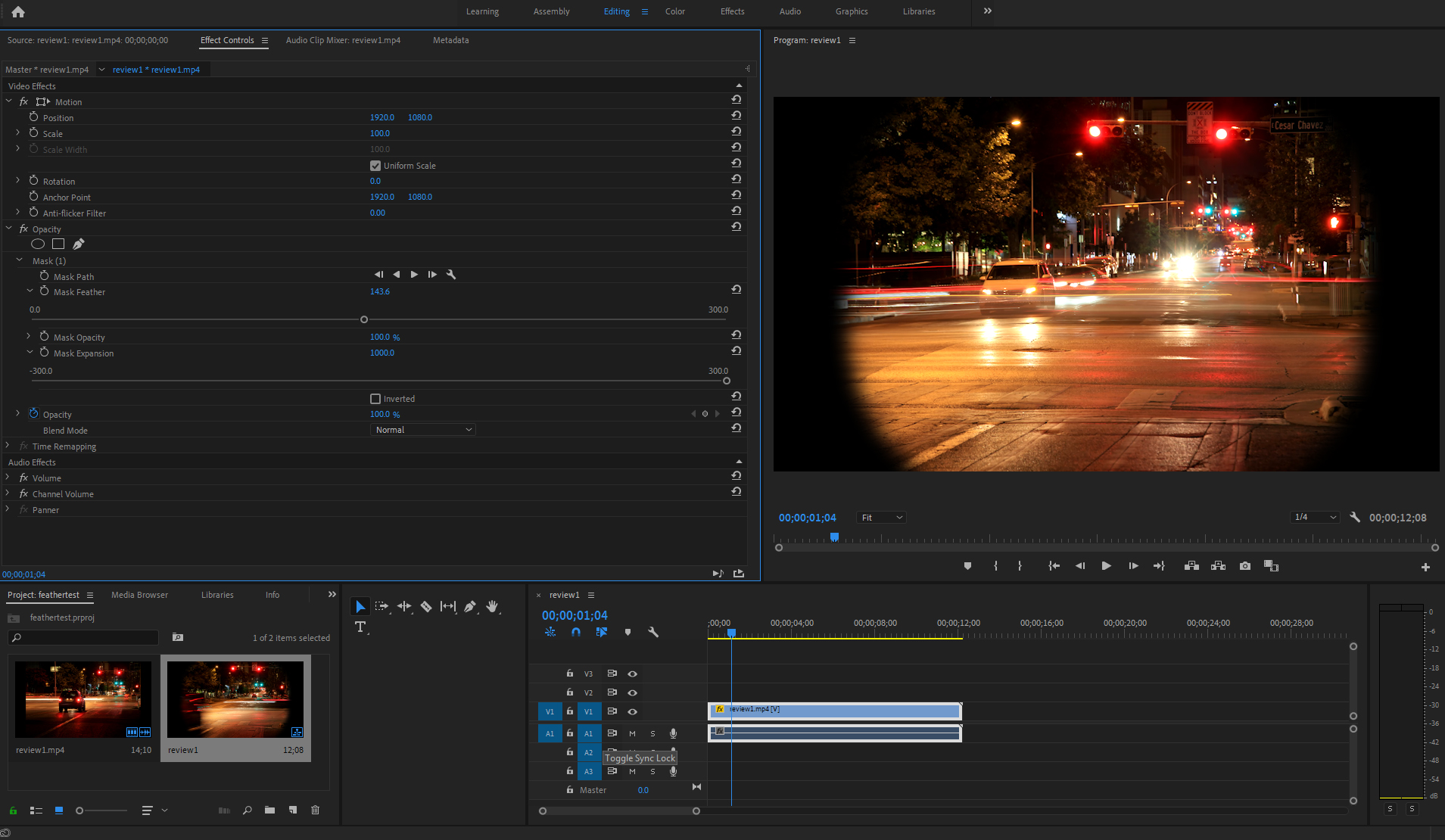
I have tried the pen mask tool briefly, but I am a bit confused how it works, I just started using it so will attempt to draw "around" the box to get the mask I am looking for to get the soft edge on the black bars...any tips are appreciated!

