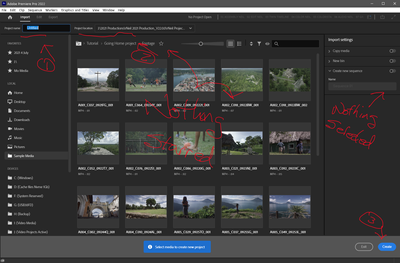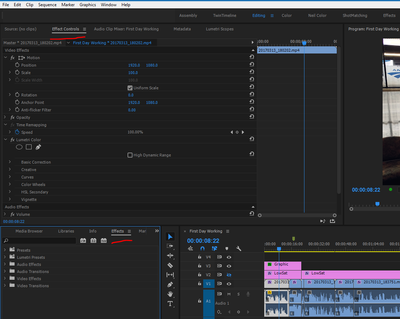simple import questions
Copy link to clipboard
Copied
I'm in Lumetri Color>RGB curves>white, and there is nothing I can do to move it? I'm used to clicking on the curve and moving the curve with the mouse, just like photoshop. Also, Lumetri>saturation does nothing. Also, the windows are too big for the big monitor. Also I wonder what codec and preview file format to use. It is an iPhone 14 (HD?) original but it comes in washed out. I also thought we could fix the washout by right click file>modify>interpret footage>color space override>what setting? please. Also, how do you delete something from the import list? No trash can or right click option. Delete, not remove. also, why does the footage jump? Is it from stabilization of the original?
PPro 22.6.2 #2
Copy link to clipboard
Copied
1) In Lumetri's curves you can click on the line and move it with the mouse, and if you carefully pick the point, you can also grab the end points and move them. They're pretty picky as to where you have to be to grab the ends.
2) Saturation works as expected if your color management settings are correct. Which is sounds like from the rest of your post is probably not the case.
3) "... windows are too big for the monitor." Not sure what you mean there ... what windows? What's the monitor? A screengrab drag/dropped on your reply box would be ever so helpful.
4) The issue with the iPhone is your settings are defaulting to shooting in HLG color space, an HDR format. But nearly all screens, TV shows & such are still Rec.709, the 'smaller', normal video space.
So in the project panel, right-click/Modify/Interpret footage ... and set the bottom Override option to Rec.709. Then make sure your Sequence color settings are Rec.709, and use a standard export preset, which will work in Rec.709.
Are you talking the import list on the Import 'page'? If so, the things that have a 'star' are favorites. Uncheck the star.
Most users don't use the "Import page" to add media to a project. We simply type a project name, then select the location in the controls up top left. Then make sure no media is 'starred' in the middle, and no options on the right selected.
Then click "Create", and you get a new project opened. Use the Project panel to right-click/Import media, or the MediaBrowser panel.
Neil
Copy link to clipboard
Copied
thank you. I will reply tomorrow.
Copy link to clipboard
Copied
Excellent; thank you for the reply. I guess PPro has ben overhauled a lot recently? I'm not a power user so I have missed out.
1- today that click on curves works.
2- I bet my color settings are not correct.
3- Today, everything fits.
4- "Sequence color settings are Rec.709": actually, they were.
5- today the trash can shows in the window, so that's ok.
attachment shows import window, right?
When I do it your way, in the past, since this was all updated, ALL my folder files go into the timeline - NOT wanted.
in fact, EVERYTHING in the folder goes in - NOT wanted.
I have not seen any "stars". It sounds like the program was left open too long and made all
those mistakes. Actually, it was from a fresh start-up. I should read tutorials on the new stuff.
Where please? Just those links in "help", or are there better ones somewhere?
Hmm I also see that clicking "trash" does not move them to the trash. Why?
Now I have to go to the finder to figure out what I viewed as trash.
Thanks!
steve z
Copy link to clipboard
Copied
Yes, there were massive changes in the underlying color and all defaults with the 2022 series, as well as the new Import page replacing the old New Project dialog.
If you use the new "Import page" to start a project, there is an option on the far right (selected by default) to take all imported media to a new sequence on startup.
If you deselect that far-right 'create new sequence" so it's no longer blue ... then you will not get an auto-sequence of all selected media.
This new Import page is an awesome tool for those in TV newsroom work & some other fields where they make a ton of small, 'flat-folder' projects every day. For the rest of us, it's not the proper project import tool.
So it's just:
1) Upper left, type a project Name
2) just to the left of that, select a project file location on disc
3) make sure nothing has a white-filled star in the "import media" middle section
4) make sure no option is blue (selected/active) on the far upper right
5) click Create, and a new blank project opens up like before.
Note that steps 3 & 4 are "sticky", once you un-select everything, it stays that way. So after the first time you only need do 1, 2, and 5 of the above steps.
Neil
Copy link to clipboard
Copied
much thanks !
Copy link to clipboard
Copied
Copy link to clipboard
Copied
Did you check in the Effects Control Panel with the clip selected on a timeline?
Neil
Copy link to clipboard
Copied
Copy link to clipboard
Copied
That is the Effects panel ... where you find all the effects.
Effects are normally used on clips on a timeline/sequence. And after applying an effect to the clip on the timeline/seqeunce, you go to the Effects Control Panel to change the parameters of the effect.
Neil
Find more inspiration, events, and resources on the new Adobe Community
Explore Now