- Home
- Premiere Pro
- Discussions
- Re: Sound Card driver does not support DirectSound...
- Re: Sound Card driver does not support DirectSound...
Sound Card driver does not support DirectSound input

Copy link to clipboard
Copied
This is problem A.

I just purchased a brand new HP computer for the purpose of capturing, editing and archiving video of my daughter growing up.
The souncard I have is as follows:
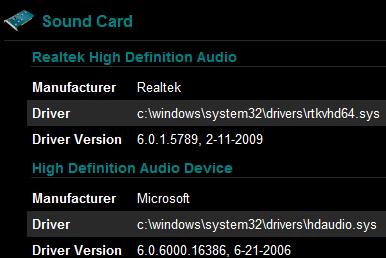
I have been to device manager/audio hardware to update the drivers but get the response that they are the latest drivers... (They should be as the computer was purchased a week ago (July 2009))
I have installed every adobe update as well as microsoft update
I have also been through setting the default playback sound to speakers (versus Hdmi or digital sound and checking the same in Premiere preferences/ audio hardware. My computer is an HP e9150t vista ultimate (64bit) with an intel core i7 cpu950 @307ghz and 9gb of ram.
Anyone have any ideas?
Copy link to clipboard
Copied
Even if you bought the system today, it is very likely that the drivers are out of date, especially the Audio drivers. Check the manufacturer's site for the latest, and install it.
Now, if that does not work, very many people have had wonderful luck with ASIO4ALL. It is a universal ASIO driver. Install it, and then point your PrPro Input and Output to it. It will appear in the newly updated drop-down list. If it works, you might want to point any other programs, that use Audio to it.
It's save many hundreds of users grief on the Audition forum, plus here.
Good luck,
Hunt
Copy link to clipboard
Copied
I had the same situation and this is what helped me.
Go to control panel>sound>choose the "playback" tab
Select Realtech Digital Output
Choose "general" tab.
Near bottom: Service Usage choose "use this device (enable)".
Hope this helps.
Copy link to clipboard
Copied
As you point out, most Audio issues are due to settings in Audio Hardware (drivers). For much where there is a driver incompatibility, ASIO4ALL works for most, hence that rec. Still, checking ALL Audio settings in the program, the OS and any Audio console is the first thing to look into.
Hunt
Copy link to clipboard
Copied
for the purpose of capturing, editing and archiving video of my daughter growing up.
This 'error' should not interfere with your work. It refers to recording voice overs from within Premiere. And even if that doesn't work, you can always record the VO to tape (which I recommend even if the feature did work) and capture that.
Copy link to clipboard
Copied
When I received that error message last week (after booting up my new computer), there was no audio when I captured clips from DV tape.
Copy link to clipboard
Copied
Strange, and probably coincidental. Because the audio driver is not used at all during capture, which is a straight transfer of data from tape to hard drive.
Copy link to clipboard
Copied
Jim is correct here. A FW Capture is but 1's and 0's. Now, whether you could "hear" the Audio is another issue. Did you see a Waveform Display in the Audio that you captured?
Good luck,
Hunt
Copy link to clipboard
Copied
Ah, interesting. Thank you both, I have learned something. Unfortunately, I did not save the project, it was just a test with my new computer and a borrowed HD camera. I got the error message and I couldn't hear anything on the capture. After I enabled the sound, I did not get the error message. So, I don't know how this all links together, but somehow it must.
Copy link to clipboard
Copied
For Audio, there are several places to set your Input/Output. First, there is the OS, next there is the Audio card's console should you have one, ant then there is the Edit>Preferences>Audio Hardware in PrPro. All must be addressed. For problems with drivers, I highly recommend trying ASIO4ALL, and think I have given the link to that.
Good luck,
Hunt
Copy link to clipboard
Copied
Hi, Sir I have the same problem but when I choose the option, Edit....Prefrences.....Input/Output Divice it shows only option that is "Adobe Default Windows Sound". Please tell me what shouls I do for dubbing.

Copy link to clipboard
Copied
Thanks for all your post's I tried disabling the digital and HDMI outputs in playpack (thinking I could easily get them back) but could not find how to get them back. I tried going backwords using different restore points using windows system recovery. At each restore point windows ended up not being able to do the restore. In the end I deleted the driver completly in device manager. When the computer rebooted the driver reinstalled itself. The digital output reappeared ![]() the HDMI output did not
the HDMI output did not ![]() (see screen shot) when I opened premiere I no longer got the error! I will try to figure out how to get the HDMI back if I ever get an HDMI monitor. I am happy everything is working now and can get on with trying to learn Premiere. Thanks for all your help!
(see screen shot) when I opened premiere I no longer got the error! I will try to figure out how to get the HDMI back if I ever get an HDMI monitor. I am happy everything is working now and can get on with trying to learn Premiere. Thanks for all your help!
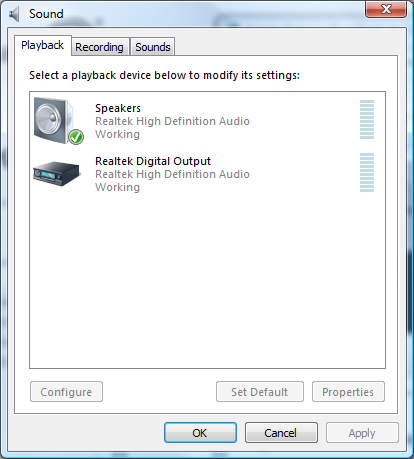
Copy link to clipboard
Copied
This is only a guess, but I would assume that when you plug in your new HDMI monitor and boot up, Windows will see it, and offer to install any dirvers, or device controls necessary for it. It might prompt you for your Windows disc, or a driver disc from the mfgr., but otherwise it should be pretty seamless.
Good luck,
Hunt
PS, you might be able to get it back by going to Control Panel>Add Hardware, and let the wizard survey your computer, or put in your computer mfgr's setup disc (my rec.), and let Windows then set up everything that was available.
Copy link to clipboard
Copied
For those of you who are musicaly inclined but have no idea what IT gurus are talking about:
In Audition (or any Adobe recording software) click on: Edit>Audio Hardware Setup and THIS is where you make changes to the audio driver. The top most selection will display the current driver and if you installed any other drivers there will be a drop down menu. Select the ASIO4ALL driver for EDIT VIEW, MULTI TRACK VIEW, and SOUND RECORDER and this should clear the "non-support" message. ![]()
Copy link to clipboard
Copied
Welcome to the forum, and thanks for the extra input. As I am still on PrPro 2.0, and later versions have added more playback and input selections, I could not address all that is available in CS5. In my old program, I really only have two places, where I need to set ASIO4ALL, as the driver of choice. Life has gotten a bit more complicated, so I thank you for pointing these locations out for the OP.
Appreciated,
Hunt

Copy link to clipboard
Copied
Well... After over a year I needed to wipe my computer and reinstall everything. Guess what came up again, yup same issue.
I did not remember how I fixed it last time, but searched the web and came up with the answer.
Let me first show you the hdmi thing I was talking about in my second post. Notice the Digital output device(HDMI), which came back, versus only two devices from my second post.
Anyhow I found the issue on another site as well as the answer.
No new driver needed, simply plug in a microphone and the problem is solved.
Why can't adobe suggest that in the dialog box that reports the problem in the first place!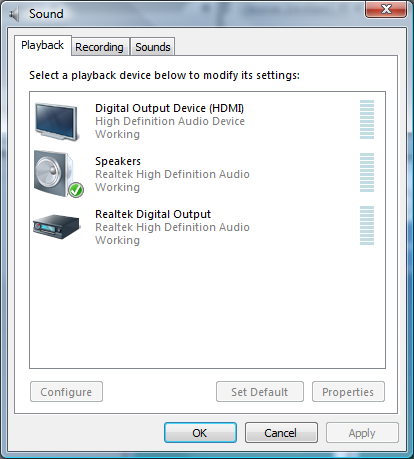
Copy link to clipboard
Copied
Please tell me if I have only speakers, not earphones attached with microphone, my mic. is separate .Is it related to dubbing?
Can the dubbing be done with only separate microphone?
Copy link to clipboard
Copied
Deleted.
Copy link to clipboard
Copied
Same problem, new install, Win 7 - 64.
Solution: Control Panel -> Sound -> Recording (tab)
In the Recording tab window, right click and enable "Show Disabled Devices"
In my case, "Stereo Mix" was disabled. Enable the device.
Worked for me!
Copy link to clipboard
Copied
Thank You very much Mr.RickIATX
Your method really worked for me thank you again

Copy link to clipboard
Copied
RickIATX's solution worked for me as well. Thanks for posting.
Copy link to clipboard
Copied
Oh i have also this issue Sound .....> .recoding device....> Microphone is enabled but other attached earphone cable is disabled it is showing I dont have this device. Is that main problem ?
Get ready! An upgraded Adobe Community experience is coming in January.
Learn more