- Home
- Premiere Pro
- Discussions
- Stuttering video in Premiere Pro CC 2017
- Stuttering video in Premiere Pro CC 2017
Copy link to clipboard
Copied
I am trying to edit a video in Premiere Pro CC 2017 but when I play the clip in either the Source or Program windows, the video does not play smoothly. (audio plays fine)
I'm using a PC with Windows 7 with 8GB RAM. (which I know isn't much but it's been working for me so far).
The files that I am trying to edit are MP4 (.MP4)
I had the same problem when trying to edit .MOV files and found that if I simply renamed the files and changed the suffix to .mpg, it totally solved the problem.
Should I try that with these files or is there something else I should do?
Thanks!
Chris
 1 Correct answer
1 Correct answer
You might give proxies a try. H.264 is a bear to edit, the included Cineform presets should help out significantly.
Copy link to clipboard
Copied
One thing that's helped me is to step down the resolution of the source and program monitor windows to 1/2 or even 1/4 if the footage is complicated. It won't affect the final output, but it will let your machine display the clips more smoothly at the expense of a little fidelity. You could try that setting and see if it helps without affecting the project.
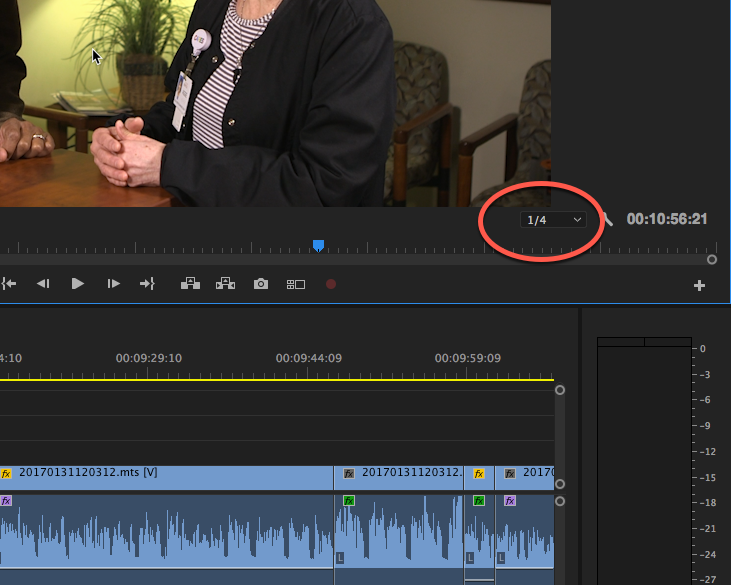
Copy link to clipboard
Copied
That didn't make enough of a difference for me but thanks for the suggestion!
Using Proxies worked FAR better!
Copy link to clipboard
Copied
So glad this worked out for you!
Copy link to clipboard
Copied
You might give proxies a try. H.264 is a bear to edit, the included Cineform presets should help out significantly.
Copy link to clipboard
Copied
This might help: Work offline using proxy media
Copy link to clipboard
Copied
Working with Proxies is the BEST way to go! Thanks!
Copy link to clipboard
Copied
That did it! Thanks! Working with Proxies is THE way to go!
Find more inspiration, events, and resources on the new Adobe Community
Explore Now
