Copy link to clipboard
Copied
Hello everyone !
Just exported subtitles from a Premiere project, they were configured in white in my timeline, but when I read them into VLC, they appear in purple. Even if I change the color in VLC. Does anyone have a solution for this ?
Thanks a lot !
 1 Correct answer
1 Correct answer
Thanks for the screenshot it helps a lot!
Is this your color?

If it is, try running "Find & Replace" to replace all instances of #AAAAAAFF with #FFFFFF.
Here's what I think is happening...
VLC can read basic HTML attributes <b> for bold text, <u> for underlined text, <font color=#hexValueCode> hard-coded subtitle text</font>. Sounds like Premiere is adding in a couple extra characters (usually hexValues for colors are 6 characters, not 8) to allow Transparent Text.
VLC is only reading the last 6 char
...Copy link to clipboard
Copied
Subtitles, or captions? (They're not the same.)
Copy link to clipboard
Copied
To help the OP, please be more specific in how captions and subtitles are different — e.g., open vs. closed captions?
Copy link to clipboard
Copied
please be more specific in how captions and subtitles are different
Subtitles are just titles at the bottom of the screen. They're created using the title tool.
Captions, both Open and Closed, are a different thing entirely. (And not something I would be able to help with.)
Copy link to clipboard
Copied
Hello guys !
To be more specific, let me show you the specs of my timeline... Sorry it's french but I guess you'll get it anyway


Thanks a lot, that could save my life !
Copy link to clipboard
Copied
And you're exporting an .srt caption sidecar file?
Have you double-checked your VLC "OSD/Subtitle" defaults to make sure Font Colors isn't set to purple?
Copy link to clipboard
Copied
It is an .srt file exactly !
And that is the first thing I checked, both VLC and Premiere captions are set to white...
This thing is really causing me headaches ! ![]()
Copy link to clipboard
Copied
Definitely odd, .srt files should only contain the numbered order, in/out timecode & subtitle text:
168
00:20:41,150 --> 00:20:45,109
How did he do that?
Can you post a screenshot of the beginning of the .srt file (opened in Notepad/TextEdit) & the purple subtitles w/ OSD settings in VLC?
I'm wondering if there's an HTML line at the beginning like <font color=7133FF>, or it might just be a bug.
By the way, are you on CC 2015.4 or CC 2017?
Copy link to clipboard
Copied
Here's a screenshot, you're right there's an HTML line !

And I'm on CC2017
Thx a lot !
Copy link to clipboard
Copied
Thanks for the screenshot it helps a lot!
Is this your color?

If it is, try running "Find & Replace" to replace all instances of #AAAAAAFF with #FFFFFF.
Here's what I think is happening...
VLC can read basic HTML attributes <b> for bold text, <u> for underlined text, <font color=#hexValueCode> hard-coded subtitle text</font>. Sounds like Premiere is adding in a couple extra characters (usually hexValues for colors are 6 characters, not 8) to allow Transparent Text.
VLC is only reading the last 6 characters, so it thinks you want purple subtitles instead of white ones.
Copy link to clipboard
Copied
Thanx for this!!!
It solved this HEX color situation for me!
Copy link to clipboard
Copied
Hey Jax24135 ! Thank you for your answer !
Can I do a find and remplace in Premiere ? Or I have to run another program for it ?
Thx a lot
Copy link to clipboard
Copied
Use TextEdit if you're on a Mac, or Notepad if you're on Windows to fix the .srt
Copy link to clipboard
Copied
Ok I corrected the first three dialogues, is this correct ? It's pretty long so I wouldn't like to do it for nothing!

Thanks for the help guys !
Copy link to clipboard
Copied
That should be one way of doing it.
Hit "Save" for your modified srt, restart VLC and bring in the video/captions again. See if the color changes back to white.
Copy link to clipboard
Copied
Honestly, I was thinking of just running the "Find & Replace" option to replace all #AAAAAAFF with #FFFFFF

running TextEdit/Notepad >>Find >> Find & Replace All
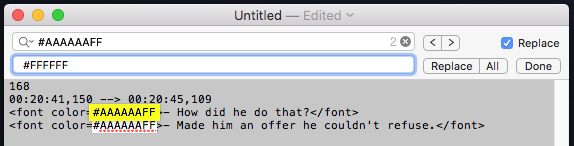
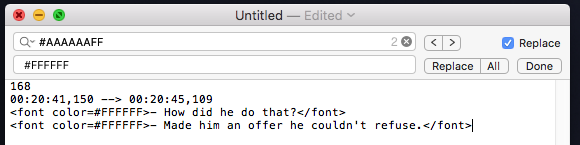
And let your computer do the work for you. There shouldn't be any dialogue with #AAAAAAFF, so you should be safe.
Copy link to clipboard
Copied
Aaaaannnnd... It's working !
Thanks a lot guys !
Find more inspiration, events, and resources on the new Adobe Community
Explore Now

