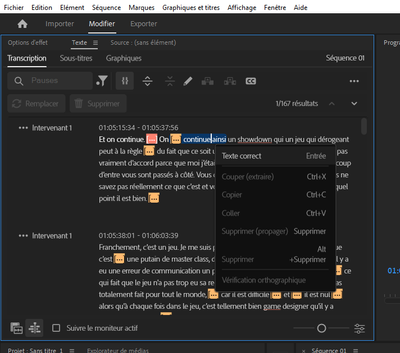- Home
- Premiere Pro
- Discussions
- Re: Text-Based Editing Not Working?
- Re: Text-Based Editing Not Working?
Copy link to clipboard
Copied
Trying the new Text-Based Editing in 23.4.
However, it does not appear to be working correctly... or at all.
I have a clip on sequence that has been automatically transcribed. I can go to the "Transcript" window, and highlight text. I can right-click on the text and all options appear - Cut, Delete (Ripple), Delete, etc. When I choose "Cut", for example, the text does not cut in the "Transcript" window and no cut is made in the sequence.
Same issue if I load the clip in the "Source" panel. I can hightlight the text, right-click to show the "insert" and "overwrite" options, but neither function inserts the clip into the timeline.
 3 Correct answers
3 Correct answers
I may have found the issue. You must have the "Automatically set in/out points" selected.
In the newest versions, in the Transcript tab, you should see a {} icon. If it is "on" (just a slightly highlighted background), just selecting text will set in/out points.
Stan
I agree. This is the way. If you need more in-depth instructions, here is what I wrote in another similar post.
1. Generate your multi-camera source sequences.
- In the Project window, right-click on your video and audio files and select Create Multi-Camera Source Sequences...
- Right-click on the newly created multi-cam source sequence/s, and select Open in Timeline.
- Bonus tip! If your timeline is a mess, choose Simplify Sequence... under the Sequence app menu and select Close vertical gaps on video t
Copy link to clipboard
Copied
I may have found the issue. You must have the "Automatically set in/out points" selected.
Copy link to clipboard
Copied
And where might we find that setting? Sorry, no doubt simple but I haven't found it.
Copy link to clipboard
Copied
Sorry, I thought you could simply highlight the text. I see you need to set in and out points in the text first. That takes care of it. Cheers!
Copy link to clipboard
Copied
In the newest versions, in the Transcript tab, you should see a {} icon. If it is "on" (just a slightly highlighted background), just selecting text will set in/out points.
Stan
Copy link to clipboard
Copied
Thanks Stan.
Copy link to clipboard
Copied
This in and out setting is what fixed the text editor for me
Before i saw this comment i was not able to delete anything such as sections, dead air, etc.
Even estract didn't work.
Click the {} to the far left as Stan said and worked fine.
Hope this helps others, this is a SERIOUS issue a lot of people are having with this so simple yet frustraing to all hell
Copy link to clipboard
Copied
Thank you as I was pulling my hair out on this one.
Copy link to clipboard
Copied
My app is not working regardless of whether Auto In / Out points is set or not.
Copy link to clipboard
Copied
I am having the same issue. In/out points toggled on, can't insert using button or shortcuts. I am sure I am missing something, but can't figure out what that is.
Copy link to clipboard
Copied
Same here. Still not working.
Copy link to clipboard
Copied
Yep, same here - it was working perfectly fine yesterday and itsnt today. Really can't stand this basic level of constant glitching with Premiere Pro. It's insane, no wonder so many people are moving to other systems. A whole days editing lost here over it.
Copy link to clipboard
Copied
Okay, so here is what worked for me: your bog standard bag to basics twirl around twice and say a prayer to Premiere backwords crap: I had to copy and paste my clips from the old sequence (that was working yesterday...) and create a new one. Bingo, its back working. All settings the same.
Like seriously? I wanna pull my hair out.
Copy link to clipboard
Copied
Today I learned there are different methods of transcribing - LIVE and STATIC.
Static trascribes relatively quickly, but wouldn't allow me to edit via text.
Live transcription says it's estimated to take 31 minutes to transcribe 2 mins of footage?
Consider half of my head officially bald.
Copy link to clipboard
Copied
And watch out for that other half! lol.
Are you sure the source clip you are transcribing is only 2 minutes? Even if you've edited it in a sequence, the Source Media transcription will transcribe the whole clip.
I have not tested, but i wonder if you can create a subclip and transcribe that as source?
Generally I do not find a difference in Source Media vs Static Sequence transcription times.
Stan
Copy link to clipboard
Copied
Hello I do everything I see on the forum and nothing works, I can't edit any part of this dam transcription. Can you help me ?
Copy link to clipboard
Copied
Thank you. So much. I am a newbie and you just saved me with this. Thank you. So much. I was very convinced it was me and definitely too tired to edit now but - sanity restored somewhat. lol thanks.
Copy link to clipboard
Copied
I was having the same problem.
It works now, thank you 😄
Copy link to clipboard
Copied
It worked!
Copy link to clipboard
Copied
@Chad22158382h0cg Yep sounds like you found it. If the auto-In/Out is turned off, you'll need to manually set In/Out points (you can use I and O keys) in the Text panel to be able to edit. But most people just leave the auto button on.
Copy link to clipboard
Copied
I was have an issue with this too. I may have figured it out though. Step 1: select the multi cam clips you need to merge, Step 2: right click and then select Create Multi-Camera Source Sequence Step 3: Create a new sequence Step 4: go back to the newly created multi cam source sequence and it should work... good luck!
Copy link to clipboard
Copied
I agree. This is the way. If you need more in-depth instructions, here is what I wrote in another similar post.
1. Generate your multi-camera source sequences.
- In the Project window, right-click on your video and audio files and select Create Multi-Camera Source Sequences...
- Right-click on the newly created multi-cam source sequence/s, and select Open in Timeline.
- Bonus tip! If your timeline is a mess, choose Simplify Sequence... under the Sequence app menu and select Close vertical gaps on video tracks. Unfortunately, this trick won't work for the audio tracks. So if their clutter bothers you, I would suggest unlinking them from their video counterparts and then deleting them entirely. You only need the audio that the multi-cam is based off of after all.
2. Generate the transcript for text-based editing at the source level.
- After you have opened your multi-cams in the timeline, make sure you have the Text window open. From there, click the Generate Transcript button under the Transcript tab.
- At this stage, I have found that text-based editing will only work here at the source level. If you copy and paste the multi-cam sequence into a blank sequence, you can probably move the playhead around from the Text window but you won't be able to do the more useful actions like cut, paste, and delete.
3. Generate a sequence from the multi-cams.
- Right click on the multi-cam/s in the Project window and select New Sequence from Clip.
- The new sequence/s should be able to use all the features of text based editing. I usually test this out by selecting some of the text and hitting Delete. If there's a ripple edit in the timeline, I know that text-based editing is working.
- If you need to combine multiple multi-cams into a single sequence, use one of these new sequences to paste everything into one place. For some reason, trying to copy/paste them into a blank sequence does not retain the text-based editing, but copying and pasting between them preserves it.
Some "gotchas" to look out for:
- Make sure you have the "{ }" icon turned on in the Text/Transcript window (next to the search bar).
- Make sure you have "Follow active monitor" turned on in the Text/Transcript window (in the lower left corner).
- I'm using a Mac Studio running Sonoma 14.1.1 with Premiere version 24.0.3. Your mileage may vary with another setup.
Copy link to clipboard
Copied
Copy link to clipboard
Copied
Good oberservation! I hadn't considered that one bit. I'll have to go back and see if what wasn't working before all because of this.
Copy link to clipboard
Copied
this was it for me. thanks
-
- 1
- 2
Find more inspiration, events, and resources on the new Adobe Community
Explore Now