- Home
- Premiere Pro
- Discussions
- Re: text editing problem premiere cc 2018
- Re: text editing problem premiere cc 2018
Copy link to clipboard
Copied
Hello! I have Premiere Pro cc 2018 and there is impossible to edit text because when I'm opening program I have only ONE TIME to edit text, and after it nothing happen when I try to edit next text layer!!! I should restart program and open it again to edit text layer! What happens!!!!
 1 Correct answer
1 Correct answer
There are a few ways to edit text. Let's take a look at a blank document to help you get more familiar with the options for editing text.
1. Create a new sequence (blank)
2. Select the text tool.
3. Click anywhere and type some text
4. Do this a few times
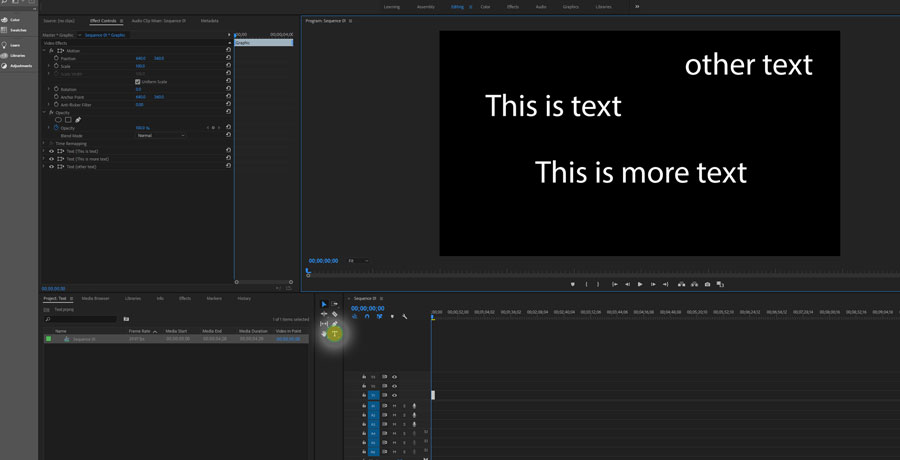
5. Notice on the left the text blocks appear in the Effect Control Panel. Sometimes they appear expanded with all their options shown. I minimized them here so you could see clearer. But you can select these items one at a time and then select the t
...Copy link to clipboard
Copied
Let us know your creating text using Graphic essentials or legacy text option. Please make a screen recording of the issue your facing for better understanding.
As of now, I would suggest you try the following -
Try updating premiere pro is any updates are available. If premiere pro is up to date then try resetting the preferences of premiere pro as follow -
To reset preferences, follow this step:
- Press Alt (Windows) or Option (Mac OS) while launching Premiere Pro. You can release the Alt key or Option key when the splash screen appears.
Adobe Certified Instructor, Professional and Expert
Copy link to clipboard
Copied
There are a few ways to edit text. Let's take a look at a blank document to help you get more familiar with the options for editing text.
1. Create a new sequence (blank)
2. Select the text tool.
3. Click anywhere and type some text
4. Do this a few times
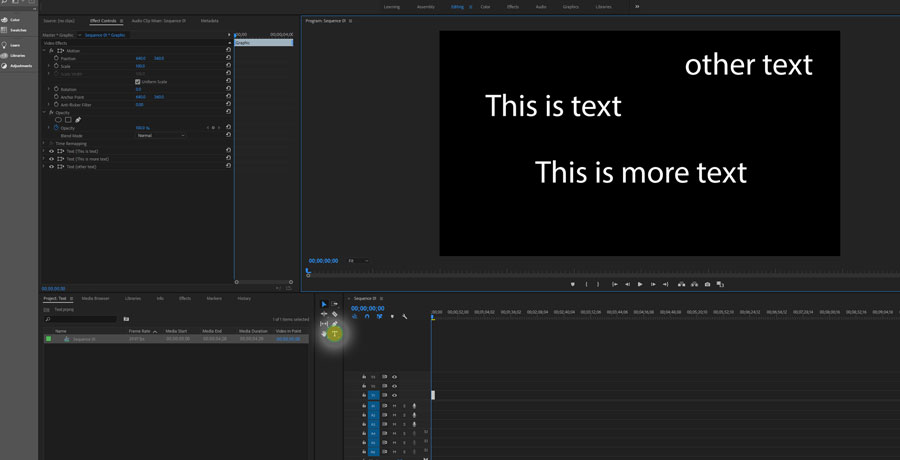
5. Notice on the left the text blocks appear in the Effect Control Panel. Sometimes they appear expanded with all their options shown. I minimized them here so you could see clearer. But you can select these items one at a time and then select the text tool and make your edits to them individually.
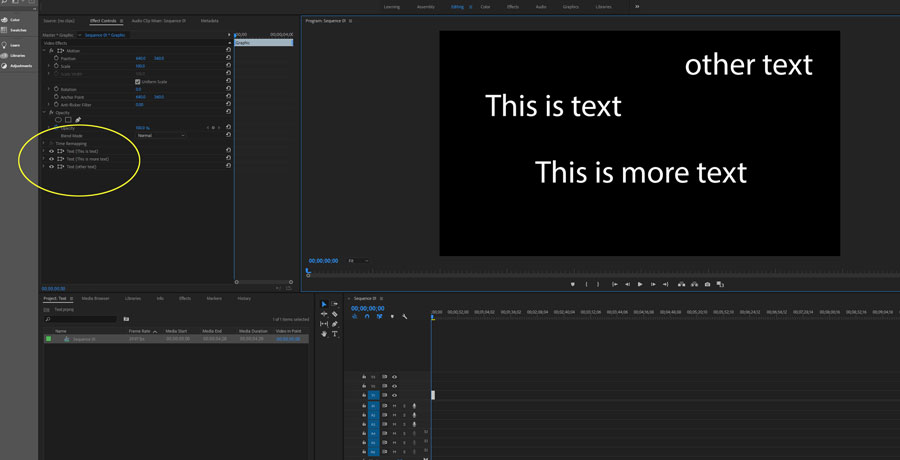
6. But the easiest way by far is to simply double-click on a text block with your Selection Tool (v) and edit them directly.
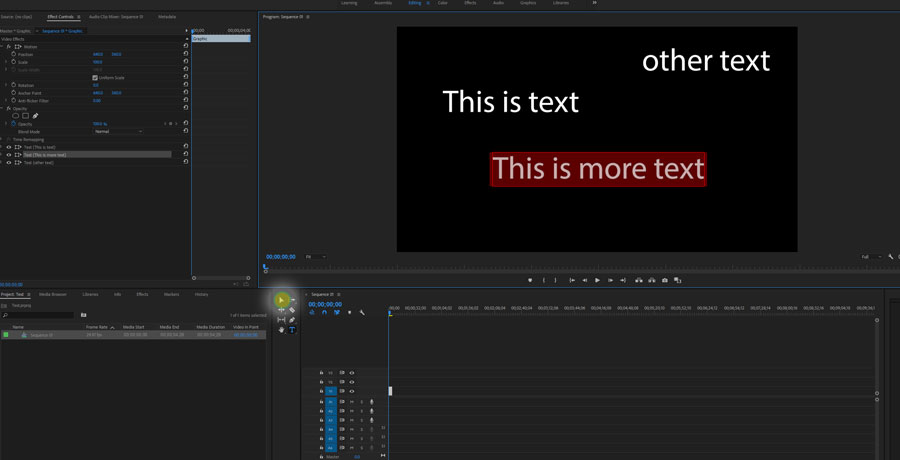
Hope this helps. If you are still having problems, feel free to post some screenshots or videos so we can better answer your specific problem.
- Dax
Find more inspiration, events, and resources on the new Adobe Community
Explore Now
