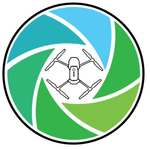- Home
- Premiere Pro
- Discussions
- Re: The file has an unsupported compression type. ...
- Re: The file has an unsupported compression type. ...
Copy link to clipboard
Copied
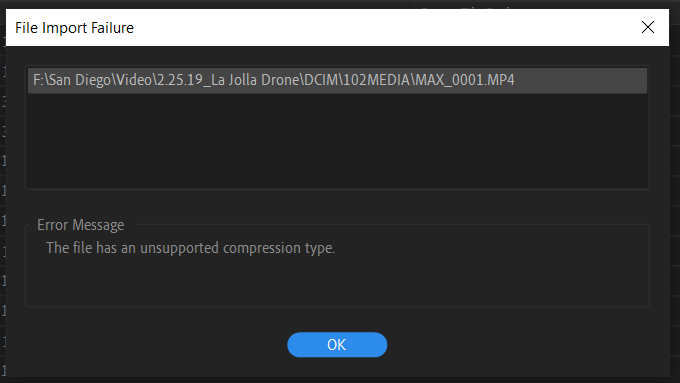
I fixed this before by altering the file type to .mp4. Now I continue to have this issue with files that are verified intact and undamaged. Please help me find a permanent solution.
Thanks for your help.
Windows 10_April 9, 2019—KB4493509 (OS Build 17763.437)
Nvidia Driver 425.31
 1 Correct answer
1 Correct answer
From the title: Autel Evo, .mp4, h.265 (I believe this makes it hvec)
I have many clips from this drone that work without an issue. Other clips will import/read in premiere only intermittently with this message.
As I said I verified all files are intact and undamaged.
Copy link to clipboard
Copied
What created the media ... what's the format/codec involved?
Neil
Copy link to clipboard
Copied
From the title: Autel Evo, .mp4, h.265 (I believe this makes it hvec)
I have many clips from this drone that work without an issue. Other clips will import/read in premiere only intermittently with this message.
As I said I verified all files are intact and undamaged.
Copy link to clipboard
Copied
Is there a difference in frame-rate or size on the ones that work and don't? This isn't a rig I've heard of before, so ... not much 'experience' with troubles users might have.
Are you importing via the Media browser in Pr, right-click/Import in file manager ... what?
What kind of media/connections are the files on when used in computer?
Neil
Copy link to clipboard
Copied
All of the footage is recorded in UHD at 60fps 8-bit color. I think the file type is comparable to the mavic pro 2 minus the frame rate and bit depth.
I've tried many options to import to footage: drag and drop into premiere project window, drag and drop into media encoder, use the keyboard shortcut for importing via dialog box in premiere, importing individual files and entire folders with those methods.
I've tried importing in my pre-existing project as well as a new project.
All media is stored in a USB 3 external hard drive which I used to edit from for several projects. Many of which use footage created from the Evo with the same file format.
Copy link to clipboard
Copied
I've had this happen on prior versions of Premiere one the Mavic Pro. Haven't had any issues lately, though. The only workarounds that I've stumbled upon in the prior versions was either of these two:
1. Relocate the .mp4 file - possibly to a different drive if possible
2. Rename the .mp4 file - keeping the .mp4 extension obviously, but just rename the MAX_0001 part to something different.
Neither of these made any sense to me as to how they somehow worked after trying. And I've only experience that error message with DJI products. I don't even remember why I thought to try these. But I wonder if doing workaround 1 or 2 would work for you, too.
Copy link to clipboard
Copied
I tried renaming and moving a few files to an internal hard drive with the same result. I was also sure to use Control/i to import the clips.
Edit: When I contended with this issue in past versions of Premiere, I remember deleting a folder somewhere in the program files directory as a temporary solution—it only worked for a couple of weeks. Now I can't find the post that outlines the steps for this method. Is anyone familiar?
Really hoping for a permanent fix though, since this issue has persisted across 3 updates for me thus far.
Thanks, everyone for weighing in. It's a bummer of a bug.

Copy link to clipboard
Copied
Drag/drop to import for whatever reason isn't always as stable as navigation via the Pr Media Browser tools to select and right-click/Import.
Or right-click in the Project panel to import.
Also sometimes a file on external drives can go wonky. Shouldn't but ... it can. And the project database/cache files go nuts. So copying to a different folder, and relocating the media at times helps. Or removing a clip from the project and re-ingesting.
Neil
Copy link to clipboard
Copied
This problem seemed to have resolved itself for some time, but just as it is done in the past it's now back and worse than before. in addition to h265 files it's also giving me this message for Wave files generated with windows media player. It's also giving me the message with h264 MP4 files generated within A7S2. All of these files previously were able to import. The issue is persistent and intermittent with no particular rhyme or reason to file type or means of import.
If anyone can help please weigh in-- I'm contemplating switching editors simply because I feel I can't get past troubleshooting the program to actually work. This is far from a light decision as I work exclusively in Adobe programs.
Thanks again for your help and thoughts.
Copy link to clipboard
Copied
Hmm. Hope someone with a suggestion pops in.
Neil
Copy link to clipboard
Copied
This is not the solution I was looking for, but in a last ditch effort to remedy the problem I pulled the nuclear option:
Complete external re-installation of Windows 10 and all installed software.
After a whole day of work my system is up and running again and the media imports as expected. I had tried clearing the cache and render files before wiping to no avail.
My hope is that a completely fresh install will fix this once and for all. At the risk of sounding dramatic (and I know it does) if this happens again I'll try my luck with Resolve! 😄
Copy link to clipboard
Copied
Change the filename into .mts is the only thing that worked for me!
Copy link to clipboard
Copied
Hey! In case anyone has this problem again, I THINK I cracked it. I didn't see this solution in my brief skim of the replies.
My file was getting that error screen BUT it was still totally playable in Quicktime, so I just exported it through Quicktime, named it differently, and BOOM! Suddenly Adobe could recognize it. But call me The Who because "I Can't Explain." **High 5's Self**
Copy link to clipboard
Copied
Thanks for sharing this idea it totally works.
You're a genius!
Copy link to clipboard
Copied
Been having bugs making markers in Premiere Pro 2020 ( vers. 14.1.0 build 116) and the previous version... I'm on a fully loaded 2019 Macbook Pro. Been annoying as all get out. Kills the clip and then I can't reimport as it errors out as an unsupported compression type error even though it would play back fine in Quicktime or similar video players. Tried renaming, cache clear, moving file.
HOWEVER, since I didn't have to worry about quality of compression, this Quicktime export worked great. Got me back up and running in under 20 seconds.. THANKS SO MUCH
Copy link to clipboard
Copied
Yay, thanks, worked for me as well! I was trying to import some 1080 footage from one of those Zoom Q2Ns, and even thought Get Info told me they were H.264, Linear PCM, I had the same problem. And yes, since I have that habit of previewing clips with Quicklook, I knew it would at least run in Quicktime. But that was a good leap, there. So thanks very much for posting!
I'd high five you, but that joke, though... 🙂
Copy link to clipboard
Copied
Help this not working for me, tried to rename, relocated. It is a MP4 file. im on a windows not mac so dont have quick play.
Other videos from the drone work but these won't
Copy link to clipboard
Copied
I Can't Explain
We try to avoid recommending transcoding as people want to use the original.
Copy link to clipboard
Copied
I am having the same issue, from what I can tell this is related to permissions using specific hard drives. If you transfer the file to another hard drive it will import without any additional work, however it doesn't solve the problem that Premier is unable to access certain drives with no reason given for why or how.
Copy link to clipboard
Copied
Drive permissions is always an OS thing. You need to check the permissions for that drive, and at times, that folder tree.
Find more inspiration, events, and resources on the new Adobe Community
Explore Now