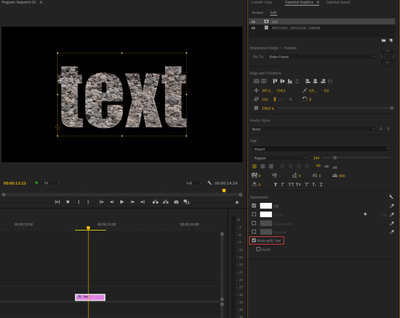Copy link to clipboard
Copied
Hey!
I'm quite new to adobe premiere pro, but I basically followed an entire tutorial on how to put some video behind text, and did everything right :
https://www.youtube.com/watch?v=Xf1ciT0kUno
I created a new title, then put it above the video that's supposed to go behind the text, applied the "Track Matte Key" onto the title, but when I try to select the right video track for the "matte" thing, only one track appears and it's not the correct one... (as shown in the picture)
Does anyone know how to fix this issue ? I have been looking for fixes for many hours and can't seem to find the right one for some reason. I might have done something wrong because i'm really new to all of this, so can anyone please help ?
Thanks!
 1 Correct answer
1 Correct answer
Drop the track matte effect on the video in V1.
Point the track matte effect in the Effect controls to video 2 as that is where the matte is.
Copy link to clipboard
Copied
Drop the track matte effect on the video in V1.
Point the track matte effect in the Effect controls to video 2 as that is where the matte is.
Copy link to clipboard
Copied
The thing is, I can't.
Premiere pro only allows me to set track matte on video 3, and nothing else...
Copy link to clipboard
Copied
Read my responce againd: edited it.
Copy link to clipboard
Copied
I find the Ess Graphics much easier:
Copy link to clipboard
Copied
Great! It worked, thank you a lot.
Seems weird though because it used to be the other way around.
Copy link to clipboard
Copied
You have to put the assets in the right order.
Track matte only goes up the track not downwards.