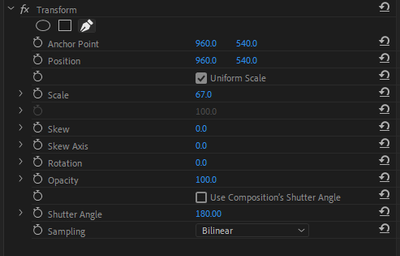Transform Effect Error
Copy link to clipboard
Copied
Why adding any number of shutter angle in the transform effect cause to unpredictable changes in scale and position?
Copy link to clipboard
Copied
you seem to be doing presets, and while creating the presets you are creating them on
a smaller sequence (1920x1080) or so...
Keep in mind that when creating presets, you have to decide BEFORE you start keyframing
on which settings you will be working, if it is a 2160p sequence, you have to create your
keyframes on a 2160p sequence before saving them as presets and apply them ONLY on
2160p footage or nested seq.
Everything must be exactly matched, before you start thinking of what presets you are going
to create, think of what output you will be delivering ? and follow the exact same settings
throughout the whole process. Presets created on a 1920x1080 sequence will never work
properly on a 2160p sequence or clip.
Copy link to clipboard
Copied
You are right, It's not the question.
I'm talking about one simple thing: there is no way to apply shutter angle to the sequence which has resolution different from the main sequence and get right animation. It means you can't use scale and not to loose quality when your footage larger than main sequence.
Is there anything we can do with this problem besides animating position at the same time?
Copy link to clipboard
Copied
I tested your preset in a clip and it worked perfectly in:
1920X1080
2704X1524
4096X2160, and also in a 1920X1080 sequence in frame size.
What it does not say is the size of its image, because if it does not have 1080X1080, it has moved the anchor point and the position, it is the only way in which it had an erratic behavior.
Copy link to clipboard
Copied
It works perfectly only when the sequence and the footage have the same resolution.
So, shutter angle does not work properly without nest. It means If your footage bigger then you will lose quality.
Copy link to clipboard
Copied
Then start a feature request, i don't think it should be classified as a bug
Copy link to clipboard
Copied
Also it do not allow me to set the scale of the clip to 0, instead it displays the clip at 100 even though the property reads 0. Now I'm changing 0 scale to 0.1 in my old presets.
It is a bug.
Copy link to clipboard
Copied
Okay then lets file a bug, do that and we will vote
Copy link to clipboard
Copied
Yes, I'm sorry, in my previous response I focused more on the initial comment, and it seems I misunderstood it, than in the rest of the comments.
Copy link to clipboard
Copied
My current workaround is to make the transformations with the motion controls, then replace with After Effects composition, turn on motion blur on the layer and the sequence then save and go back to Premiere. Not ideal, I know.
Copy link to clipboard
Copied
This bug has been present in Premiere for at least 2 years (I've been using the Transform Effect massively prior to the bug), and I just found a (better) way to fix it. I was doing the nested sequence fix to circumvent the issue, but I now happen to be in front of a footage in a higher resolution than the sequence, and I want to keep the quality while doing motion blur effect.
The problem lies within the Anchor Points and Positions of the Transform Effect.
Clip Resolution : 4992x3744
Sequence Resolution : 3840x2160
[Motion] Anchor Point : 2496x1872
[Transform] Anchor Point : 1920x1080 (Modified from default value)
[Transform] Position : 1920x1080 (Modified from default value)
[Transform] Use Composition Shutter Angle : OFF
[Transform] Shutter Angle : 360
Renderer : Mercury Playback Engine GPU Acceleration (CUDA)
All you need to do is to bring back the Achor Point and Position of your clip in the Transform Effect to the center of your sequence (1920x1080 for a sequence of 3840x2160). The faster way to test if it worked is to turn off the Composition's Shutter Angle, add a Shutter Angle of at least 1, and add a Rotation of 90 degrees or 180 degrees. Perfect center means everything else will work as expected.
This is not a driver issue (as I've read this comment elsewhere), this is clearly a bug introduced in Premiere Pro in April 2018, somewhere between version 12 and 13.
Copy link to clipboard
Copied
I expereinced the same issue which what lead me to this thread. I was trying to use a 4K footage in a 1080p sequence for zoom in. It definitely seems like a bug. My work around is to reset the achor points and positions of transform effect to 960 x 540. This centred the anchor point for me on a 4k footage. hope this helps.
Copy link to clipboard
Copied
Hey! Not sure if you're still having these issues, but what usually works for me since this happens a lot, is once you uncheck "Use Composition's Shutter Angle," go to the Transform effect's anchor point and set it to the center of your workspace rather than the center of your clip. Hope this helps!
Copy link to clipboard
Copied
Стокнулся с такой же проблеммой, как только включаешь Shutter Angle изображение смещается и работает не правильсно, но стоит отключить CUDA и перевести проект в softwary only все начинает работать правильно. Глюку 2 года а Адоб его так и не исправил.
Copy link to clipboard
Copied
I have been running into this issue for years as well, and sadly this still hasn't been resolved. I'm working on a Apple Macbook M1 Max. This issue takes away the only possibility to add motion blur in premiere pro, please resolve this @Adobe....
Copy link to clipboard
Copied
I can't believe this is still unresolved. These suggestions didn't work for me. It's clearly a bug because if I export through media encoder the results are unpredictable, but it's ok if I render thru Premiere.
Copy link to clipboard
Copied
just make sure effect transform goes after motion then awreting gonna be alright!
Copy link to clipboard
Copied
Not sure what you mean, what motion do you mean?
-
- 1
- 2