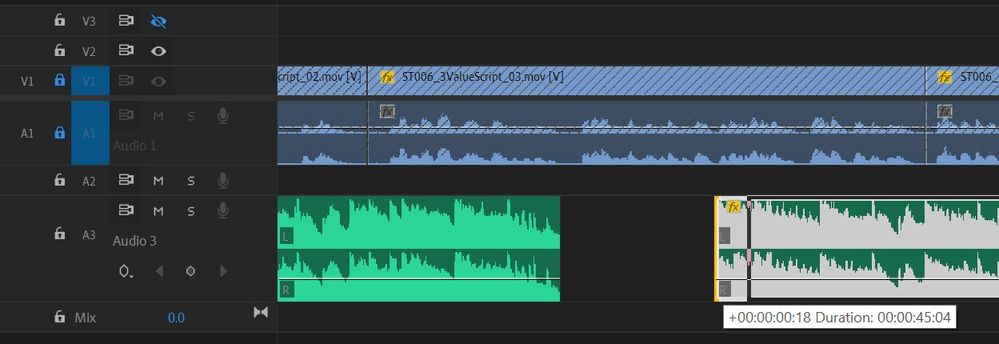Copy link to clipboard
Copied
When trying to trim clips I keep getting the the notice that "trim blocked on video 1" I get I must have enabled some kind of feature, but no search shows me what, or how to disable it. Help?? This is premiere pro CC.
 1 Correct answer
1 Correct answer
Your audio or video clip (or both) is "blocked" by another clip for the action you are trying to do.
Copy link to clipboard
Copied
Your audio or video clip (or both) is "blocked" by another clip for the action you are trying to do.
Copy link to clipboard
Copied
HI Shooternz,
Thanks for the quick reply. It helps me to refine my question ![]()
How does one "Block" and "unblock" a clip then?
Copy link to clipboard
Copied
Either unlinck the clip or toggel the sync button or lock the track.
Copy link to clipboard
Copied
I'm still having trouble with this. I do a lot of editing where I string together sound bites. I may have a 10-minute sequence, but in the middle of the timeline I want to add 3 frames to the head of a clip, lengthening the entire sequence by 3 frames. I go into Trim mode, selct the incoming clip, press the -1 key, and get the error message "Trim blocked on video 1." I have locked and unlocked the track and toggled the Sync Lock and still the same result. What is the best way for me to do that?
Copy link to clipboard
Copied
HAH!! I figured it out! I have to select the Ripple Edit Tool BEFORE I go into the Trim mode.
Copy link to clipboard
Copied
i have the same problem, even if i select the ripple edit tool, trying to trim in the timeline
Copy link to clipboard
Copied
You win the prize, welcome to Premiere Pro, which, although Photoshop wins the counter intuitive prize hands down, is still mind numbingly more complex than it should be.
I equate learning Photoshop to memorizing 500 six digit strings of random numbers, then having to associate them with individual faces from a race other than yours. In dim light. In the rain. Under a deadline. Two years after you met them. Once.
The only way they can keep it running is to get their customers to help each other. For free. You can get massive gold stars if you do it a lot. It's quite the business model.
Copy link to clipboard
Copied
Most people seem to get it fine.How simple do you need these powerful applications to be?
The only way they can keep it running is to get their customers to help each other. For free. You can get massive gold stars if you do it a lot. It's quite the business model.
Adobe invest plenty in producing Video Tutorials , online advice and there is even a User manual in pdf format.
Would you like some help with something from a satisfied user? No Charge.![]()
Copy link to clipboard
Copied
I guess there's more money to be made with video tutorials rather than a human friendly UX/UI
Copy link to clipboard
Copied
@shooternz, you gave a very unclear and short answer, as if making sure the person asking wouldn't understand your answer (what actually happened), but immediately rushed to express a detailed opinion when someone started criticizing the absolutely unusable settings of the program
Copy link to clipboard
Copied
Coudn't be said any bettter, @BartonGarrett256!
Copy link to clipboard
Copied
A belated thanks VicHaz! I was running into the same problem and couldn't figure it out. I knew the trim function had worked for me many times in the past, but never made the connection that I have to select the trim mode in the proper order. The difference in operations is so subtle as to be extremely non-intuitive.
Copy link to clipboard
Copied
I've been frustrated out of my mind trying to get trims wo work until I read this line -- why in the world does the program function like this? Here i am 10 years later from your comment, switching over from avid, and finding all this nonsense. Premiere is the most cumbersome, un-intuitive program I've ever used. ZERO STARS
Copy link to clipboard
Copied
Hey there, really I can't figure out how you fix that problem, but I have my own solution, make separate sequances for either video or audio, put them together( for example make a copy of sequance, delete all video information in it, and put that seequance in main sequance) and problem is solved))
Copy link to clipboard
Copied
I'm having the same problem. It might be that I don't understand how the Roll Edit tool works or that Premiere contains a bug. Or both.
When I drag the cut point, if I use the Alt key (Option key on Mac), sometimes it works for me.
Copy link to clipboard
Copied
Luke,
You just need to go to edit subclip and "restrict trims to subclip" ![]()
Copy link to clipboard
Copied
Had the same issue.
The right answear is:
Go to:
Edit - Preferences - Trim (last bottom menu) and
UNCHECK the box that says " Allow Selection tool to choose Roll and Ripple trims...".
Copy link to clipboard
Copied
That didn't work for my student and I. Seems to be a bug (I'll be reporting to the Adobe bug/feature page). Our resolution was to unsync the audio/video tracks, lock the track we wanted to save, and then do the trim to the track we wanted. Worked fine on Windows and Mac.
Adobe Community Expert / Adobe Certified Instructor
Copy link to clipboard
Copied
Post a screenshot of the timeline.
Copy link to clipboard
Copied
All that I did was highlight both the audio and video and linked them together and then it allowed me to use the Ripple Edit tool. I'm on a Windows PC. I couldn't figure it out either but then I just linked the 2 together and VIOLA!
Hope this helps
Copy link to clipboard
Copied
I had to lock all my other tracks. Otherwise Premiere would not allow me to use the ripple tool:
I found this out by accident.
Copy link to clipboard
Copied
This was exactly what I needed, thank you