- Home
- Premiere Pro
- Discussions
- Re: Trying To Export Natively (ProRes HQ), But it'...
- Re: Trying To Export Natively (ProRes HQ), But it'...

Copy link to clipboard
Copied
Hi folks,
Brand new here, and I appreciate your help.
I edited my ProRes 422 HQ footage in Premiere, but now it won't let me export it without conversion. As we're about to grade it, that's a problem.
I just cut a trailer for my first feature, my first major project on Adobe. All the forums said to simply open a new sequence, and when I drag over the first clip, it would automatically change the timeline to let me edit it natively, even though it wouldn't say it. Attached are my sequence settings.
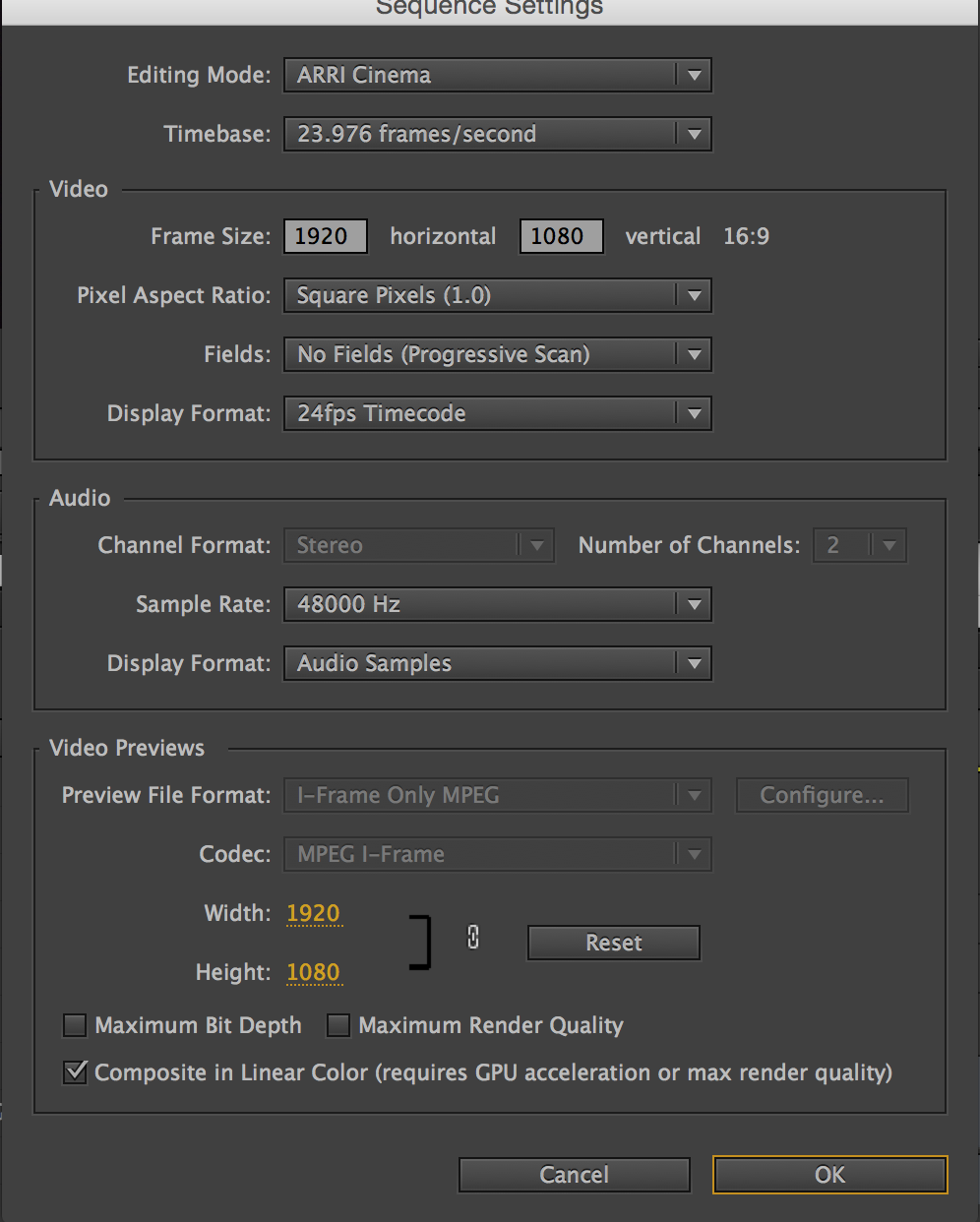
When I try to export to "match settings" – wanting everything full rez, essentially untouched – it says it's in MPEG I mode. Again, attachment.

I've never heard of MPEG I, and just want to make it normal, in ProRes HQ mode. ![]()
Thoughts?
Thanks
 1 Correct answer
1 Correct answer
justincredulous the sequence setting codec/editing mode has nothing to do with how you edit, other than to set up your timeline. The codec is simply the format used for rendering fast, lower quality previews to play back your timeline in real time (if necessary). Premiere handles most codecs natively, and since ProRes isn't a cross-platform codec it won't choose that as an editing mode, but don't let that confuse you.
MPEG (Moving Picture Experts Group), since you said you had never heard of it,
...Copy link to clipboard
Copied
Two ways to fix this:
1) Duplicate right sequence, then working on the sequence copy:
Set the editing mode to Custom
Set the Preview File Format to Quicktime
Set the Codec to the flavor of Pro Res you want. When you click OK, you will be warned that you will have to re-render any preview files you have rendered with the previous settings, click OK and then either re-render the preview files or just export the sequence with Match Sequence Settings checked:

OR, number 2:
Leave everything as it is and when you go to export the sequence, make sure you UNCHECK Match Sequence Settings and instead set Media Encoder video parameters to export in the flavor of Pro Res you want.
MtD

Copy link to clipboard
Copied
Thanks Meg! I appreciate you going through all that.
I ended up being a bit impatient, and exported it before I got it. Strangely enough, I set it for Quicktime, ProRes 422 HQ, and even though it said maximum 10mbs, it ended up being full rez, I believe. Any thoughts as to why this might be?

Copy link to clipboard
Copied
Hi MtD,
I was going to follow your steps above but I don't seem to have the "Apple ProRes 422" codec or anything that looks like ProRes in my option list, is there some other step I need to take, thanks very much. mp

Copy link to clipboard
Copied
If you're on a PC, you can't get ProRes as an export codec ... unless you've found a place to pay a ton of money to license it. Apple is (to my mind) a jealous kindergarden kid with their "toys". On PC, you can playback & edit ProRes, but not export.
The direct equivalent in the PC multiverse is the DNxHD/R series of codecs. And I do mean, direct equivalent. Different names, but similar characteristics & qualities. Although Avid has gone from a naming practice based on the technical specs of a particular variant (bit-rate & bit-depth) to acronyms like "HQ" and "LB" or things like that. So you have to kind of hunt for details on what version to use for what.
Neil
Copy link to clipboard
Copied
justincredulous the sequence setting codec/editing mode has nothing to do with how you edit, other than to set up your timeline. The codec is simply the format used for rendering fast, lower quality previews to play back your timeline in real time (if necessary). Premiere handles most codecs natively, and since ProRes isn't a cross-platform codec it won't choose that as an editing mode, but don't let that confuse you.
MPEG (Moving Picture Experts Group), since you said you had never heard of it, is a standards body that has developed many codecs, such as MPEG 2 (used for broadcast and DVD production) and MPEG 4 (or MP4, which I'll bet you have heard of) for online delivery.
If you never render anything in your timeline because your machine is beefy enough to play everything back in real time then that codec choice will never affect you. You can edit in ProRes and export at ProRes and all will be well.
Find more inspiration, events, and resources on the new Adobe Community
Explore Now
