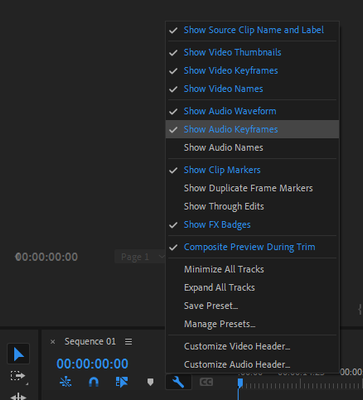- Home
- Premiere Pro
- Discussions
- Re: Turn off ability to adjust clip volume in time...
- Re: Turn off ability to adjust clip volume in time...
Copy link to clipboard
Copied
I frequently accidently drag that white line in the timeline which adjusts the clip volume. Is there a way to turn off that feature?
Thanks
 1 Correct answer
1 Correct answer
Yes, click on the wrench and un-check Show Audio Keyframes.
Copy link to clipboard
Copied
Yes, click on the wrench and un-check Show Audio Keyframes.
Copy link to clipboard
Copied
Thank you! I should have asked months ago.
Copy link to clipboard
Copied
This isn't a great workaround for me. I still want to see the audio keyframes so I can sync up my clips to the audio, but I do not want to drag the volume up and down accidentally every time I move the audio. Is there any other solution?
Copy link to clipboard
Copied
AFAIK there is no other workaround. You can map a keyboard shortcut to it so you can easily enable/disable it with a single keystroke. Not ideal, but it is imho better than adjusting the volume by mistake.
The other solution is to always avoid clicking in the area where the "rubber band" is and thus avoiding adjusting the audio by mistake. But yes, it will happen anyways. At least for me...
This isn't a great workaround for me. I still want to see the audio keyframes so I can sync up my clips to the audio, but I do not want to drag the volume up and down accidentally every time I move the audio. Is there any other solution?
By @Krista26520851qyto
Find more inspiration, events, and resources on the new Adobe Community
Explore Now