- Home
- Premiere Pro
- Discussions
- Re: Unable to edit text in a text layer?!?
- Re: Unable to edit text in a text layer?!?
Copy link to clipboard
Copied
Any help will be enormous. This issue is maddening. I've used Premiere Pro to complete many projects, I'm doing the same thing I've always done: ctrl+T to place a new text layer, with the selection tool, double click the text in order to edit. However, for whatever reason, the software is not allowing the text to edit. No matter how many times I click the text, Im simply unable to access it.
I've scoured the internet for any answer and no one seems to address it with any accuracy. Please, any help is appreciated
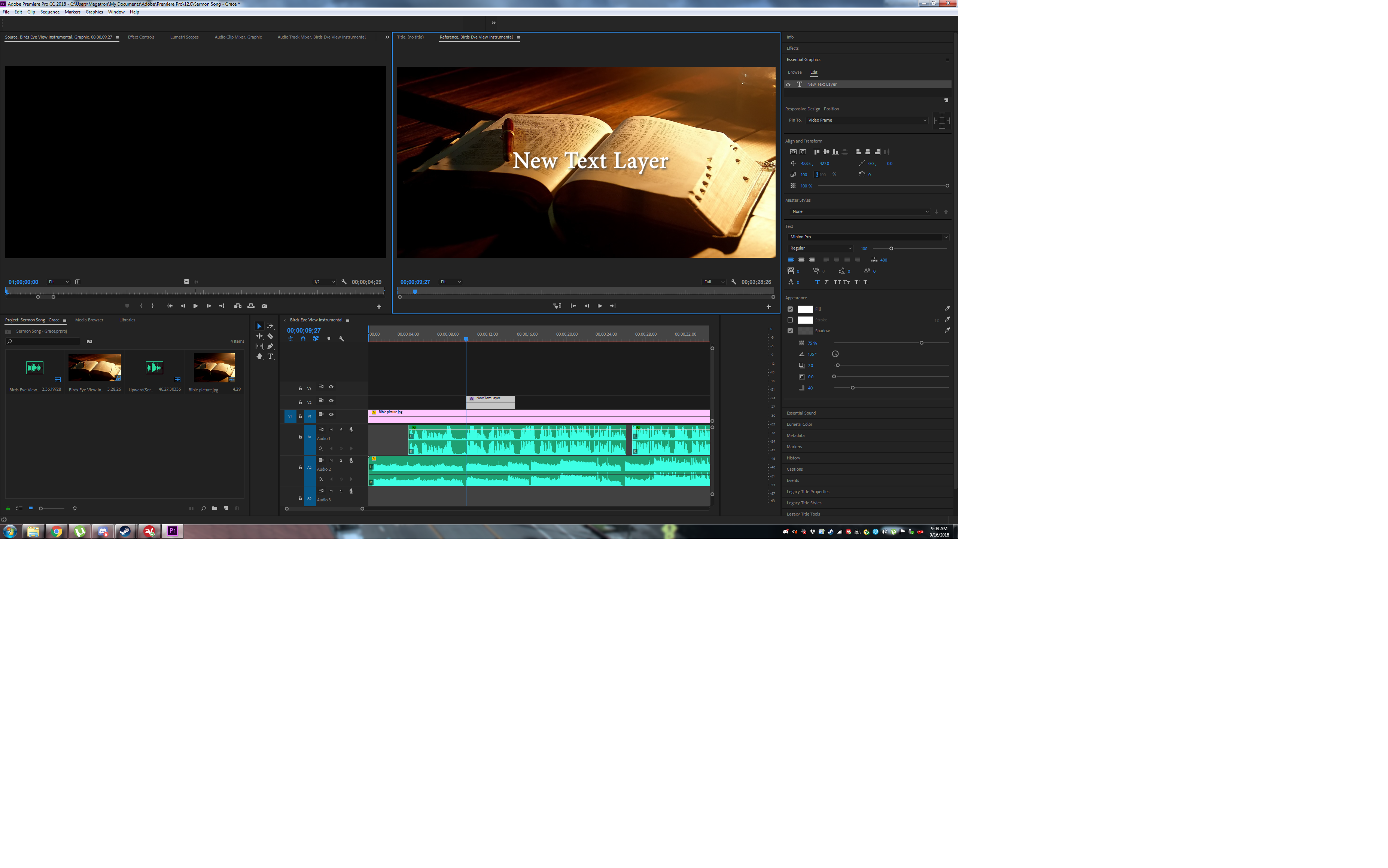
 2 Correct answers
2 Correct answers
Hi Cocobug123,
It appears that you are trying to control Legacy Text with the Essential Graphics panel. That won't work. Please recreate the text with the "T" tool in the toolbar. Then you'll be able to edit the text. Follow Kristian Gabriel's instruction above.
Thanks,
Kevin
Unable to Edit Text in Premiere Pro – Fixed with Toggle Proxies
Hi everyone,
I recently ran into a problem in Premiere Pro where I could not edit text at all. I tried searching YouTube tutorials and Adobe community posts, but nothing seemed to solve it.
After some brainstorming (and help from ChatGPT), I finally found the fix:
Solution:
- Go to your Program Monitor (preview window).
- Click the “+” Button Editor at the bottom.
- Add the Toggle Proxies button to your toolbar.
- Simply switch proxies ON a
...Copy link to clipboard
Copied
If your Premiere is working correctly, you should be able to edit text attributes in the following ways:
- Select the Graphics/Text Clip in your Timeline and then Use your Graphics Essentials panel
- Select the Graphics/Text Clip in your Timeline and then go to EFFECTS CONTROLS panel.
VIP NOTE: To SELECT or jump into editing your text, use the TYPE TOOL from the TOOLBAR and click on your text in the PROGRAM MONITOR. The SELECTION TOOL can activate text editing by simply DOUBLE-CLICKING on your TEXT in the PROGRAM MONITOR but this can be a bit volatile or buggy. If you just select your GRAPHICS/TEXT clip in your timeline and you are on your SELECT TOOL, this does not activate all the text editing features. If you click on the TEXT LAYER at the top of your GRAPHICS ESSENTIALS panel, this will bring up your text editing features but you still need a way to target the specific TEXT ELEMENT within the clip. So, as stated above, do one of the following:
- DOUBLE-CLICK on the TEXT you want to edit in your PROGRAM MONITOR with the SELECT TOOL
- SELECT TYPE TOOL in your TOOLBAR and CLICK on the TEXT you want to edit in your PROGRAM MONITOR.
Copy link to clipboard
Copied
Hi, I used CS6 for years but just upgraded to cloud and am having a horrible time with text. Initially it worked fine (text tool, click, type, highight, adjust size etc - red border around text area - select tool to move... nice) BUT now there is no longer a red border, and after typing I amentirely unable to select the text, nor to resize it etc. MADDENING!!!! I've tried everything I know including close the program and restart. Still when I select text tool and type some text, there is NO RED BORDER AROUND THE TEXT and I am unable to select or edit it. PLEASE HELP. I've watched several videos to no avail.
Copy link to clipboard
Copied
i finally figuredout that though no text cursor or red boundary line is visible, I can guess where the cursor is and edit it / move itwith arrows, and highlight (though no highlight shows either, I have to do it blind!) something is definitely wrong with my installation I think.
Copy link to clipboard
Copied
Hi Cocobug123,
It appears that you are trying to control Legacy Text with the Essential Graphics panel. That won't work. Please recreate the text with the "T" tool in the toolbar. Then you'll be able to edit the text. Follow Kristian Gabriel's instruction above.
Thanks,
Kevin
Copy link to clipboard
Copied
The key word here is "appear" - but that's not the correct answer. I've just created my text in the way you describe and I'm having the exact same issue: once created, the text refuses to be edited. I can't access it in any of the ways recommended.
Copy link to clipboard
Copied
Think I've just discovered that the answer is that text can't be edited when viewed in the Reference Monitor window, to which Premiere Pro had switched for some reason after I inserted my text - it has to be edited in the Program window, when it can be edited using the Text tool etc. Hope this helps.
Copy link to clipboard
Copied
Thanks for letting us know regards to Reference monitor.
Copy link to clipboard
Copied
For those like me experiencing this in the program screen I fixed it by turning on and off the comparison view tool. (Looks like two film reels at the bottom of your program window)
Copy link to clipboard
Copied
Thank so much, so funny how that fixed it.
Copy link to clipboard
Copied
Thanks so much, I've been tearing my hair out all day. I don't have a lot to spare.
Copy link to clipboard
Copied
I was having the same issue, fixed mine. having to toggle like that..that has to be a bug right? You can't tell me this is the intended behavior.
Copy link to clipboard
Copied
Oh bless your ever loving soul! I was about to punch my monitor, and this worked for me! O_o Thank you thank you thank you!
Copy link to clipboard
Copied
Hi Leannac, do you have scaling set to say 125% in Windows Display Properties? If so, that will be a problem. Try 100% and if you must scale use 150%. Let us know.
Copy link to clipboard
Copied
MyerPj, you're a genius, that worked - i set it to 150 and BOOM my red border and cursor are back!! Thank you tons.
Copy link to clipboard
Copied
Yep this one worked perfectly, just seems to be s caling issue of the interfact elements, maybe to do do with the display driver, as soon as i adjusted the size of the preview window the red selection elements returned.
Copy link to clipboard
Copied
Wow, thank you so much. That was doing my head in! Can't believe that was the problem!
Copy link to clipboard
Copied
Hey guys! If you are still having trouble with the text box like I was, I found that if you applied a different workspace, like assembly it reset the interactive elements. I then went back to my normal workspace and everything was working perfectly. Hope that helps!
Copy link to clipboard
Copied
Thank you thank you thank you
Copy link to clipboard
Copied
Wow, amazing thank you so much xoxoxo
Copy link to clipboard
Copied
Oh my gosh. Are you serious? That was totally the issue. I updated my graphic drivers yesterday and was wondering what [cursing removed] happened. This fixed it. Thanks!!
Copy link to clipboard
Copied
I am also unable to edit text. I have scrupelously followed all the recommendations within the thread and am still unable to make changes. I'm currently working on the 1-week free trial. I will not move forward with this software if there isn't a solution to this bug. Please help.
Copy link to clipboard
Copied
I found a fix for my problem. There is a 'Source Graphics' panel used to review video sources before you place them in the timeline. This window was missing on my screen. I added the 'Source Graphics' panel back > selected the 'Effects Controle" tab on the top of this window >selected the 'Test Footage * Graphics' tab just below that > manually selected the text in that window that I needed to edit > followed the typical advice to double click the text with the selection tool or to select with the text tool. Hurray! This worked for me.
Copy link to clipboard
Copied
Hi
I think that it has nothing to do with graphics driver or reseting workspace or something like this.
Because I had the same problem and then I was loading a standard workspace and then loading my workspace again - with no effect.
Then I load a standard workspace again where text editing was working and recreated my own workspace from scratch again.
But unfortunately when I was finished with my workspace the same problem was appearing again.
Then I found out that after opening the "Reference Monitor" the problem was appearing!
The problem was, that on this monitor unter the tool wrench icon, neither "Video" nor "Alpha" was selected in the menu!
After selecting one of the two, everything was working correctly again!
After selecting Video or Alpha it is not possible to deselect this selection again - in other words, as soon as you choose one of the two, it is not possible to choose neither of the two again.
For me, this is clearly a bug, because it should be selected Video or Alpha as standard and it should not happen that nothing is selected.
Copy link to clipboard
Copied
By the way, this was happening after upgrading from v14.4 to v14.5 today.
The graphics driver I did update some days before, but this didn't produce this error.
-
- 1
- 2
Find more inspiration, events, and resources on the new Adobe Community
Explore Now

