Copy link to clipboard
Copied
I've spent hours trying to figure out what the deal is with this, and I've come up empty. I'm hoping someone out there can shed some light on why it is I can't edit using multicam in Premiere Pro. I'm trying to edit a simple music video, which is just multiple angles of an artist with a solid background (there's not a lot of movement).
System Specs:
Intel i7-6700k
32G DDR4 (running at 2133)
960 Pro NVMe M.2 for OS
950 Pro NVMe M.2 for footage/project
GTX 1080
Windows 10 Pro
The source footage is 12 takes from a Panasonic DMC-G7, filmed in 4K/24p 100Mbps (MP4).
I've created a project in Premiere, imported the video footage, imported the stereo wav file, and then created a multicam sequence with audio synchronization. Then I created proxies for all video, trying both 1024x540 H.264 as well as 1024x540 GoPro Cineform.
If I then switch over to my editing workspace and turn on Multi-Camera View, then start playback, everything goes to hell. Playback is stuttering horribly, at best, but more often than not no clips even move (despite the audio playing). I've tried setting playback and pause resolution all the way down to 1/16 and have the same problem. If I go into the multicam sequence and turn off visibility for all video tracks except any 2 of them, things at least play at that point.
While this is happening, if I take a look at Task Manager in Windows I don't see anything even coming close to hitting the roof - CPU never goes above ~60%, memory is fine, disk is fine, and of course GPU is at all of 1% since nothing is using it during playback.
I am at a loss here. I would think this machine that I just built a year ago is more than powerful enough to handle editing like this using lower resolution proxies, plus nothing in task manager indicates there's a resource problem, but am I wrong there? I also tried editing off 2 WD Blacks in a RAID 0, and unsurprisingly, that made no difference.
Any help is greatly appreciated.
FWIW, you can basically see exactly what I am trying to do here: Edit a music video |
 1 Correct answer
1 Correct answer
I did, actually. Embarrassingly enough, I just wasn't using my proxy files correctly.
I'd assumed since I was seeing the proxy footage marked "attached" in the Project Panel that I was good to go. It's been some years and a few versions of Premiere since I used proxies, so I didn't have the "Toggle Proxies" button added to my toolbar, let alone enabled.
See attached. As soon as I added the button and clicked it, all was well.
I've since taken some time to create proper ingest presets so things are
...Copy link to clipboard
Copied
My only comment would be that the Cineform proxy would be a ton less drag on the computer than the H.264, I don't even know why that's available. Cineform is larger on disc, but as all frames are complete there's a ton less work on the CPU/cores/threads/RAM system than with decoding/de-compressing H.264.
Although, a 12-cam multi-cam setup will put a bit more load on things as far as I understand how that works. Still, hope we get someone more familiar with big-number multicam here to provide assistance. I've only been up to four cams, and that only a couple short projects.
Neil
Copy link to clipboard
Copied
I figured the same as far as the codec - I've always used Cineform and know that H.264 is more demanding, but in the name of troubleshooting I figured I'd try both.
And I had the same thought about 12 cams - which is why I started turning visibility off one by one until I got down to a number that works. But 2 cams? On a system like this? Just seems like I have to be missing something here. I've edited using multi on a laptop with more than 2 cams before without this issue.
Copy link to clipboard
Copied
Yea, understand the frustration. Wish I had some helpful thoughts.
Neil
Copy link to clipboard
Copied
Did you ever figure out a solution for this? I'm running into a similar problem, with only 3 h264 feeds. I'm new to Premiere and was really hoping this would work. I've been editing Multicam on FCPX on this same machine and did a test on these exact same video files and it works smoothly
Copy link to clipboard
Copied
I did, actually. Embarrassingly enough, I just wasn't using my proxy files correctly.
I'd assumed since I was seeing the proxy footage marked "attached" in the Project Panel that I was good to go. It's been some years and a few versions of Premiere since I used proxies, so I didn't have the "Toggle Proxies" button added to my toolbar, let alone enabled.
See attached. As soon as I added the button and clicked it, all was well.
I've since taken some time to create proper ingest presets so things are screaming along here. I just finished that video 2 weeks ago, and having shot some additional footage I ended up working with 20 different cameras fairly easily.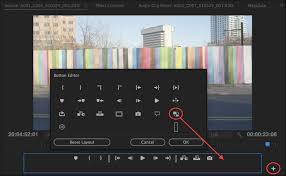
Find more inspiration, events, and resources on the new Adobe Community
Explore Now