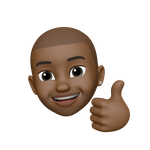- Home
- Premiere Pro
- Discussions
- Unknown error while loading the Motion Graphics te...
- Unknown error while loading the Motion Graphics te...
Unknown error while loading the Motion Graphics template
Copy link to clipboard
Copied
Copy link to clipboard
Copied
Delete the Media Cache and Media Cache files:
https://community.adobe.com/t5/premiere-pro/faq-how-to-clear-your-media-cache-in-30-seconds-in-premi...
If that doesn't work, try resetting the preferences:
https://community.adobe.com/t5/premiere-pro/faq-how-to-reset-trash-preferences-in-premiere-pro/td-p/...
If that doesn't work, try resetting the Workspaces:
Reset a workspace
Reset the current workspace to return to its original, saved layout of panels.
1. Do one of the following:
• Click the Workspace menu icon and select Reset to Saved Layout.
• Choose Window > Workspace > Reset to Saved Layout.
from here:
https://helpx.adobe.com/premiere-pro/using/workspaces.html
If that doesn't work, try Preferences > Audio Hardware and set Input to None.
If that doesn’t work, try updating or rolling back your graphics driver directly from the video card manufacturer’s site. If NVIDIA, do a clean installation of the latest Studio Driver (NOT the Game Driver)
If that doesn't work, try creating a new project and import the old one into it.
Copy link to clipboard
Copied
I have tried all of this ;( what am I doing wrong?
Copy link to clipboard
Copied
Where is the mogrt from? Adobe Stock or a third party?
Can you open it in After Effects?
Copy link to clipboard
Copied
Both?
Copy link to clipboard
Copied
If you are saving to an cloud/external hard drive...I might have a solution for you below ( @BIGBOYCO )
Here's the thing...it seems (as true with most glitches) there are SEVERAL triggers that could cause this problem...not just one. So, the solution from someone that says - "this one simple thing in 30 seconds fixed it" - might not be the magic solution for your problem.
First, try everything that @Peru Bob said.... @Peru Bob has given the best exhaustive list that I found anywhere in the support community. I am only adding another trigger to this list...none of these is the end all/fix all.
My glitch was caused by working in a synchronized folder to the cloud.
I normally do all my work in a synchronized folder to a cloud application (e.g. Google Drive, Box, OneDrive, Adobe Creative Cloud, etc)
After updating, Adobe Premiere seemed to not like the cloud app I was using. I tried all other methods of fixing this issue...none worked...UNTIL...
I accidentally created a Adobe Premiere project that saved to a location on my hard drive...and the Motion Graphics Template Import Error was gone! Here is what I did...
- Create an Adobe Premiere project on your hard drive (not a synchronized folder to any cloud app)
- Create a sequence. Open Essentials Graphics (Window > Essential Graphics), Browse, and drag the MOGRT files from your library onto the sequence. In your Adobe Premiere Project bin, this will create a folder called Motion Graphics Template
- Create an Adobe Premiere project on your synchronized folder.
- Copy and Paste (right click Copy/Paste or Ctrl-C/Ctrl-V works) the Motion Graphics Template folder in the Adobe Premiere Project bin from the hard drive Premiere Project bin to the synchronized folder Premiere Project bin.
I hope this additional solution works from some of you.
Copy link to clipboard
Copied
Copy link to clipboard
Copied
Copy link to clipboard
Copied
I see a red line above the timeline indicating that the mogrts do not match the sequence settings.
Try creating a new sequence that matches the mogrt properties and place the mogert there. If that works, place that sequence in the main sequence.
Copy link to clipboard
Copied
THANK YOU SO MUCH!
After spending hours trying to figure this error, your advice made my day.
The issue is related to anyone with a project created in Google Drive Folders or External.
I just created a new prproj in Downloads and... SOLVED! 😉
God Bless You
Copy link to clipboard
Copied
So I opened the MOGRT template in After Effects. Changed its name a shorter character version. Exported as a new MOGRT with the new shorter name and it worked.
Copy link to clipboard
Copied
Finalmente deu certo! Salvava direto no onedrive, e não imaginava que esse seria o problema! Obrigada por postar a solução ❤️
Copy link to clipboard
Copied
Thank you, that was the problem for me as well, as I was synchronising my project on SharePoint.
I found you can also copy the .MOGRT inserted into the timeline of the project saved on your local hard drive into the timeline of your project synchronised with the cloud, and it will work - you will be able to import it and modify the properties of your .MOGRT!
Copy link to clipboard
Copied
File > Project Settings > Scratch Disks
check the ones for motion graphics template (better set to same as project)
if it doesn't work, try opening the mogrt in after effects and re-export from there
choosing a short file name and path.
Personally, i'd better use local drives and keep externals for backups.
https://helpx.adobe.com/premiere-pro/using/motion-graphics-templates.html
Copy link to clipboard
Copied
This worked for me! I had donwloaded the MOGRT It was in my downloads. I kept on getting the error. Changed that file location to Download as a test - and it worked!
R
Copy link to clipboard
Copied
None of this works for me, the error did not occur before with all my assets, but when I added a new asset to motionbro, suddenly, all my assets, even the ones that were not from motionbro, stopped working, what just happened ?
Copy link to clipboard
Copied
you mean you installed the Motionbro extension?
if yes, check with them for any possible solutions or updates,
especially if you updated to the newest Premiere Pro.
Copy link to clipboard
Copied
Para mim foi apenas o diretório do arquivo aonde eu salvei o projeto que estava muito longo e com pastar nomeadas com virgulas. Reduzi o nome da pasta aonde estava alojado o projeto do adobe premiere, retirei as virgulas deste mesmo nome de pasta, e tudo voltou ao normal.
Copy link to clipboard
Copied
what helped me at the end: I opened a new project and imported some simple iPhone footage (1920/1080) with 30p. I created a sequence and imported the Motion Graphic template that was causing a problem in my current project (sequence 25frames, 4k material). Here it worked without the error message. Now i simply copied the imported Motion Graphic, opened my 4k project and simply pasted the Motion graphic on my sequence. It worked ! No error warning. This was my successfull and simple work around. Maybe it helps others to.