- Home
- Premiere Pro
- Discussions
- Re: Using parts of multiple tracks, A1, A2, A3, et...
- Re: Using parts of multiple tracks, A1, A2, A3, et...
Copy link to clipboard
Copied
I have a video with the reference audio and a better track from the church and a Tascam voice recorder. I use the church recording for most of it, but the reference track or Tascam track is better in sections. Normally I would mute the reference audio, but the mute silences the whole track. How can I use different parts of different tracks. I tried copying or duplicating the audio and put parts I want from each of 3 tracks on it and soloing the final track, but couldn't do it.
It is instead of multi-cam, but "multi-audio" I would like. Like 5 minutes from A1, 2 minutes from A2, 3 minutes from A1 again, 6 minutes from A3, 4 minutes from A1 again, etc.
 1 Correct answer
1 Correct answer
Yes, I think my method will be able to help you. I apologise though - I realise the language I have used may be confusing.
Instead of saying 'disable/enable' the TRACKS, I should have said 'CLIPS'.
Just as an example to show what I mean, select one of the smaller clips, for example, on track 2, so that it is highlighted.
When highlighted, go to 'Clip' at the top, and where it says 'enable' with a tick next to it, click it so that the tick disappears (note the keyboard shortcut there too - that wil
...Copy link to clipboard
Copied
In the past, when I have multiple tracks of audio, I will slice through all of the tracks where I want the audio track to change (by placing the current time indicator where I want it, selecting the audio clips, and clicking Cmd+K), and then disable the tracks I don't want (by highlighting the tracks and pressing Shift+Cmd+E or going to 'Clip' at the top, and deselecting 'Enable'.)
This way, you will still have all of the tracks available, but only the one track that you need playing at once.
Copy link to clipboard
Copied
Thanks for the reply. Not sure I understand, though. How does that make me to play the content from A1, A2, or A3 at certain times?
Copy link to clipboard
Copied

Ok, so in the image, you can see that in the image, I have broken down the audio tracks into smaller clips where I want the audio to change between tracks.
The lighter blue clips are enabled, the darker blue clips are disabled.
When I play back the audio, only the enabled tracks will be heard.
This method means that I can select which parts of each track I can hear at any one time.
Copy link to clipboard
Copied
I appreciate the help, but I still don't understand. I will include a screenshot to show my project so far. A1 is the Tacam voice recorder. A2 is the church tracks, which in general are the best. A3 is the reference audio from the DSLR. In general, I want the church tracks playing from A2. There may be a few sections from A1, the Tascam. But, in the center, there is a trumpet solo somewhere in there where the reference audio from the camera is best (shown underlined in red in the screenshot. So, I can't just disable all the tracks except one. I need to take pieces of each and make them into a track I can use, and mute the others. I tried making a new track A4, and copy pieces of the other tracks, but I don't know how to do it, and I don't know if that is the way to go about it. Anyway, here is the screenshot:

Thanks again for any help.
Copy link to clipboard
Copied
Yes, I think my method will be able to help you. I apologise though - I realise the language I have used may be confusing.
Instead of saying 'disable/enable' the TRACKS, I should have said 'CLIPS'.
Just as an example to show what I mean, select one of the smaller clips, for example, on track 2, so that it is highlighted.
When highlighted, go to 'Clip' at the top, and where it says 'enable' with a tick next to it, click it so that the tick disappears (note the keyboard shortcut there too - that will save you time).
You should notice that when you now click away from the clip you have disabled, the colour of the clip will be a darker shade of green than the others in the track. This indicates that the clip is disabled, and when you play back over that section, you won't hear the audio from that clip.
You can repeat the process above to re-enable the clip.
You can do this process to disable any of the clips that you don't want to hear at any point in the playback.
When you come to export the clip, it will only export the 'enabled' clips into the exported clip.
The advantage of doing it this way is that you will still have all of the clips left in sync and in order, in case you want to make edits later on.
Let me know if this helps. If not, I might have to try doing a screen capture to demonstrate.
Copy link to clipboard
Copied
I am very encouraged by your response and your willingness to screen share. I don't think I will need that. I DO understand what you are saying. I will let you know what my results are. Thank you.
Copy link to clipboard
Copied
I work in a similar fashion to SamLanes, but rather than disable pieces of audio I just delete them but I can see the value of keeping them all intact in case needed later, learn something every day!
But basically just make Razor cuts and delete (or disable) the portions of each audio track you don't want to hear.
One tip: if you have hard cuts in the audio, it can be quite noticeable when different segments turn on and off. Use an Audio Crossfade transition on each end of the short clips to have them come in and out smoothly. And make sure ends of pieces on different tracks overlap one another a bit, so that one doesn't fade down to silence, then the next fades up. You want that overlap of the ends by maybe a second so that they smoothly transition into one another more seamlessly.
Thanks
Jeff
Copy link to clipboard
Copied
Thank you. This adds value to what I am doing. Is a hard cut when you switch tracks from A2 to A3, etc? Or is it just when one of the tracks completely end and leave a gap?
Copy link to clipboard
Copied
Any time there is a "razor" cut in the audio/clip ends, that can cause a pop or other results you won't like. Picture this - you have one long clip with a song in it, but cut out part of the middle, then butt the remaining parts together. Where the two audio clips meet, there will be an abrupt change. Will not sound good! So you put an Audio Crossfade there and it blends the two parts together to hide the splice.
So basically, if you are alternating clips on say A1 and A2, the audio clips are perhaps recorded with different mics and at different locations in the room so they are not going to sound the same and there will be an abrupt change between the two. So you cross fade them then that splice becomes invisible to the listener. You don't want to draw attention to your edits.
So even if audio clips are on different tracks, have a little overlap so the next one starts just before the first one ends and cross fade them both. And there should never be an audio gap/total silence as long as there is video on screen. Only if you fade to black then silence, otherwise you at least want some room tone.
Thanks
Jeff
Copy link to clipboard
Copied
Here's some pics from a post I did last week
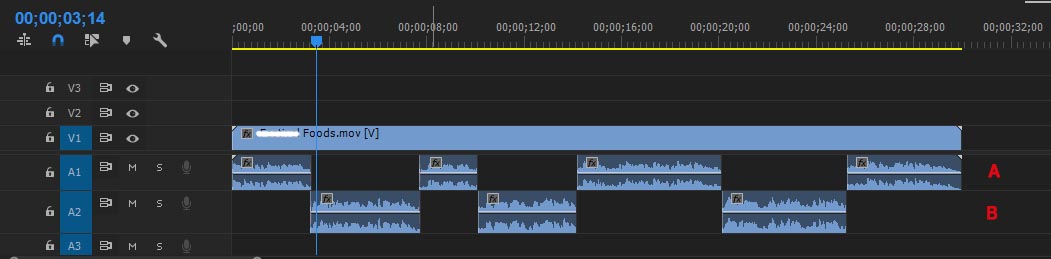
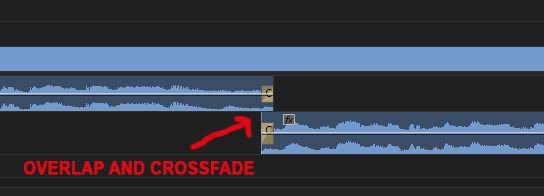
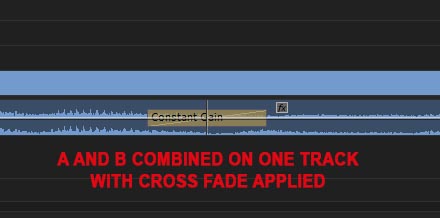
This should help visualize what we've been discussing. I usually leave the audio clips on their own tracks, but they can be combined to one track as well. I guess I like to leave them on original tracks to easier see what source they are (you can RENAME the tracks at left to identify source, such as MUSIC, MINISTER, GROOM, etc.)
Copy link to clipboard
Copied
These answers all build on one another. I was totally in the dark, but now understand. Thank you both SAMLANES and SAFEHARBOR11.