- Home
- Premiere Pro
- Discussions
- Using Ultrakey to remove background (without a gre...
- Using Ultrakey to remove background (without a gre...
Using Ultrakey to remove background (without a green screen)
Copy link to clipboard
Copied
I'm having trouble removing the background of a video using Ultrakey. You can see the problem is that there's very little contrast between the background, her skin tone and the scarf white. Also the transparent title at the bottom will be difficult to also not remove. Any suggestions?

Copy link to clipboard
Copied
You may be attempting the impossible here. It seems like you're trying to edit someone else's completed work, which is generally not something one should be doing.
Copy link to clipboard
Copied
Ultrakey is not the tool to use for this as the background is unsuitable. You have to create a black and white matte and then use the track matte key. To create the matte, place the Extract Effect onto the clip. This converts the colour image into a high contrast black and white image. Adjust the controls until the back ground is black and the subject is as white as you can get it. Due to the variation in luminance of your background it is impossible to to do this evenly so I did the top half first using the opacity matte pen. 
I exported this entire video clip and then imported it into the project
I then repeated the process for the bottom half of the image

I then exported this clip and re-imported it..
On a new timeline I combined the two clips again using the opacity matte pen

Again I exported the entire clip and re-imported it onto video track two of a new timeline.
On video track one I placed a white background caption for the whole duration of the clip.
On track two, in the effects panel, I used the Opacity Mask pen to draw a mask (inverted) to eliminate all the black in her face and body.
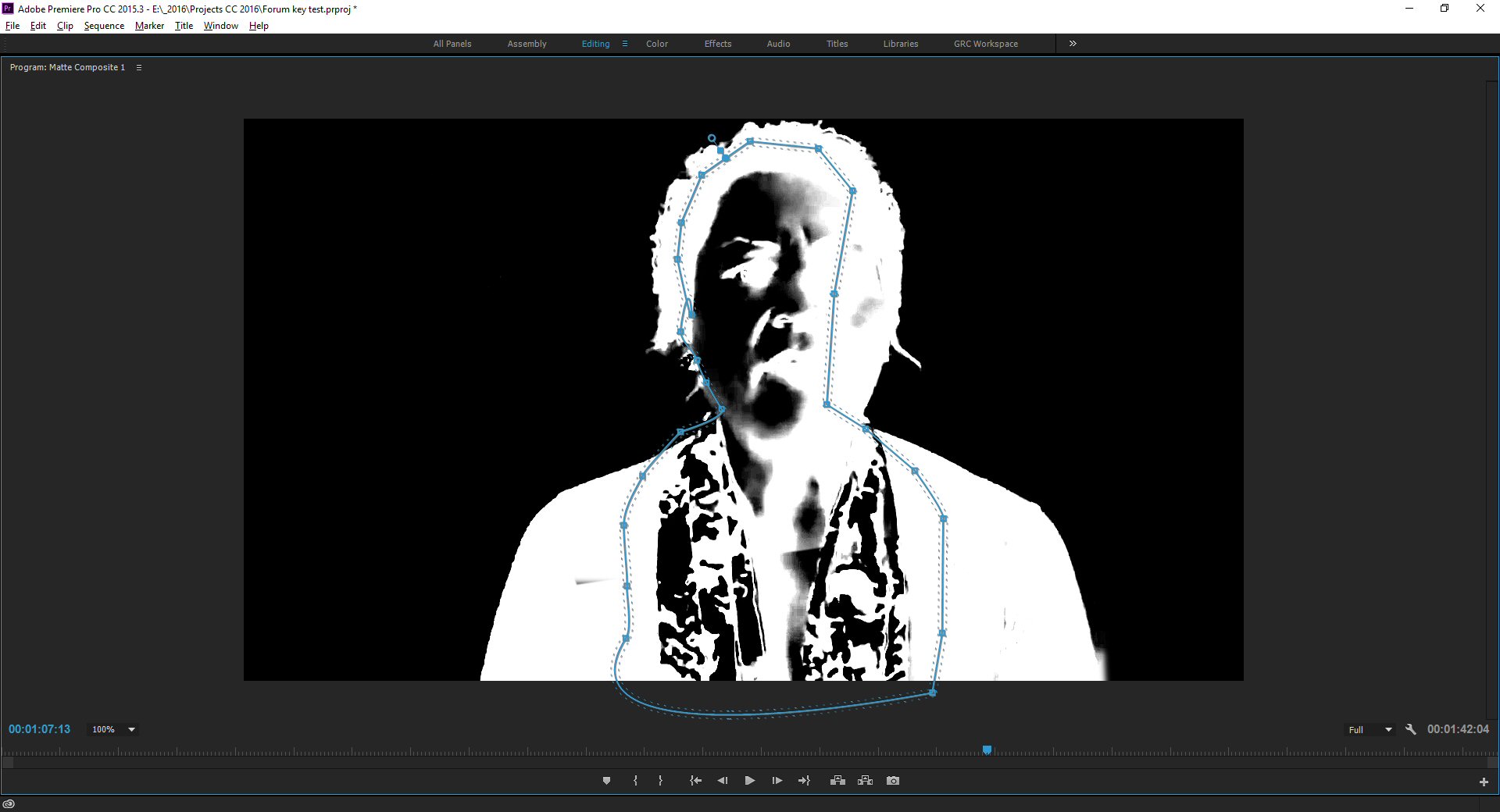
Using the matte pathe tool the mate was tracked for the entire length of the timeline

The result was exported and re-imported to a new timeline.
On the same timeline the original clip was placed plus the new background and combined using the Track matte key.

It still needs a little work to avoid the cardboard cutout look and you have to replace all the captions but it is do-able.
I hope this helps.
Guy
Get ready! An upgraded Adobe Community experience is coming in January.
Learn more