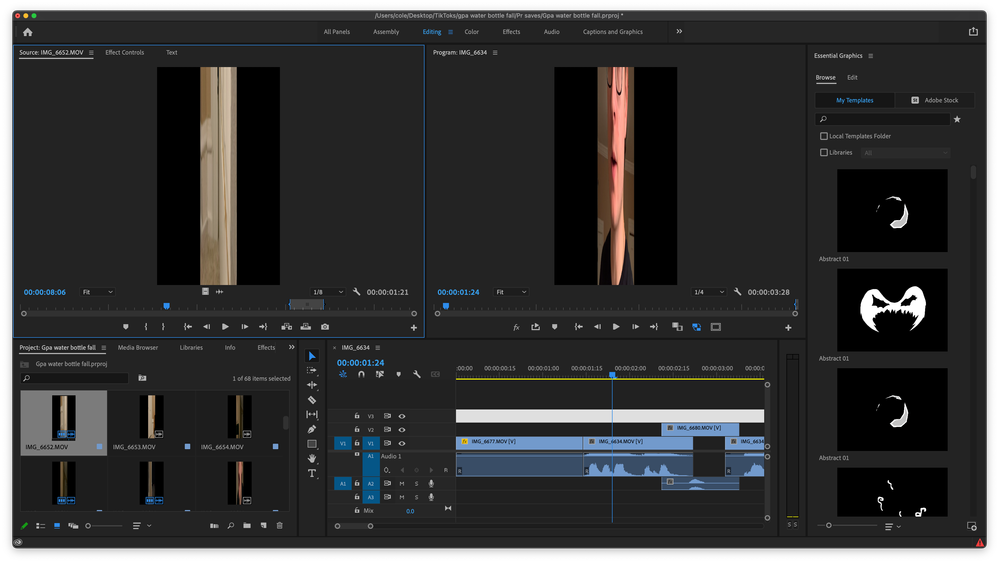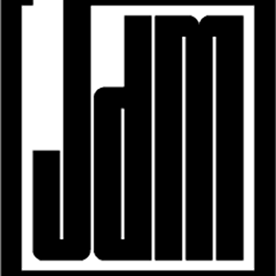Copy link to clipboard
Copied
Hey everyone! I'm ripping my hair out trying to edit a simply social media edit. It was filmed vertically at 4k 30fps and even at 1/8 playback quality my computer is struggling. I tried creaating a proxy but it was stretched. So I created an ingest preset "ProRes Proxy 720x1280p". I imported the ingest preset to premiere and ran them through the media encoder and the exact same thing is happening. The image is stretched. Ill attatch a screenshot of the stretched video preview and one of the settings right before I saved it as a preset.
Also, I consider myself an advanced video editor but I get super confused with everyones vocabulary. So If you're talking technical terms can you put in parentheses what it means. Haha Thanks guys!
 1 Correct answer
1 Correct answer
I found an easy way to create a proxy encoding profile that doesn't stretch/squeeze the frame. Should work for Mac and PC.
Go to Media Enconder, go to Create New Encoding Present, and create a new preset based on the codec you use normally (like Apple ProRes 422 Proxy), leave everything as is but untick the height and width checkmark and insert 1080x1920 (vertical video) and click OK. You have created the encoding preset. Now you need to create the ingest preset.
Go to Create New Ingest Preset, ti
...Copy link to clipboard
Copied
OR maybe they should just fix broken parts of their program when we make threads like this that point that they're broken. It's up to adobe to fix their program and keep it relevant with modern trends in video production. Vertical video has been around for a long time and despite several updates to premiere pro over those same years, they're still yet to even add a default vertical sequence preset (which I know has been posted as a feature request before). It's not up to us, the users, to keep this program relevant. That's Adobe's job as the developers to develop solutions, and not have what should be basic functionality left up to the users to implement themselves.
If this was an open source program I'd agree with you. But it isn't. It's their job, not ours.
Copy link to clipboard
Copied
@Apoph15
If the Premiere Pro team can find the time to support low-end formats, great; however, for professional formats vertical video has been supported very well in Premiere Pro for a very, very long time.
Copy link to clipboard
Copied
Congrats, you've managed to be both elitist and brain dead with that comment.
Do you not understand that "low-end formats" are the ones used most commonly for vertical video?
Most people with hollywood level cinema cameras aren't mounting them sideways to get their vertical content needs going. The vast majority of people who would need vertical timelines in premiere would be shooting on "low-end" cameras like mirrorless, dslr, action cams, drones, and phones. So the support for vertical based content should be better for "low-end formats", not the other way around. Imagine thinking they should support less used formats more than the most commonly used video formats in the world.
And for the record, my footage is coming from an fx3. Hardly a "low end" camera, and premiere still doesn't get this right. And no, vertical video has not been supported very well in Premiere for "a very, very long time" because remember, they still don't have a default vertical sequence option. That's kinda the basic starting point for supporting vertical video and they haven't done it. Not only that, but there is no scaling option in premiere to 'fill to frame' without a third party plugin. So if you're cropping horizonal footage to vertical - a super common practice with professional videographers who have multiple deliverable formats for clients - you still have to manually set the size of your footage to fill the frame.
Besides all that, what is your problem anyway? Why are you so against the idea of Adobe fixing this and having their product (that we pay monthly for) be good for everyone? Do you not think they should fix things just because people are shooting "low-end formats"? Do you think your subscription money shouldn't be spent on making the program easier to use and require less work-arounds to do basic things like get proxies to work properly?
Copy link to clipboard
Copied
It's just honest. Low-bit rate source just means low picture quality out, regardless of which NLE is used.
Presets are great for those getting started with editing, but video post-production has never been a field well suited for jumping into and figuring it out as you go. Professional training is of very real and tangible value.
https://www.adobe.com/creativecloud/video/discover/vertical-videos.html
Copy link to clipboard
Copied
Just popping in to let everyone know that Premiere seemed to of randomly fixed this issue back on a patch of version 22. I still find it odd that they decided to add a "vertical" workspace but have not added a 9:16 proxy option. You still have to create an ingest preset. Which is not that difficult but the problem was that it was still stretching my image. That was the reason on this post I made. But like I said, they have since then fixed the issue and my ingest works fine. Now they need to fix this slog issue as well as the iphone issue. They're slapping input luts on imported footage. Anyone that has imported anything from an iphone 13 or newers knows what I'm talking about. Its washed out and over exposed.
Copy link to clipboard
Copied
Actually HDR video os available on the the iPhone 12 and up. Color management isn't complex, but we do need to tale the time to learn about it to make informed choices in our workflow and Premiere Pro has the options we need to manage that.
Copy link to clipboard
Copied
Thanks!
Copy link to clipboard
Copied
If your iPhone and Slog are looking like that, it's because the defaults have changed, and they're no longer putting an automatic transform to Rec.709 on them.
You now need to do basic user color management ... which for clips input CM is handled via the Interpret Footage dialog.
Select one or more clips in the project panel ... right-click/Modify/Interpret Footage.
For HLG clips from your iPhone, to use those on an SDR/Rec.709 timeline, just set the bottom Override-To option to Rec.709.
Now go to your sequences, dump and redo your color work on them. Use ONLY presets that do not have HLG or PQ in the preset name.
For the Sony S-log, you also start with the Interpret Footage dialog. And you have several options here, plus more in combination with an option in the Sequence settings. All depending on how you want to work with those clips.
Btw ... log actually isn't "supposed" to look flat, that's just the way the encoding process works to capture the most data range to file. But the natural result was that flat look, simply because no apps ... not even Resolve ... used to have 'normalization' transforms for all possible log forms.
The user had to normalize the clip. This is where normalization LUTs came in ... as one quick way to accomplish that task and also to do it consistently. Like many, I tend to prefer my own normalizations to any acquired ones either from manufacturer's or other places. To each their own.
Next ... there isn't any exact/correct "Ordained!" or "perfect" transform or normalization for any particular camera. There's always several options besides "rolling your own" ... use what process you prefer. Just understand that's your preference, not some this-view-only thing that has been Ordained for that clip somehow.
First option ... if you have your own normalization LUT, you can apply that in the Input LUT slot, then below in the Override-To option, select Rec.709.
This will get you the normalized look that LUT is designed to do. As with any LUT applied prior to any user corrections, you do have to be careful that the clips you work with have the correct exposure and contrast to work properly with that LUT without clipping/crushing data.
Second ... if you want that "flat" log look when you see the clip on the timeline, don't use an Input LUT. Just set the Override-To option to Rec.709. And do NOT use the new Preferences option for "log color management". That should normally get you the old flat look. And you can normalize via Lumetri as you may have done before.
Third ... you can set the Override-To option to whichever S-log form you want off their drop-down list. Then in the Preferences, set the Log Color Management option to "on". It only works with Sony log so far ... but will take that Sony log and do a transform/normalization process to a full-contrast image.
Neil
-
- 1
- 2
Find more inspiration, events, and resources on the new Adobe Community
Explore Now