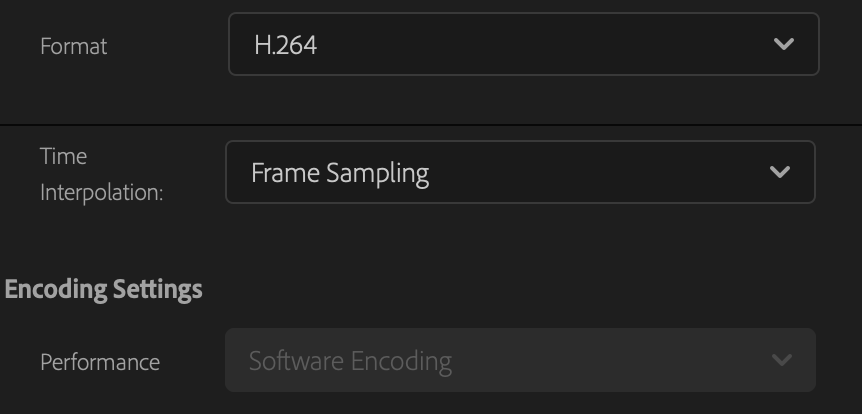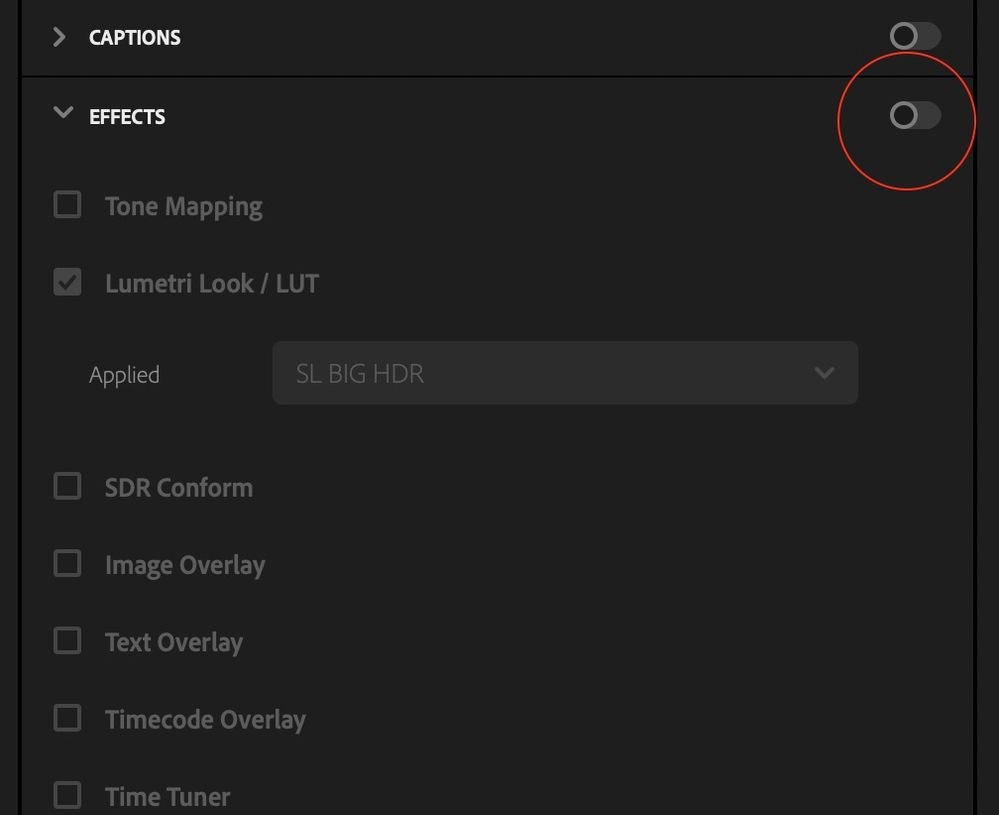- Home
- Premiere Pro
- Discussions
- Re: Video Previews not helping in render
- Re: Video Previews not helping in render
Video Previews not helping in render
Copy link to clipboard
Copied
I am using Premiere Pro Version 23.1.0 Build 86. When I do a final render, if I check use previews, this seems to have no effect.
For example - I rendered a timeline with no pre-renders and it took approx 42 minutes.
Then, I pre-rendered the timeline with previews at Pro-Res 422 HQ and rendered again. Also 42 minutes. Both renders were to H.264.
Then I tried rendering the pre-rendered timeline to the same settings as the previews, Match source, Pro-Res 422 HQ, and it took 38 minutes (The timeline was 13 minutes long).
It would seem the use previews has no effect, or am I doing something wrong?
Copy link to clipboard
Copied
If the time it takes to export is the same as the render time, it's possible your bottleneck is elsewhere in your workflow. Where are you exporting? A fast internal SSD/NVME or an external device connected via USB?
Copy link to clipboard
Copied
Thank you. I am exporting to a SSD drive that is a different drive than the one the project is on.
I also may be confusing terms rendering and exporting. I have not timed how long it takes to pre-render the timeline. I tend to do that in chunks. But all the exports are timed by the program and recorded in the log, so I can see those.
So essentially what I am saying is exporting with previews or without previews takes the same amount of time.
Now, if I export to a ProRes 422 HQ file, then import that, then export that to H.264 then it takes around 4 minutes, vs. 42 minutes using previews that are supposedly the same (ProRes 422 HQ)
Copy link to clipboard
Copied
I forgot - the SSD is a fast internal, and the project is also on an internal SSD - but a different drive.
Copy link to clipboard
Copied
The use of previews requires of course that the Preview format/codec chosen on the Sequence is exactly the same as the export settings format/codec used, in all details. So that's the first thing to check.
Second, if any significant section of your timeline are not rendered with previews, those areas of course won't get any faster.
And from your post, unfortunately I can't be sure of what applies.
Neil
Copy link to clipboard
Copied
In the Sequence settings for Previews I choose Quicktime for the format, and for the codec ProRess 422 HQ
For the export I choose Quicktime for the format, click on Match Settings, then choose ProRes 422 HQ for the Codec. I also ensure Use Previews is checked. Is there more to look at to make sure they are the same?
Copy link to clipboard
Copied
Make sure that you did Not set/change/checked any other options on export page except Match Settings and Use Previews. Because any other change very likely will force rerender.
Copy link to clipboard
Copied
Having the same problem. Rolled back to Build 23 - seemed to solve the issue.
Copy link to clipboard
Copied
This is an ongoing issue for me, going back for numerous versions now. I work in ProRes, render in ProRes, and check "uses previews" on export to H.264, meaning I want it to read the rendered ProRes files to encode to H.264, not go back to square one and re-render everything from scatch into H.264. Yet it's obvious that it's doing exaclty what I don't want. This is an issue direct out of Premiere or via AME. Seems like a #bug to me, and it's aggravating. If I export into "same as sequence", then it's very fast, and then similar to what @RyanSchinneller said, encoding that ProRes file into H.264 is also super fast.
Copy link to clipboard
Copied
Please take a look here: https://helpx.adobe.com/premiere-pro/using/bestpractices-export.html
Specifically, the "Smart Rendering of codecs" and "Accelerating h264/HEVC (H.265) output" sections.
Copy link to clipboard
Copied
"Smart rendering" is perhaps not exactly correctly named. Because the process does not re-render, it simply uses the existing media for that clip ... the 'render' .. in the export. It's a replacement process, really.
As designed, and only if you use an intraframe codec like ProRes, DNx, or Cineform ... and 'render' a timeline clip to that exact format settings of the export ... then it simply uses that render section in the export. Saving significant time.
But that's not what you're doing, is it? You're rendering to ProRes, but wanting to export to a long-GOP H.264 format/codec. So it simply cannot re-use that ProRes clip, it must render to create a new H.264 file.
A render & replace action does 'bake' the effects processing into that clip, they no longer exist on the sequence. I've done a lot of work with R&R processes for mulitple heavy effects, and the resultant exports to any format/codec are always faster than if I don't. That's why it's useful.
Neil
Copy link to clipboard
Copied
"You're rendering to ProRes, but wanting to export to a long-GOP H.264 format/codec. So it simply cannot re-use that ProRes clip, it must render to create a new H.264 file."
You nailed it. But "it simply cannot re-use" is my beef here. There's no reason it can't. Sure, if my preview format is long-GOP, I can see how that would cause problems but that's why I work with intra-frame codecs for previews, such as ProRes, and there's no reason a ProRes preview file can't be directly transcoded into any other format.
It seems like a pretty glaring omission if there's no way to make Premiere just use the previews to make the H.264 export. I hate to be "that guy" but this is a feature that Final Cut Pro 5 had zero trouble with 15+ years ago, and I could swear Premiere didn't used to have a problem with (I feel like I started seeing this issue a lot around CC 2018 or 2019 - is it just me?)
Example why it matters in the real-world: I'm exporting a long sequence, full of render-intensive effects or color corrections, and need to export several versions with small tweaks or differnet in/outs or whatever. I'd like to be able to render the whole sequence, once, into ProRes or whatever preview format I deem acceptable for my project, and then make my exports from that. But instead of using those ProRes renders, which are perfectly capable of encoding diretly to H.264 really quickly, I gotta wait while it redoes all that work on every export. That's incredibly ineffcient, and has caused real problems for me in the past.
The only workaround seems to be to export the whole sequence as hi-res "match sequence settings" file, then re-import it and make all my H.264s from that. But that shouldn't be necssary: in effect, all i'm doing in that situation if I've already rendered the sequence, is consolidating all those previews into one big file. But that's exactly what the software is already doing in real-time whenever I play the timeline, so why can't it just do that same thing on the export?
I understand the need to re-render direct into the export codec for the sake of quality, avoiding double-compression, artifacting, etc. But if my previews are in some lame, low-quality codec, that's my decision to make, and I even do it sometimes on puprose when i'm doing lo-res exports of works-in-progress (eg: I'll set my previews to ProRes Proxy while rough-cutting, and then re-render in HQ or 4444 when I master).
I get why the Render & Replace process is a good tool to have for some workflows, but the same effect should be achivevable with the previews without the hoop-jumping.
Copy link to clipboard
Copied
Are you on a Mac or a PC? If Mac, Intel or M1/M2?
Copy link to clipboard
Copied
Mac Pro 6,1 (2013), OS 12.6.3.
Copy link to clipboard
Copied
Mac Pro 6,1 (2013), OS 12.6.3.
My understanding is this model does not support Quicksync. Your H264 exports will be slower as a result.
Check your H264 export settings, is Software Encoding greyed out?
Copy link to clipboard
Copied
Maybe we're getting very different behaviors?
I do a lot of R&R stuff. And at times, I don't. The behavior I get, is that if I do an R&R to typically ProRes422, then do a straight export to H.264 ... I'll get the same export time, as when I start with a sequence totally in ProRes422, and export that sequence to H.264.
I've occasionally done a 422 "master" file export, and then use that for other use, such as H.264 exports. That doesn't process any faster on my setup, than the original sequence does, if all clips were already R&R to 422.
So I'm not getting anything that would cause me to believe that Pr is starting from the non-rendered state. Buit again, that's only on my machine ... you may be getting very different behavior & performance. There's a lot of variable performance going on that is puzzling as all get out.
Neil
Copy link to clipboard
Copied
I think the main frustration is that several builds ago, the exports were significantly faster when using previews. Now, and for the last 2 builds (at least) it is much slower. Using the same settings. And according to the official Adobe export best practices, if exporting using previews to the same format as the previews, it should take seconds. But mine takes as long (the exact same time) as if there are no previews.
Copy link to clipboard
Copied
Yea ... that's rough. Same rig I suppose also?
The variability of behaviors across the user base right now is kinda frustrating. Most are getting decent to good use, but some others are getting crud.
And while at times we peers can say ... oh, yea, try this instead ... and get people going ... some of this is just dang puzzling.
Neil
Copy link to clipboard
Copied
I understand it can be hard. So much easier if everone had the same rig with the same specs and we could chalk stuff up to user error (and it may well be, who knows). But yeah, it's the same rig I was using before.
I had a problem with InDesign too. And then all of a sudden, a new build came out and th eproblem disappeared. Never really heard anyone complaining about it, but it got fixed. Maybe this will happen in Premiere too!
Copy link to clipboard
Copied
Hope so. Sincerely ... but I've got to say, this is the weirdest range of performance variability posted here over the last year or so. Again ... most are doing ok, but jeepers ... the weird bunko that is hitting here and there is simply nutso.
Hoping also that that ... becomes less of a thing.
Neil
Copy link to clipboard
Copied
I am facing the same issue on several machines (iMac 2020 Intel, I mac 2019 Intel, Premiere 2022 as well as with l´the latest Premiere 2023).
It is sooo frustarting! You finish your projects and have rendered everything for hours before then you hit the export button (use sequence settings with previews) and what happens, it will render again for hours! This is something which can`t be accepeted from a professional software provider. This leads to real business problems! I want my money back!
Copy link to clipboard
Copied
Same problem here, I had a rendered timeline with Video Previews set to Quicktime Apple ProRess 422 HQ, requiring hours to export despite clicking on Match Sequence Preview Settings and having Use Previews checked.
Somehow changing the HDR Graphics White (Nits) export setting from 203 (75% HLG, 58% PQ) to 100 (63% HLG, 51% PQ) made the difference for me (a few minutes to export).
MacOs 12.5.1
Premiere Pro 23.5.0 Build 56.
Project Color Management:
- HDR Graphics White (Nits): 203 (75% HLG, 58% PQ)
- 3D LUT Interpolaion: Tetrahedral
Copy link to clipboard
Copied
Would be good for @Fergus H to see and comment here.
Copy link to clipboard
Copied
I'm not sure if this will cure the problem for everyone but I have just been suffereing this same problem. Without really knowing what I was doing, I thought I'd experiment. I tried turning off the effects button in the export settings and 'Presto!!!' my render, which previously took around an hour, now renders in about 30 seconds!!
Even when there are no effects selected, if the button is on it makes the render super slow almost as if it is trying to apply a 'non effect'. I hope this works for you guys.
Copy link to clipboard
Copied
Well if that isn't a bug, i don't know what is. But good to know as a workaround. Thanks for the insight, @steveclarkefilms.
-
- 1
- 2