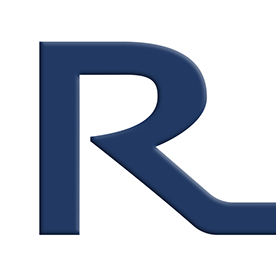- Home
- Premiere Pro
- Discussions
- Re: Warp stabilizer with "Stabilize only" still cr...
- Re: Warp stabilizer with "Stabilize only" still cr...
Warp stabilizer with "Stabilize only" still cropping!!!
Copy link to clipboard
Copied
Hi. I'm using Warp stabilizer in Adobe Premiere Pro with "Stabilize only"... no crop... yet it continues to crop the bottom and right edges... help!!! (please!) 🙂
Copy link to clipboard
Copied
If WS is cropping lower smoothness.
Your clip might be too shaky to be stabilized.
Upload clip for testing.
Copy link to clipboard
Copied
Thanks for reply 🙂
Here's my test clip with nothing done to it: https://youtu.be/C3ZDFaaA1w8
Here's my test clip with warp stabilizer, stabilize only, 4% smooth: https://youtu.be/7VKGa-xLixA
The bottom and right edges have been cropped 😞
Copy link to clipboard
Copied
As I already suspected: Clips are too shaky to properly stabilize.
You need to cut the scenes and stabilize each scene separately. Might give a better result.
Copy link to clipboard
Copied
Ann's right but in my experience, you always have to isolate each shot using "add edit" before applying warp stabilizer, unless of course this is something that's been added in recent versions. Also, you may find sending particularly problematic clips to AE where the options to stabilize clips are much greater (and more complicated) than Premiere.
Copy link to clipboard
Copied
Cheers @Michael Grenadier... trying After Effects now 🙂
Copy link to clipboard
Copied
Thank you @Ann Bens ... I'll try this!!! 🙂
Copy link to clipboard
Copied
This is not relevant when the option "stabilize only" is selected. There should be no cropping in this situation no matter how shaky the original footage is. The total lack of cropping formerly available was the entire purpose of this setting and it used to work correctly in previous versions. As of Premiere Pro 2023/2024 the "stabilize only" option in warp stabilizer no longer functions as it is intended to function (as the footage is still cropped when there should be no cropping at all). Please don't confuse people further or delay any potential bug fixes by saying this broken feature is working correctly. It is not working correctly.
Copy link to clipboard
Copied
Sorry about that, @thejakobe. Thanks for pointing this out. If you have time, feel free to file a bug here: https://community.adobe.com/t5/premiere-pro/ct-p/ct-premiere-pro?page=1&sort=latest_replies&filter=a...
I can advocate for a fix for you there. Feel free to leave a link here to your bug report so that others can upvote. I will upvote and let the team know, as well.
Thanks,
Kevin
Copy link to clipboard
Copied
This is also happening for me. Stabilize only should not crop at the edge of the frame. This is how the effect used to work. You could then use the motion or transform effect to reposition and scale the clip yourself, but now when you move the clip with the motion controls, it has cut off or cropped the pixels beyond the edge of the frame. Here is a video showing the issue: https://www.youtube.com/watch?v=u15FuhE7BPg
Copy link to clipboard
Copied
One workaround to this, which isn't a long term solution in my opinion, but works in a pinch, is to nest your footage into a sequence, increase the size of the sequence to be larger than your footage, enough to keep the entire clip in frame when a warp stabilizer stabilize only opinion is selected, then go back into your main sequence and apply the warp stabilizer effect to the nested sequence. It seems like it goes slower on the analysis doing it this way, but you then get a nested sequence that moves and is not cropped, as the stabilized footage is not actually hitting the bounds of the sequence, if that all makes sense.
Copy link to clipboard
Copied
Here's the BUG report as posted by Matthew.
Warp Stabilizer Bug - Stabilize Only
Be sure to upvote that whole thread using the number counter to the left of the Title.
Copy link to clipboard
Copied
Use the setting "Additional Scale" and try lowering the value to reveal the cut off framing. Silly, but works!
Copy link to clipboard
Copied
Hey Patrick, in case you haven't found a solution to this bug (which still occurs as of v24.4.1), a workaround is to set the Warp Stabilizer "additional scale" value to 50%, then scale your clip (Motion) to 200%. It makes no sense, but fixes the right and bottom cropping that still occurs when "Stabilize Only" is selected.
Hope this helps.
Find more inspiration, events, and resources on the new Adobe Community
Explore Now