Copy link to clipboard
Copied
HELLO!
I recently installed Premiere Pro, and I happen to have stumbled upon a big problem: the waveforms are not showing. They are only a solid color (green). I am relatively new to editing with this program, so I need your help. Thanks!
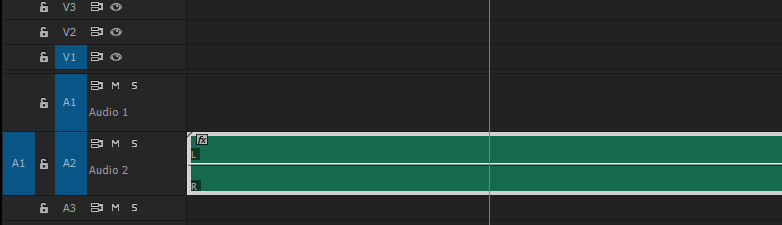
 1 Correct answer
1 Correct answer
Trash media cache manually.
FAQ: How to clean media cache files |Adobe Community
Open Pr and let it finish building the pek files before doing anything.
Copy link to clipboard
Copied
Do you have them turned on?
Copy link to clipboard
Copied
Hi russelr89173141,
Do you have the Show Audio Waveform option enabled?

Thanks,
Kulpreet Singh
Copy link to clipboard
Copied
Yes, it is turned on.
Copy link to clipboard
Copied
Trash media cache manually.
FAQ: How to clean media cache files |Adobe Community
Open Pr and let it finish building the pek files before doing anything.
Copy link to clipboard
Copied
Hi I know this was a while ago but I had the same problem and came up with a solution. So i figured I would share. I had an audio track that was about an hour long and the waveform only showed for about 5 minutes of it.
My solution ended up being to right click on the audio source in my project folder, click modify > audio channels. Preset is set to "use file" and chip channel format to "stereo". Messing with those settings made this waveform appear. I hope this is helpful.
Copy link to clipboard
Copied
Restart Premiere Pro or reboot the whole system
Copy link to clipboard
Copied
this worked for me - just restarted Premiere - but will try cleaning media cache files
Copy link to clipboard
Copied
Simple and easy. Works fine with me.
Besides that, I think that my problem is with the media cache on a SSD running in a USB 3.0 Case.
Copy link to clipboard
Copied
Yo, this happened to me, and I realized that I cleared the Media Cache while the peak files were generating. In order to prevent this from happening give yourself time to edit and don't rush especially with large project files. Good luck soldier, see you on the battlefield.
Copy link to clipboard
Copied
I have a solution to this. tl;dr below.
I believe this is caused by there being confusion over whether there is an associated .pek file, or maybe an association with a corrupt or incomplete .pek file. So I have found that you can trick Premiere into make a new one.
- Make sure this checkbox is checked: "Premiere Pro > Preferences > Audio > Automatic audio waveform generation"
- In the Premiere timeline, on the clip in question, right-click > Reveal In Finder
- In Finder, move the audio clip up in the Finder folder hierarchy
- Return to Premiere
- The clip should have lost its link to the file and the Link Media dialog box should automatically appear (if it doesn't, right-click > Link Media)
- Relink the clip to where it is in its new location
That should be it. Look at the bottom right of your Premiere windows to see if it's automatically generating new waveforms (generally a blue status bar). Wait till that bar is complete and tada: waveforms. They should show up immediately and automatically. I think what's happening is that this process disrupts Premiere's link between that file and any previously generated waveform information. So the incomplete or corrupt waveforms are ignored, and new ones are generated for the file in its new location. Moving the files up (as opposed to down or into a new folder in the same place) seems essential to confusing Premiere's automatic relinking process. If you've moved it sideways or down, when you click back over to Premiere from Finder, Premiere seems to be able to find it, and so nothing really happens. A couple notes from experimentation:
- Seems okay to make a new folder, just has to be higher up
- This can be done in batches (batch move in Finder, batch relink in Premiere)
- Seems also to solve the problem of not being able to see Waveform information up through Multicams
tl;dr
Move the associated audio files in Finder to a higher folder in the hierarchy, then relink in Premiere.
Copy link to clipboard
Copied
in 99 percent of the cases, it's just the media cache that got corrupted.
just follow this and you are gold: https://www.youtube.com/watch?v=LyM6LtXVKZU
Copy link to clipboard
Copied
You're the man. More power to you!
Copy link to clipboard
Copied
Premiere Pro > Sequence > Audio render
That helped me to solve the problem.
Copy link to clipboard
Copied
Only thing that worked for me. Thanks for posting this.
Copy link to clipboard
Copied
Simple and easy. Works fine with me.
Besides that, I think that my problem is with the media cache on a SSD running in a USB 3.0 Case
Copy link to clipboard
Copied
That was the solution for me.
Thank you very much, Internet stranger!
Copy link to clipboard
Copied
I had nested sequences that weren't showing the waveforms. This is the only thing that worked for me. Thanks!
Copy link to clipboard
Copied
Nailed it. Thanks so much, this beats the 'helpful advice' to switch my PC off and on again.
Copy link to clipboard
Copied
This was it!
- 2024
Copy link to clipboard
Copied
It's green -- like mine -- so I assume it's a nested sequence.
Click on the green audio track and click "Render Audio" on the Sequence menu.
Copy link to clipboard
Copied
OH YOU BEAUTY! This worked for me @S D Mol . Cleared cache, didn't do anything. I was able to see Waveform at only certain zoom levels. Did your idea and now its all levels. Buying you a virtual lunch mate, cheers!!
Detail: FWIW it was a nested sequence
Copy link to clipboard
Copied
This is a simple fix:
Please go to Premiere Preferences and select the Media Cache tab.
There you will find the Media Cache Files Location. /Volumes/xx/xx/xx....
**Side note: I dedicate a separate drive to all cache files and recommend you do the same**
Open a Finder window and navigate to that cache folder. You will find a subfoler called Peak Files.
In Peak Files locate the exact problem-file names and delete them.
Quite Premiere and restart. Let the program sit while it regenerates the Peak Files.
Finished.
Hope that helps.
JJ
Copy link to clipboard
Copied
I had the same issue and researched forever that's why I made this video - straight to the point no bla bla 🙂
https://www.youtube.com/watch?v=LyM6LtXVKZU
Get ready! An upgraded Adobe Community experience is coming in January.
Learn more
