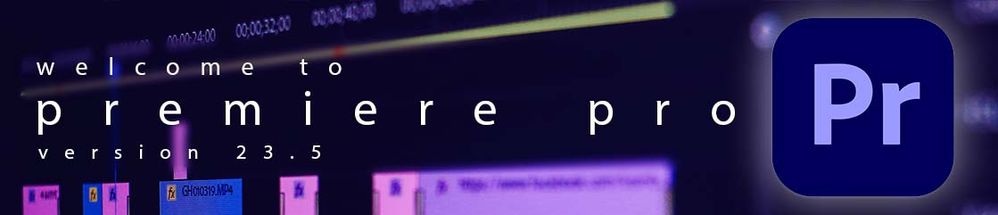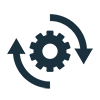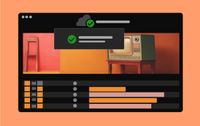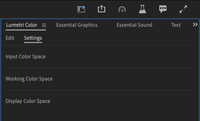- Home
- Premiere Pro
- Discussions
- Welcome to Adobe Premiere Pro 23.5!
- Welcome to Adobe Premiere Pro 23.5!
Welcome to Adobe Premiere Pro 23.5!
Copy link to clipboard
Copied
Welcome to Premiere Pro 23.5!
Hello, and welcome to the June release of Premiere Pro! Premiere Pro 23.5 is now available for download from the Creative Cloud desktop app. The new features include the following:
- Metadata & Timecode Burn-in effect
- Guidance for installing BRAW plugin
- Improved timeline scrubbing and playback
- Monitor your Team Projects save and sync status
- Choose Team Projects Auto Save location
This update is recommended for all users.
If you are experiencing any issues, please create a new post explaining your problem so that the community can help. If you have a bug to report or any complaint, please do that on our Bugs forum.
Complete List of New Features in Adobe Premiere Pro 23.5
Editing and Workflow
The June release of Premiere Pro (version 23.5) introduces a new metadata and timecode burn-in effect, guidance for installing a BRAW plug-in, the ability to monitor your Team Projects save and sync status, the ability to choose the Team Projects Auto Save location, and includes important fixes and user-requested improvements like improved timeline scrubbing and playback. This update is recommended for all users.
Learn about best practices for updating Premiere Pro.
Metadata & Timecode Burn-in effect
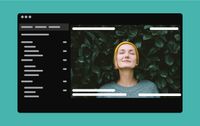

This highly requested feature takes the timecode burn-in to the next level, putting more information into the hands of editors who need to view and communicate in-depth metadata to collaborators.
The Metadata & Timecode Burn-in effect can be applied to a single clip, adjustment layer, or transparent clip to display clip metadata in a text overlay for maximum flexibility. Each instance of the effect can display up to five lines of metadata.
For more information, see this link.
See the full documentation for the feature here.
Guidance for installing BRAW plugin
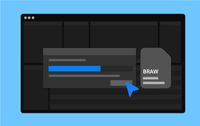
If you want to work with Blackmagic RAW, we’ll help you identify the plugin you need so you can get editing. When you import BRAW, you’ll now receive assistance inside Premiere Pro to find and install the required plugin.
Improved timeline scrubbing and playback
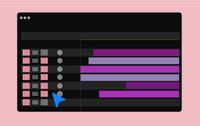
For more information, see more info here.
Monitor your Team Projects save and sync status
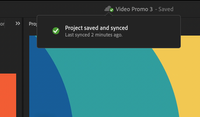
The cloud icon also indicates if you’re connected or disconnected. If you’re offline and disconnected, the tooltip will notify you that the changes made are saved locally and will be synced once the internet connection is restored.
Regardless of your connectivity, you’ll always be the first to know what’s going on with your Team Projects.
For more information, see this link.
Full documentation about the feature is here.
Choose Team Projects Auto Save location
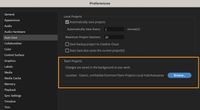
Team Projects auto saves with every edit you make in your project, so you’ll never miss a cut.
For more information, see this link here.
More documentation about this feature can be found here.
Premiere Pro Beta
Currently, there are five new features in Premiere Pro Beta you can have a look at.
- Audio Auto-Tagging
- SRT support
- Color Manager
- Invite to collaborate on Team Projects
- Restore projects through Recovery Mode
Audio Auto-Tagging

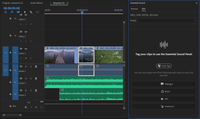
For more information, see this link.
See the full documentation on the feature here.
SRT support


SRT is a widely used open-source protocol that offers more encryption, better performance over unstable connections, and less data loss than other streaming methods.
For more information, check out this link.
See the full documentation on the feature here.
Color Manager
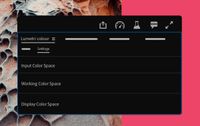
The new Color Manager in Premiere Pro consolidates all color settings under a new tab in the Lumetri Color panel. These settings were earlier spread across panels and General preferences.
Input Color Space
Manage LUTs or recognize Panasonic S-Log, Sony V-Log, and Canon C-Log media with the appropriate color space automatically in the Color workspace settings, which was previously only available under Modify Clip settings.
Working Color Space
To further simplify the workflow, the Project, Sequence, and Clip settings have been included under the Working Color Space. Manage the Tone Mapping method, understand the color space conversions in your media, and access other advanced settings.
Display Color Space
Manage your displays and transmit devices all in one place.
For more information, check out this link.
See the full documentation on the feature here.
Invite to collaborate on Team Projects
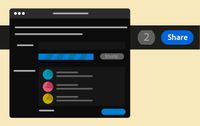
Now collaborate on any stand-alone Premiere Pro project by using the new Share button.
Your collaborators will get notified that they have been invited to the project and can edit the shared sequences immediately.
The collaborators will get a standard view of the bin and clip organizations in their Project panel.
You can also use native features in Team Projects to ensure seamless and conflict-free video editing collaboration. Learn more about collaboration using Team Projects.
For more information, see this link.
See the full documentation on the feature here.
Restore projects through Recovery Mode
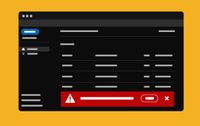
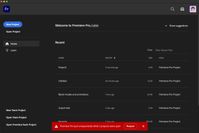
You'll get a restoration pop-up when you reopen Premier Pro. Select Reopen to open all the projects in their previous state.
If you wish to restore previous versions of your projects, you can revert to the last user-saved state by using File > Revert.
For more information, see this link.
See the full documentation on the feature here.
Complete documentation for Premiere Pro 23.5 features
Get ready! An upgraded Adobe Community experience is coming in January.
Learn more