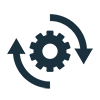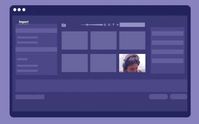Welcome to Premiere Pro 22.3.1!
Copy link to clipboard
Copied
Welcome to Premiere Pro 22.3.1!
Hello and welcome to the April release of Premiere Pro! Premiere Pro 22.3.1 is now available for download from the Creative Cloud desktop app. The new features include:
- New Review workspace with Frame.io integration
- Camera to Cloud
- Redesigned import & export
- New Header bar
- Export Preset Manager
- Auto Color – powered by Sensei
- Speech to text for Cantonese
- Show or hide markers by color
- Trim mode playback looping option
- Remix progress indicator
- Support for Sony VENICE 2 camera.
- Change text size in the Text panel
- Customized clip names in EDL exports
This update is recommended for all users.
If you are experiencing any issues, please create a new post explaining your problem rather than placing it here so that we can help. If you have a bug to report or any complaint, please do that on User Voice.
Complete List of New Features in Premiere Pro 22.3.1
Editing and Workflow
The April release of Premiere Pro (version 22.3.1) introduces Frame.io for Creative Cloud with built-in review and approval, redesigned Import and Export in Premiere Pro, a new header bar for easier navigation within the application, Auto Color, which uses the power of Adobe Sensei to accelerate color correction, workflow enhancements and Speech to Text support for Cantonese.
Check out this video by Adobe's Jon Barrie and Chris Hanson.
New Review workspace with Frame.io integration
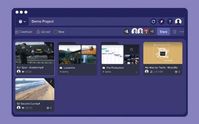

For more information, see:
- Install and activate Frame.io
- Use Frame.io with Premiere Pro and After Effects
- Frame.io for Adobe Creative Cloud | Frequently asked questions
Camera to Cloud
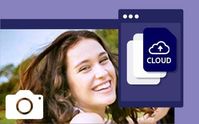
Camera to Cloud works with the professional cameras, audio recorders, and production gear you already use. Images are sent from your RED, ARRI, Panavision, or Sony cameras to a Teradek CUBE, while sound recorders upload directly to Frame.io. Camera to Cloud supercharges the on-set media workflow and can also connect with software such as Pomfort Livegrade and ShotHub, ZoeLog, Magic ViewFinder, and Colorfront.
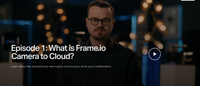
Redesigned import
The redesigned Import experience opens the door to editing in Premiere Pro with a rich, visual, and intuitive way of starting video projects and collecting media. Instead of project settings, you are presented with your media. As you select files and folders, these are added to the tray, providing the first glimpse of your storyline. Click Create and Premiere Pro brings your media onto the timeline as a new sequence, ready for editing.
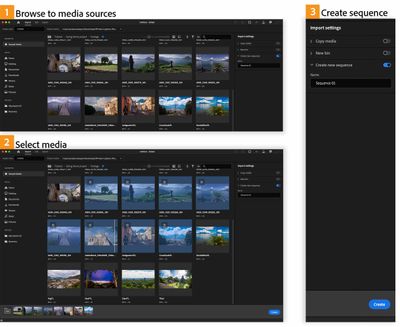
For more information, see Import media.
Redesigned export
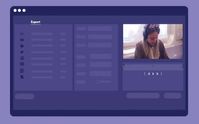
Orchestrate all of your exports with an efficient one-to-many layout, and deliver them to their destinations in one process.
Toggle on each destination, including exporting to a local drive, social media platforms, and FTP sites, and Premiere Pro presents recommended settings for each.
Click Export and Premiere Pro renders all of your output files, with the option to post them automatically.
The whole export workflow is customizable. You can choose other presets from the Preset dropdown menu – and open the Preset Manager for more options and save custom presets.
Use smart rendering for faster exports. Customize the sequence preview file format to use the format you wish to export, ProRes, for example. Then render as you work, and when it’s time to export, choose Sequence Preview Settings to get lightning-fast exports – no need to rerender.
For more information, see Export Video.
Header bar
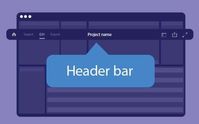

Quick Export now includes the new Preset Manager, so you can export in any available format without leaving the current editing workspace.
For more information, see Header bar to navigate within Premiere Pro.
Export Preset Manager
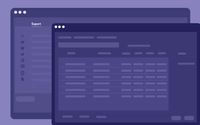
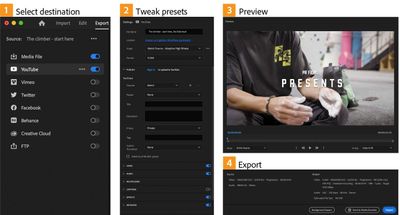

For more information, see Export Preset Manager.
Auto Color
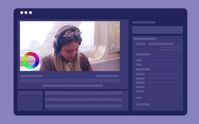

New content creator? Use Auto Color as a guide as you become familiar with the color tools in Premiere Pro.
For more information, see Auto Color.
Speech to Text for Cantonese

For more information, see Speech to Text.
Show or hide markers by color
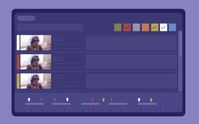

For more information, see Show and hide markers according to color.
Trim mode playback looping option
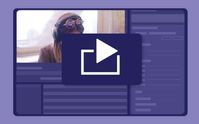
Remix progress indicator

For more information on Remix, see Remix in Premiere Pro.
Support for Sony VENICE 2 camera

Change text size in the Text panel
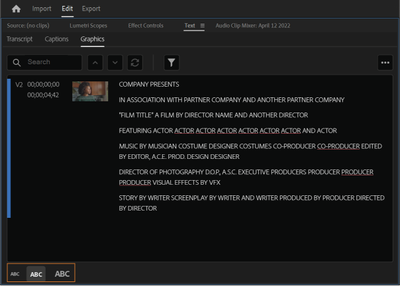
Customized clip names in EDL exports
While exporting an Edit Decision List (EDL) file, you can now choose whether to show the source clip name (as shown in the Project panel) or the timeline clip name by clicking on the wrench menu and toggling Show Source Clip Name and Label.
This allows you to modify a clip name in an EDL export without changing the source file names.
For more information, see Exporting a project as an EDL file.
Premiere Pro Beta
There are currently no new features in Beta. Premiere Pro's import, export, header bar, and Auto Color (called Auto Tone while in Beta) features are now available in the latest main release of Premiere Pro. Download it from Creative Cloud Desktop and get started editing.
Complete documentation for Premiere Pro 22.3.1 features
New Known Issues
- Playback or rendering may stop around 00:34:46:00 in the timeline. Product manager Francis Crossman wrote about it in this article. This issue is fixed in 22.3.1
Copy link to clipboard
Copied
QuickTime mov's (ProRes) can have up to 32-bit float.
MXF-Op1A can be 24bit.
And I've got the Autokroma AfterCodecs plugin, which can offer more controllable H.264 settings within Premiere than Premiere does, and that can do H.264 in either an mp4 or mov wrapper at 24 bit audio.
Neil
Copy link to clipboard
Copied
Speech to Text for Cantonese
Chinese people will be thrilled. I am not.
User Voice 1 request for Cantonese.
Speech to text in Dutch: 57 requests.
What is the point of this User Voice?
Copy link to clipboard
Copied
I made a video edit with the new 2022 version (updated today) and there is no more record button or even other menus. Everything is greyed out. How do I record what I did today?.
I've closed my project and registrer it. Everything is fine.
I couldn't create anything before closing.
Is it normal?.
I'm working on Dell W11
Thanks
Frédéric
Copy link to clipboard
Copied
Be careful with your file names, the text gets cut off in the new dialogs making it a little hard to see that a lowercase g is not a lowercase o or q for example.
Copy link to clipboard
Copied
I'm stepping back to the older version. My computer literally cannot even open Premier Pro with this latest update.
Copy link to clipboard
Copied
Did you dump your cache files before trying to launch the new version?
Neil
Copy link to clipboard
Copied
Why should this ever be required? That's not how well designed programs work
Copy link to clipboard
Copied
Hear Hear! If this is likely to bedraggle the program, they should make clearing the cache an option when installing the update.
Copy link to clipboard
Copied
Not an employee, just another user. A very practical one. What works works.
It's like drag/drop from Finder/Explorer: yea, it does mostly work but can have issues getting all file metadata properly laid out in the program.
MediaBrowser is best, importing from the Project panel tends to be solid.
Pick your poison.
Neil
Copy link to clipboard
Copied
Great new features and i am happy to see Frame.io as an addition.
I do have small query.. as i see Copy file option (as a toggle button) but i cant find "ingest option" there yet. I am sure many editors use Ingest option to convert smaller proxy files while importing the files into a project... but this new way of importing is forcing me to add another step into my workflow to go to Project settings to ingest files every single time i create a new project.
So i want to know if i missed this ingest feature in the new import feaure or is it not here yet.. if not can it be considered for future versions.. to add another toggle button with "File ingest" alongwith "Copy"
thanks again for the update.
Copy link to clipboard
Copied
Hello everyone, after the upadate to the new versions 22.3 the rendering of large projects is not possible. (Mac, Monterey, caches empty, new sequence, different codecs...) When will Adobe learn to release its updates only after extensive testing? This costs us producers a lot of time, nerves, energy and money.
Copy link to clipboard
Copied
El dia Sabado actualize y vaya que si que enconre super funcional la catualizacion, sobretod la opcion de compartir proyectos mediante Frame:io
Sigan asi!
Salu2 con todos
Copy link to clipboard
Copied
Just came here after using frame.io for the first time.
I think it was a great idea. But what is really the point if the export time for the frame.io is like 10x (perhaps more) than if I just export it and send it via google drive?
Great idea, unfortunately I will not use this feature because of the time it takes to export!
Copy link to clipboard
Copied
The point of Frame.io is to make collaboration between camera teams, editors, VFX artists, and reviewers faster and easier. We'd be happy to address the speed issue with our presets. Do you typically use hardware encoding on export?
Copy link to clipboard
Copied
So, we've updated to this new 22.3 Adobe Premiere, my whole team and was eager to use the Frame.io reviewing feature that we were trailing before it rolled into Pr. However, it seems we can't use it w/o paying for a subscription? another subscription? Having logged in it seems that our trying this out in trial mode cost us and we cannot upload any more projects and our trial ran out. This is kind of upsetting.
Copy link to clipboard
Copied
All the Adobe apps are by subscription. That's their model. So yes, to use PremierePro, you need to have that subscription.
Frame.io is 'free' to all Adobe CC subscription holders. All non-Adobe users pay the typical fee structure that Frame.io still uses with all non-Adobe accounts.
Neil
Copy link to clipboard
Copied
Thanks for the quick reply.
Copy link to clipboard
Copied
We do have the Adobe Teams subscription, I just thought that frame.io was going to be free for those who already had a paid subscription. I didn't realize we needed to subscribe also to frame.io. as well.
Copy link to clipboard
Copied
No, you shouldn't. That's why I said it was included in the Adobe CC subscriptions. It's non-Adobe subscribers that pay via the Frame.io schedule.
Neil
Copy link to clipboard
Copied
okay, that's what I was thinking too. so it must have a problem with my previously used email then and thinking I'm still a non-Adobe subscriber - I guess there's no cross-verification of the email with frame.io then, because after logging in with the same email I use for Adobe teams subscription, it says our trial is ended and we have exceeded the time and file limit.
Copy link to clipboard
Copied
Dale, if you are saying you registered with frame.io with your adobe email BEFORE doing it through the PR update, see "I already created a free Frame.io account with my Adobe ID. How do I get Frame.io for Creative Cloud?" on this page:
https://helpx.adobe.com/x-productkb/multi/frameio-creative-cloud-faq.html
But I am confused as to whether an Adobe Creative Cloud Team Subscription gets you the frame.io subscription you might expect. On ths page (https://helpx.adobe.com/x-productkb/multi/install-activate-frameio.html), it says "Creative Cloud All Apps customers (Individuals and Creative Cloud Team members) are entitled to Frame.io for Creative Cloud at no additional cost. " Note that it refers to "Frame.io for Creative Cloud" and not the Team plan.
On this page (https://helpx.adobe.com/x-productkb/multi/frameio-creative-cloud-faq.html), it says: "The first time you sign in to Frame.io using your Adobe ID, you will start a 30-day free trial of the Frame.io Team plan. At the end of the 30-day Frame.io Team plan trial, you’ll continue to receive Frame.io for Creative Cloud, or you can purchase the Frame.io Team plan (More information on Frame.io plans here)."
On the "plans" page (https://frame.io/pricing/), it says, "Frame.io for Adobe Creative Cloud includes two members, five projects, 100GB of active storage, and Camera to Cloud. Subscribers also receive a free 30-day trial of the Team Plan to try out." There is no plan that matches that (so it is better than the frame.io free plan), but the Team plan seems different, and my reading is that it will cost.
Stan
Copy link to clipboard
Copied
Thank you Stan!
It is rather confusing, I will do my best to wade through this. Looking into the links you sent. Again thank you!
Copy link to clipboard
Copied
Stan, I aplogize, I should have said that our team has the Adobe Creative Cloud for Enterprise plan, not merely a team plan. I got my terms mixed up. With that said, we should have frame.io available to us within Premiere , but we still get the orange bar at the top from our trial period that says "You've used 15 of 15 uploads available on the free plan. Upgrade to unlock unlimited uploads" so I think it still believes that I'm on the trial version, because the email I used for the trial which is also my normal Adobe Creative Cloud login email. One would think that with frame.io built in, it would recognize that we pay for a top tier plan and unlock this for us so it doesn't think we are doing the trial.
Copy link to clipboard
Copied
There shouldn't be a 15 file limit on your account regardless. I believe that was a limitation of an old account type. Have you ever tried Frame.io using the same email address you use for your primary account? When you logged in, did you see a button that said "Continue with your Adobe ID"?
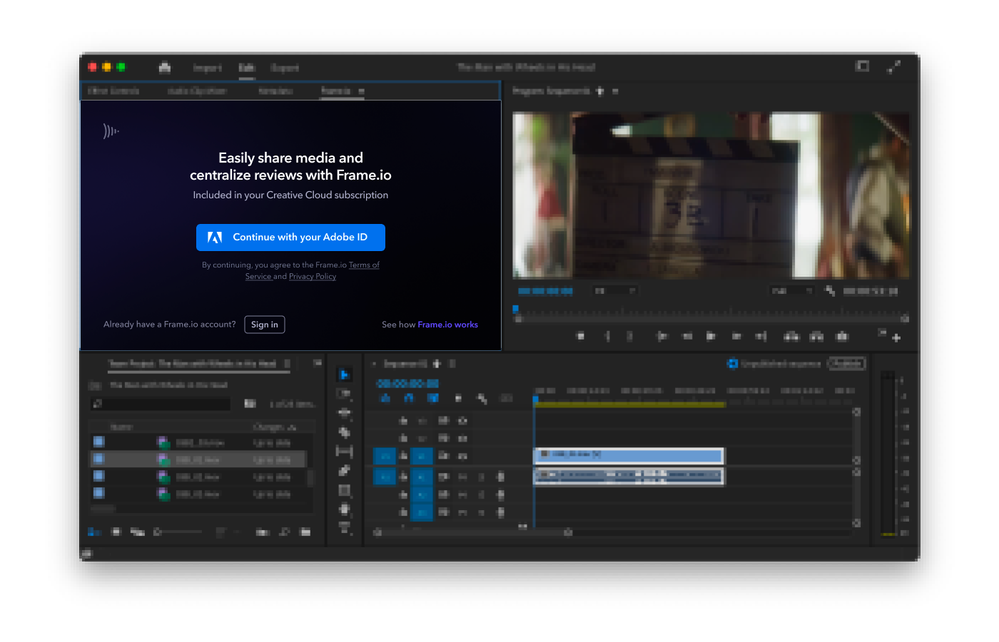
Copy link to clipboard
Copied
Once again whole workflow went to the trash and I have to learn it again. No idea why there's somekind of need to make this kind of remakes.
Tried to install old version but of course it failed too.
Mod note: Please do not use profanity.
Find more inspiration, events, and resources on the new Adobe Community
Explore Now