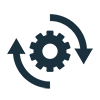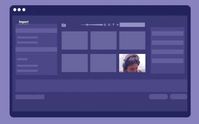Welcome to Premiere Pro 22.3.1!
Copy link to clipboard
Copied
Welcome to Premiere Pro 22.3.1!
Hello and welcome to the April release of Premiere Pro! Premiere Pro 22.3.1 is now available for download from the Creative Cloud desktop app. The new features include:
- New Review workspace with Frame.io integration
- Camera to Cloud
- Redesigned import & export
- New Header bar
- Export Preset Manager
- Auto Color – powered by Sensei
- Speech to text for Cantonese
- Show or hide markers by color
- Trim mode playback looping option
- Remix progress indicator
- Support for Sony VENICE 2 camera.
- Change text size in the Text panel
- Customized clip names in EDL exports
This update is recommended for all users.
If you are experiencing any issues, please create a new post explaining your problem rather than placing it here so that we can help. If you have a bug to report or any complaint, please do that on User Voice.
Complete List of New Features in Premiere Pro 22.3.1
Editing and Workflow
The April release of Premiere Pro (version 22.3.1) introduces Frame.io for Creative Cloud with built-in review and approval, redesigned Import and Export in Premiere Pro, a new header bar for easier navigation within the application, Auto Color, which uses the power of Adobe Sensei to accelerate color correction, workflow enhancements and Speech to Text support for Cantonese.
Check out this video by Adobe's Jon Barrie and Chris Hanson.
New Review workspace with Frame.io integration
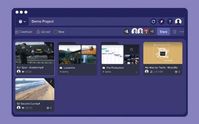

For more information, see:
- Install and activate Frame.io
- Use Frame.io with Premiere Pro and After Effects
- Frame.io for Adobe Creative Cloud | Frequently asked questions
Camera to Cloud
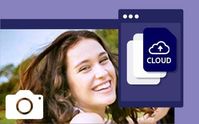
Camera to Cloud works with the professional cameras, audio recorders, and production gear you already use. Images are sent from your RED, ARRI, Panavision, or Sony cameras to a Teradek CUBE, while sound recorders upload directly to Frame.io. Camera to Cloud supercharges the on-set media workflow and can also connect with software such as Pomfort Livegrade and ShotHub, ZoeLog, Magic ViewFinder, and Colorfront.
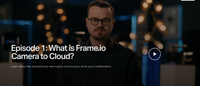
Redesigned import
The redesigned Import experience opens the door to editing in Premiere Pro with a rich, visual, and intuitive way of starting video projects and collecting media. Instead of project settings, you are presented with your media. As you select files and folders, these are added to the tray, providing the first glimpse of your storyline. Click Create and Premiere Pro brings your media onto the timeline as a new sequence, ready for editing.
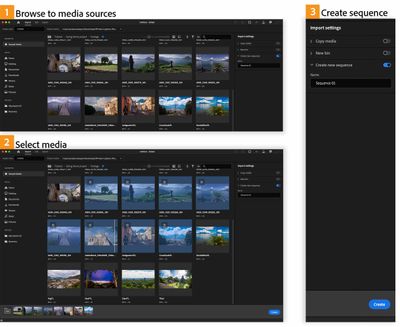
For more information, see Import media.
Redesigned export
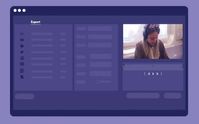
Orchestrate all of your exports with an efficient one-to-many layout, and deliver them to their destinations in one process.
Toggle on each destination, including exporting to a local drive, social media platforms, and FTP sites, and Premiere Pro presents recommended settings for each.
Click Export and Premiere Pro renders all of your output files, with the option to post them automatically.
The whole export workflow is customizable. You can choose other presets from the Preset dropdown menu – and open the Preset Manager for more options and save custom presets.
Use smart rendering for faster exports. Customize the sequence preview file format to use the format you wish to export, ProRes, for example. Then render as you work, and when it’s time to export, choose Sequence Preview Settings to get lightning-fast exports – no need to rerender.
For more information, see Export Video.
Header bar
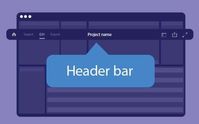

Quick Export now includes the new Preset Manager, so you can export in any available format without leaving the current editing workspace.
For more information, see Header bar to navigate within Premiere Pro.
Export Preset Manager
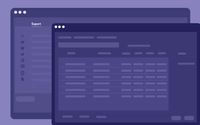
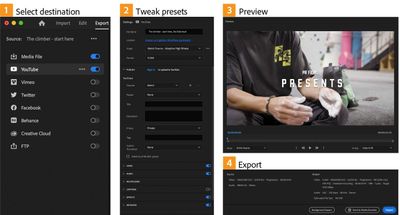

For more information, see Export Preset Manager.
Auto Color
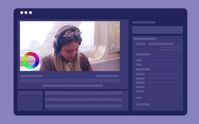

New content creator? Use Auto Color as a guide as you become familiar with the color tools in Premiere Pro.
For more information, see Auto Color.
Speech to Text for Cantonese

For more information, see Speech to Text.
Show or hide markers by color
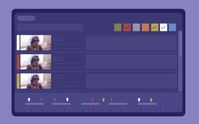

For more information, see Show and hide markers according to color.
Trim mode playback looping option
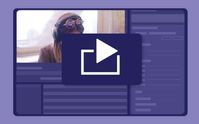
Remix progress indicator

For more information on Remix, see Remix in Premiere Pro.
Support for Sony VENICE 2 camera

Change text size in the Text panel
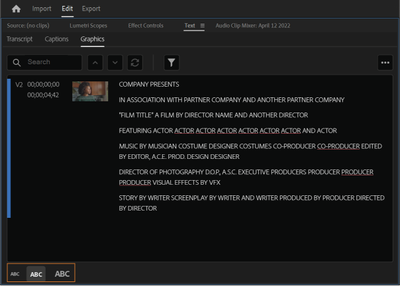
Customized clip names in EDL exports
While exporting an Edit Decision List (EDL) file, you can now choose whether to show the source clip name (as shown in the Project panel) or the timeline clip name by clicking on the wrench menu and toggling Show Source Clip Name and Label.
This allows you to modify a clip name in an EDL export without changing the source file names.
For more information, see Exporting a project as an EDL file.
Premiere Pro Beta
There are currently no new features in Beta. Premiere Pro's import, export, header bar, and Auto Color (called Auto Tone while in Beta) features are now available in the latest main release of Premiere Pro. Download it from Creative Cloud Desktop and get started editing.
Complete documentation for Premiere Pro 22.3.1 features
New Known Issues
- Playback or rendering may stop around 00:34:46:00 in the timeline. Product manager Francis Crossman wrote about it in this article. This issue is fixed in 22.3.1
Copy link to clipboard
Copied
I don't know what is going on with this update but Premiere keeps crashing and it is consistently getting stuck on my exports. The previous version had no problems exporting out my 1:30 hour project. I am rolling back the update.
Copy link to clipboard
Copied
My export freezes. Is there a way to fix this?
Copy link to clipboard
Copied
Uhm, can anyone give me an idea on how to downgrade back to the last version?
This is complete and utter shite. I got the new Macbook Pro 16" M1 Max Chip and when I play the footage even on 1/4, it lags like a mf. This is not it.. Imma go back to the pirated version if they don't roll out a new update. Honestly.
Everything's confusing as heck. 😠
NOT HAPPY
Copy link to clipboard
Copied
Open your CC desktop app, go to All Apps and hit the three dots next to the program > Other versions.
Copy link to clipboard
Copied
Thank you!
Copy link to clipboard
Copied
Hi Adobe,
The new update looks nice, however, it is causing crashing to occur on either import or open of legacy projects. I just today tried to open several project files and now they crash every time. This occurs on import or on opening the files.
It appears to be an issue with legacy titling since all of the projects crashing have legacy titles. I had to roll back to 22.2 and now I can open the files or import projects without issue.
I have HUNDREDS of videos that I have to rebrand (did hundreds last year too) and I MUST be able to convert legacy files to the new version of PP. Please fix this bug as I am sure anybody using legacy titling will see this problem as well.
Thank you!
Copy link to clipboard
Copied
Hey,
I udated to 22.3 but notice it's buggy. Everytime I make a cyt I get the spinning wheel of death. I have a 64 gb, m1 max MBP. I like the layout and such and want to use it. Am I missing optimal settings?
Issues:
- slow start up
- everytime I make a cut I get the spinning wheel of death and it takes a while to become responisve
- If I paste objects it becomes unresposnive for a bit as well.
Any fixes here?
Copy link to clipboard
Copied
First, I hope you dumped all your cache files before running a new version ... that's a good thing to do. Running an older version project without dumping cache files can be problematic.
Second ... some M1's are running hot & sweet, some ... not so good. No clue what's up.
Neil
Copy link to clipboard
Copied
Great update and thank you for addressing the HDR override in the previous comments - I had the same issue (which wasn't present in the previous 22.x)
Is there any way to revert the new export UI to the previous? It seems to be more inefficient. Crucial elements / settings are hidden in expand menus within dropdown menus and it feels a lot clunkier/more clicks and menu-diving to get to essential settings i.e. changing VBR. Or is the recommended workaround to avoid all together and just queue in AME?
Copy link to clipboard
Copied
terrible to export... don't export anything longer than 20 min
Copy link to clipboard
Copied
Why is my 16 inch maxed out M1 MAX MBP slower than my 2019 13 inch 2.8Ghz i7 MBP with 16GB of ram?
I did a simple test of stacking 15 clips of 4k 10 bit 4:2:2 clips with an adjustment layer on top to prerender just to see if M1 max is really that fast; sadly my 2019 MBP beat the 2021 maxed out M1 MAX MBP by 1 min 30 seconds, which tells me that M1 max chip is not really optimized yet...
Copy link to clipboard
Copied
Question here from a fairly new user to the software, do i need a 3 days course on how to create a new project?
the create button is greyed out and the window is so slow i feel like go bashing my head in a wall.
I run my monitor in 5k, using a dual xeon workstation with a 16 gig P5000 quadro card and 128 gig ram and Windows 10 is freshly installed like a week ago, and every click in that new create project window takes a few seconds to register, not a fun experience at all.
Copy link to clipboard
Copied
You should be able to simply give the project a name and location ... then hit the create or whatever its called in the lower right corner. Then import from the Project panel or MediaBrowser as always.
Neil
Copy link to clipboard
Copied
Same. The new way to start a new project is now absolute trash. Both in performance and flow.
Copy link to clipboard
Copied
I rolled back to 22.2 - Computer was hanging just opening the new Export panel, especially after editing for a while. I have an extremely fast custom PC which has no problem with multiple 4K camera editing. Something about the new version, just made Premiere hang when clicking Export. It would go eventually. Clicking on the drop down menus in the Export window also took a very long time. I had to close and reopen Premiere and then immediately Export without doing any editing.
I also don't like that for the File Name in Exporting, you cannot open the Save To folder and click on an old file to load that name - every time you have to enter a new name. Makes more work when you are exporting multiple versions over time. I liked the export section being a popup window rather than taking over the whole Premiere window.
There was no features in this update that I needed, so I'm back to 22.2
Copy link to clipboard
Copied
I completely agree re: the file name in exporting. This was such a useful little functionality that they've completely trashed. I'm going to revert back to old version of Premiere on my next project until this is fixed.
Copy link to clipboard
Copied
I was accepting the weird changes of this update until coming to this very thing in EXPORT window... so freaking dumb , and really as a whole the import/export panels are totally unnecesary ...
Copy link to clipboard
Copied
First, the filename thing as stated elsewhere was "an unfortunate oversight" ... that was never designed to happen at all. And will go away the next patch.
Second, they never expected advanced/experienced users to ever use the new project start/Import page. They pulled a bunch of options never ever used from the old one, added those & reshaped ... and expected experienced users would all naturally know to:
1 Type project name
2 Select project location
3 Click Create as before.
The Import page options are suited for beginners and those with simpler workflows ... that's all they're designed for.
The export page ... huh. As-is, it's a royal pain.
But if you take the time to remove ALL stars for presets you'll never use, and set detailed presets for what you need, it works. I'm not a fan ... but it works.
And it's easy to skip it by sending to Me, which I've done for years for nearly every export anyway. I get bored waiting for Pr to finish an export.
Neil
Copy link to clipboard
Copied
I had to roll back due to export freezes, and the new media export dialog actually takes more time to figure out.
Copy link to clipboard
Copied
Premiere locking me out of 'scratch disks'....
Not able to open old projects
Not able to load Adobe's stock titles
Error messages coming up on MOGRT files - unusable...
This update is FULL of bugs for the old tried and true functions - and I havn't even tried to get the new stuff looked at!!!
I've got a job deadline in a couple of days and nothing is working! What's going on???
Copy link to clipboard
Copied
I've got a job deadline in a couple of days and nothing is working! What's going on???
By @McRhino
Never update just before a deadline....................
Revert to previous version.
Copy link to clipboard
Copied
.srt file sidecar file not being generated even when captions are displaying properly in the preview. I have tried many different export settings including burning in captions but nothing works.
Copy link to clipboard
Copied
Better to start a new thread; a moderator may move this.
Post a screenshot of your caption panel and the timeline.
What specific version of PR are you using? (Not just "the latest.")
Stan
Copy link to clipboard
Copied
Really weird bug: Exporting vertical videos leads to an error on (at least) iOS devices.
I recorded a vertical video in a vertical sequence. And then wanted to export it and went with the preset "adaptive high quality" and set it to "match to source" (I guess thats the english translation for "use the size of the sequence of 1080x1920 rather than 1920x1080"). Exported it. MacOS can read the file, everything is okay. But then sent it via wetransfer, dropbox and airdrop on my phone to post it on social media and my phone with the latest iOS updates installed just gives me crossed playbutton and wont play it back. Tried different settings and different presets. Nothing helped. Then I once accidently forgot to press "match to source" and got an export with black bars left and right. Was curious and sent it to phone and boom, it worked. Now I had a vertical video in a horizontal video, damnit. Then I clicked further and found out, that the facebook-video preset doesnt need to be clicked by "match source", its just recognizes the vertical video and there we go, those vertical files are accepted by the iOS devices. So this is a work around which works well, but the error needs to fixed....
Copy link to clipboard
Copied
Perfect ✌️ Thanks for the great advice
Find more inspiration, events, and resources on the new Adobe Community
Explore Now