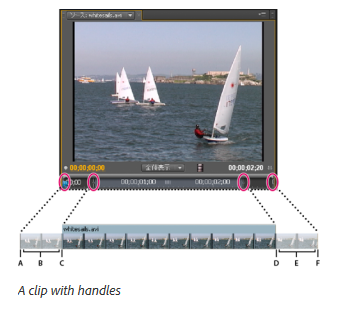- Home
- Premiere Pro
- Discussions
- Re: What does "Insufficient media. This transition...
- Re: What does "Insufficient media. This transition...
Copy link to clipboard
Copied
Premiere Pro CS5.5.2. Windows 7 Pro.
What does "Insufficient media. This transition will contain repeated frames" mean?
Image A duration 00,00,08:48
Image B duration 00,00,31:00
Transition duration 00,00,00:30
At max zoom, there is no gap between the two clips at 00;33;44;44 in the timeline.Transition info window pops up no matter what video transition i use.
Movie duration is currently 01;09;39;38
 1 Correct answer
1 Correct answer
D0NNN wrote:
What am i not understanding?
Clip handles and transitions
Copy link to clipboard
Copied
From what you have said it sounds like you don't have enough "heads" and "tails" on your clips. Take off 16 frames from the end of clip A and Take off 16 frames of the beginning of clip B. This should fix your problem. I say 16 on each just to give a little extra to work with.
Copy link to clipboard
Copied
Thanks for your reply Austin, but i don't understand it. Cutting off frames, shortening the clips, seems to be counter to "insufficient media" and "heads and tails" not being enough. What am i not understanding?
Copy link to clipboard
Copied
Clip A is at the end, and clip B is at the beginning. How can you perform a transition between them if there is no overlap? In other words, two clips are butted together, there is no extra material with which to perform a cross-dissolve or any transition. Look for the little triangle at the upper corner of end or beginning of video clip - this signifies that none of the clip has been trimmed (no heads or tails available).
So if you have two raw clips and want to do a 1-second transition between them, you would first need to trim 15 frames from the end of first clip, and 15 from beginning of next clip, then when they are butted together there is "room" to perform the transition. Material from both clips must be combined for that duration, therefore you need to create some "overlap" first. That is what AustinM was telling you.
Thanks
Jeff Pulera
Safe Harbor Computers
Copy link to clipboard
Copied
D0NNN wrote:
What am i not understanding?
Clip handles and transitions
Copy link to clipboard
Copied
Maybe it will be helpful to explain how Premiere worked many years ago, which was how most editors worked at the time, using A/B editing.
You would have TWO video tracks, A and B, and between them, a Transition track where effects would go. So, if you wanted a dissolve or wipe between two clips, one clip would be on A and the other on B, and looking at the timeline, the end of Clip A would OVERLAP the beginning of Clip B. If you wanted a 1-second transition, the "overlap" needed to be 30 frames. And then the Dissolve was dropped between track A and B, at the overlap area.
Premiere Pro now uses single track editing, and believe me, when I updated years ago, I went through the same learning curve you are! Was hard to get used to. Butting two complete, untrimmed clips end to end, there is NO OVERLAP, so no way to make a transition between them. Therefore, we must trim the end of one and beginning of next, and then that "unseen" footage is available to create a transition with, think of it as unseen overlap.
Thanks
Jeff
Copy link to clipboard
Copied
Thanks all for your replies, but i should explain that when i select the transition in the timeline and view it in the Effrect Controls panel's Timeline View, i do see the 3 tracks: A, fx, B and the AB tracks overlap for the duration of the transition. So i wonder if y'all explanations are on the right track pun intended. Also, i see no triangle at the beginning and end of the two clips, so that means no head and tail is not the problem, correct?
Copy link to clipboard
Copied
Please post a screen shot showing the clips on the timeline. It could be that you have trimmed SOME frames from the clips...but not enough. Meaning, say you trimmed 5 or 10 frames from the ends of the clips, but have a 30-frame transition applied. You are still short having enough media (overlap) to do the transition, as you would need at least 15 frames per side (15x2) to get 30 frames needed
An easy way to trim the clips without needing to manually shift other clips on the timeline is to put your curson on the end of the clip, to get the red bracket where you would click-drag to trim clip, then hold down the CTRL key and the bracket turns yellow, now drag and shorten your clips and it should keep the transition in place but shorten clips to add material so the transition works
Thanks
Jeff Pulera
Safe Harbor Computers
Copy link to clipboard
Copied
Are all your other transitions working okay?
I would experiment, move the cut, switch out clips until you make it go away, then rebuild it one thing at a time until you see what makes it happen.
Extend the clips until you see the tiny triangle and then make it go away.
Play around.
There is a pony in there, you just need to shovel a bit.
Copy link to clipboard
Copied
"Insufficient Frames" - if you want a 30-frame transition, but your trims of the two clips only provide say 20-frames, you are 10 frames short, so some frames would have to be "held" (repeated) to fill in the extra time, so you end up with a jerky looking transition, not smooth.
Just please try this, on a blank timeline. Add a clip. Trim 15 frames from end of the clip (little counter pops up while trimming with mouse). Add second clip, and trim 15 frames from beginning. Butt clips together, end to end. Now apply default Cross Dissolve transition. It should work fine, no errors. It's that simple. Please try it from scratch and let me know if it behaves properly.
Thank you
Jeff
Copy link to clipboard
Copied
Just wanted to say Thank you to @SAFEHARBOR11 for being persistent with the answer. I had this problem and with your help and the pages you refer to I am now able to understand.
Copy link to clipboard
Copied
Copy link to clipboard
Copied
Hi @Ann Bens I'm making subclips and with everyone's help, I've learned to uncheck the "Restrict Trims to Subclip Boundaries" and it solves my problem. But.. I also understand why it solves my problem which is more important.
Copy link to clipboard
Copied
A simple way to visualize it is put the clips on two tracks, one above the other, in the exact position where you want the cut to be.
Extend each clip towards the other. If you can't go half the length of the transition you desire you can't do a transition- you need overlap. The little triangle in the upper corner of the clip is also a warning that there is no more media to work with, that's why it's there.
Copy link to clipboard
Copied
Some of the responses above have suggested that you visualize A and B tracks. However, Premiere has a facility to show you this live time.
- Click on the transition effect that is giving the problem
Open the effects dialog and expand the timeline in the dialog. Here you will the transition to timeline scale and the incoming and outgoing clips arranged as A and B with the transition separating
- To have a good transition, the transition has to be "covered" by both the incoming and outgoing clips.
- If that's not the case, you will see part of the transition cross hatched where it is not covered by the incoming or outgoing clips. The cross hatch indicates the missing head and tail.
- You can use the various timeline trim tools in the effects dialog to move the transition to eliminate the cross hatching. Note that that the effect dialog an the main timeline are synced
Find more inspiration, events, and resources on the new Adobe Community
Explore Now