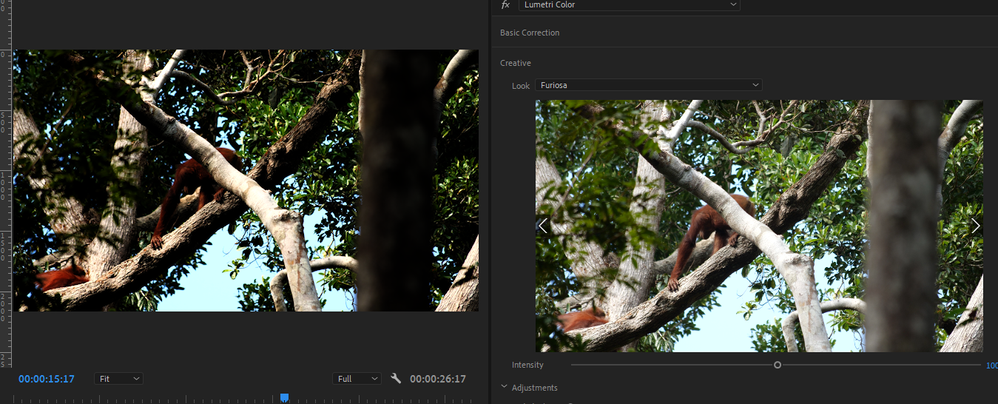- Home
- Premiere Pro
- Discussions
- Why are 'Looks' appearing different in the creativ...
- Why are 'Looks' appearing different in the creativ...
Why are 'Looks' appearing different in the creative preview than program monitor?
Copy link to clipboard
Copied
When browsing looks in the Creative tab of the Lumetri Color window, the preview can look drastically different to what it looks like in the program monitor when I apply it.
This is without making any other Lumetri adjustments on any of the tabs. The preview is definitely working as I can see it change as I flick through the different looks, and the colours that come out in the program monitor (as you can see in the 2nd example below) definitely don't look right.
If you have any ideas or suggestions they'd be greatly appreciated!
Here's a couple of examples (Preview window on the right, program monitor on the left):
Copy link to clipboard
Copied
Does this same problem occur if you use the included looks that are provided in Lumetri versus third party?
I'm not seeing this issue, but am not using any looks other than the Adobe provided and/or camera manufacturer suppied ones.
MtD
Copy link to clipboard
Copied
To be honest no, it only seems to happen with 3rd party ones, but not all of them. But I don't understand how this could happen, if the preview is reading the look properly, how is it getting messed up when being applied?
Copy link to clipboard
Copied
Don't know, but likely the 3rd party looks are not compliant in some way - or they rely on adjustments that force the image components out of range of the format you are working with on the timeline. Just a guess -don't use luts that often.
Hang around, maybe someone will offer a solution.
MtD
Copy link to clipboard
Copied
Thanks. I can work around it but would be interested to see if anyone has any possible solutions to offer.
Copy link to clipboard
Copied
I found that the preview screen only shows how the LUT will look on the raw footage. If you have added other corrections like contrast or curves, it will not be added to the LUT preview, so by switching these off the preview should look exactly like the program monitor.
Copy link to clipboard
Copied
For a user, I've got about as much experience/knowledge-of the Lumetri process as anyone. Yea, I've seen that occasionally you can get differences between the "preview" monitor and the Program monitor. I accept the accuracy of the program monitor. The preview monitor ... I'm not sure how tightly that is set in truth.
But then, I've never expected the preview monitor to be an end result.
Out of curiosity, if you go to the Creative tab's settings for Intensity of the look and back it down some, does it then look like in the preview window?
If you change your Premiere color managements setting in the Preference/General section (enable display color management) ... does that affect this?
Neil
Copy link to clipboard
Copied
Oddly even if I reduce intensity to 0 it still comes out drastically different (see below).
I've also, on your recommendation turned on display color management, but to no avail.
Thanks for your help but let me know if you have any other suggestions
Copy link to clipboard
Copied
Did you end up resolving this issue? I am having the same problem!
Copy link to clipboard
Copied
Yep still same issue here...
Copy link to clipboard
Copied
Same here it looks nothing like the preview and the other settings are all at 0
Copy link to clipboard
Copied
Having the same issue. Tried exporting in a wide variety of formats and tried changing the sequence settings > video preview. No luck. Feeling very dissapointed in the basic functionality of this 175 billion dollar company's flagship programs recently.
Copy link to clipboard
Copied
Do you have any other effects applied to the clip prior to previewing the LUT?
I think the preview applies to the 'Source' state of the clip, as imported. But not totally sure.
@Fergus H ... comments, please?
Neil
Copy link to clipboard
Copied
I'm realizing I may have misunderstood the thread here.
Im having an issue where the Program monitor looks pretty dirastically different from the exported video. Its a simple mp4 video with some lumetri color adjustments, but the program monitor has more saturation and contrast and occasional strange artifacts like magenta in the shadows similar to the side-by-side from Josh. I've made sure the encoder is exporting the effects as when I overcorrect with too much contrast, the exported product appears in slightly higher contrast.
Kind of lost here.
Copy link to clipboard
Copied
1. What's your OS?
2. What are you viewing in externally?
3. What does the export look like on reimport into Premiere compared to the original?
Neil
Copy link to clipboard
Copied
Just stumbled upon this as I was having the same 'issue'.
What I realised is that when playing around with Lumetri Colour, I had mistakenly chosen a LUT in the 'Basic Correction' panel and forgotten to turn it off when selecting another LUT in the 'Creative' panel. The creative preview was obviously apply the LUT to the raw image, but my program monitor was displaying the image with both LUTs applied.
Feel a little foolish but happy I solved it. As other's have said, perhaps there are other corrections active that you've maybe forgotten about?
Copy link to clipboard
Copied
Hi, experienced the same issue. For me this was solved by
1. opening the lumetric color panel
2. in the lumetric color panel select the settings tab
3 select the display color submenu
4 check the Display Color Management option.
see screenshot. hope this helps!
Copy link to clipboard
Copied
this pages goes more into dept:
https://helpx.adobe.com/premiere-pro/using/color-management.html
Copy link to clipboard
Copied
One more thing... sorry for the fragmented post but learing as I go... you should also check the rendering project settings. depending on your selection it seems that the program screens is showing you the footage as it would show on a tv screen not a laptop screen, at least that is what I have been told
https://www.youtube.com/watch?v=SzigjXAAyzE
When I select the option `mercury playback software only` option the program screen shows me the same footage as the preview screen. Also the display management option is disabeled in this case.
again hope this helps.
Copy link to clipboard
Copied
Oh my god. Never saw the "Settings" menue next to the Edit section.
FINALLY NO PROBLEMS!!!! THANK YOU SO MUCH!
Lumetri Scopes may anyway differ from your source to program monitor. In case it does; in my case, it was caused by the crop I made from a vertical clip adjusting it into a horizontal clip. Therefore the colors displayed in your lumetri scopes monitors are different when switching between lumetri color souce and program window.
Copy link to clipboard
Copied
Lumetri scopes show the state of the clip as it exists for the active monitor, which is confusing until you understand it.
The Source monitor shows the clip with only any Source effects or settings, it specifically is designed NOT to show any effects applied in any sequence.
If the Program monitor is active, the scopes will show the effects as applied in the active sequence.
Find more inspiration, events, and resources on the new Adobe Community
Explore Now