- Home
- Premiere Pro
- Discussions
- Re: Why do I lose my effects when I nest a sequenc...
- Re: Why do I lose my effects when I nest a sequenc...
Copy link to clipboard
Copied
I have made a master clip made up of several nested sequences. On the final and third sequence when I add it to the master timeline all of the effects are lost.. but they still remain in the original sequence. Please help.
 1 Correct answer
1 Correct answer
KathyScottCompass wrote
I have made new sequences using these settings - for sequences that hold combination of jpeg and video images
and have successfully nested 4 sequences in a master clip!
[edited to correct typos]
That's great to hear... one thing to keep in mind... it's not bad to create lower-level or foundational sequences which avoid cropping and scaling source material which is larger than your output resolution (i.e., 1080p). In fact, sometimes you want to absolutely avoid doing so. For
...Copy link to clipboard
Copied
That's certainly not normal. Let's get some details.
Copy link to clipboard
Copied
In addition to details Jim mentions, in the interim, a good way to try to isolate an issue like this is to use a sort-of divide-and-conquer approach with a copy of the original project...
For example...
- You are currently seeing the issue with ProjectA.
- Ensure all of your work is backed up.
- Save As ProjectA to something else like ProjectA-FindProblem etc.
- With ProjectA-FindProblem loaded in Premiere, ripple delete from the main timeline all of the sequences leading up to the first problem sequence (the first sequence where you see the "effects missing" issue.
- After that, export that and see if you observe the issue. If it's too long to do a full export, just export IN to OUT a portion which tends to be missing effects. Note, if you take this exporting IN-to-OUT approach (which can be faster), insert a step #3b above where you render IN to OUT a baseline problem section so you are certain exporting a small IN to OUT portion of the trouble section actually still reproduces the issue. If it does not, you cannot use that faster approach because it means exporting the entire sequence leads to the issue whereas IN-to-OUT of your choice apparently does not... you must perform a baseline to verify exporting IN to OUT as a good verification, else you don't know since exporting IN to OUT itself may be skip the issue.
- If you still see the issue, in the same test project ProjectA-FindProblem delete sequences after the problem area and retry step #4 through #6 ... rinse/repeat.The goal is to get a small section which exhibits the problem or otherwise observe when it goes away... those observations usually can help at least find a workaround if not understand the problem better, perhaps even lead to a bug being discovered.
The above steps #4 and #5 are somewhat abstract in that what you do to reduce things down depends on the nature of your project... just use wisdom to try to reduce the problem to something simpler.... something's got to give at some point... the problem will either be greatly reduced (therefore simpler to observe/discuss, and perhaps understand), or it will go away... either way you can backtrack or take workaround steps and/or report a bug etc.
The above is something you can do to try to move forward faster while you throw more details in the thread here.
Best of luck finding the cause and a good fix/workaround!
Copy link to clipboard
Copied
Hi
thank you for trying to assist
The segment on its own doesn't have the problem.
Only when I play the sequence as part of the nest.. the effects are lost (the other sequences in the retain their attributes)
If I double click and open the problem sequence within the nest.. the effects are found.
I have made duplicate copies.. I have even re edited the whole sequence.. and everytime I attach the sequence to the nest of sequences I lose the effects ( in that particular sequence).
I have also closed and restarted the program.
As you suggested I exported the set of nested sequences to see if the problematic sequence behaves when exported.. but the effects are lost.
I am a baffled.
kathy
Copy link to clipboard
Copied
KathyScottCompass wrote
...
the effects are lost (the other sequences in the retain their attributes)...
...
[edited since posting for typos]
Can you elaborate on the meaning of lost? Do you mean lost as in not visible if you drill down into the nest to the problem sequence, or do you mean lost an in have no effect on the exported output when you export the higher level host of the nests?
A screenshot(s) may help convey what you're saying. In case it helps, here is what I envision you're generally saying...
You have a SequenceA... within that Sequence are nested SequenceA1,SequenceA2,SequenceA3, etc.
If SequenceA2 were the problem sequence, I think you're saying that when SequenceA2 is played directly/standalone, it is fine and all effects work (are either present and/or function correctly). When you play SequenceA2 indirectly by playing its SequenceA (the higher level sequence hosting/holding/containing the nests), you either do not see the effects working or perhaps when you open SequenceA2 directly the effects aren't visible in the Effects Control panel? I assume the former but the meaning of "lost" is unclear. Again, a screenshot or two can and/or specifics can really help.
From what you're saying, it seems as though the issue is when you play back the higher level SequenceA as well as when exporting. But if playback is an issue within the app, we should probably focus on that. I think you are clarifying, though, that exporting shows the same results... this is important to know only because I have personally seen issues with audio playback when using nested sequences, where the lower level nests intermittently exhibit a buzzing along with the normal audio... it never exports that buzzing so I don't worry about it.... I think you're saying effects are completely inert ... or the effects themselves physically disappear from the Effects Control panel. (???)
My prior steps still apply, by the way... you can take steps to slowly unravel the nest to see where the problem either goes away or where it's better understood.
If you are able to have just SequenceA with one nest, SequenceA2 the problem sequence, then that's a good step... can you reproduce this issue with such a simplification, or do you find the other nested sequences need to be there? If you can simplify it that much, I'd then start recommending you remove effects one by one and see if the remaining effects work when played indirectly from the higher-level nest. See what I mean? When troubleshooting this, don't worry about keeping the "investigation" copy of the project in good form... that's your scratch area to pick things apart to try to discern what the problem effect is, or problem sequence arrangement, etc. Through trial-and-error, some prodding, adding removing things, de-nesting, re-nesting, you should be able to start to see where this issue goes away and arises at the very least. You may even find out something more specifically beyond those general things.
What effects are lost or missing? Do you have any keyframes? How many levels of nests? Can you just provide a little detail on the structure?
If you need to move forward urgently I'd recommend de-nesting and working with a more flat timeline if viable. I actually denested some of my project when experiencing those harmless playback (not export) audio issues. However, since then I've regained some confidence in nested sequences because I view them this way now: use them judiciously where it makes sense, or even to organize things, but be prepared for quirks which may require you to de-nest or investigate. Mostly I've been okay with my nests... but I hear generally that can sometimes exhibit issues.
Copy link to clipboard
Copied
Hi
as you explain is correct
You have a SequenceA... within that Sequence are nested SequenceA1,SequenceA2,SequenceA3, etc.
If SequenceA2 were the problem sequence, I think you're saying that when SequenceA2 is played directly/standalone, it is fine and all effects work (are either present and/or function correctly). When you play SequenceA2 indirectly by playing its SequenceA (the higher level sequence hosting/holding/containing the nests), you either do not see the effects working or perhaps when you SequenceA2 directly the effects aren't visible? I assume the former but the meaning of "lost" is unclear. Again, a screenshot or two can and/or specifics can really help.
the problem is when I playback the higher level sequence and when I export - yes
I am losing effect controls - keyframes
I have now started a new master using the problem clip as the first. It displays correctly and the second sequence displays in the nest correctly,
but the third clip I dragged into timeline.. lost its effects. good grief!!
Is there a limit to how many sequences you can nest together?
you seem to be saying that one of the effects might be causing the problem.. so I will experiment with removing effects one by one and see how those surrounding respond.. correct?
thank you for your interest
Copy link to clipboard
Copied
You may well have hit a bug given your unique use of effects and related keyframes. All of that stuff is persisted (saved) to project files, and when loaded from the project file, stored in structures, collections/lists within the process's memory... the app zips through all that stuff during playback and editing... it's like got a wee bit of complexity such that it's not implausible that you might have been the lucky camper to setup things in a unique way that's uncovering something which gums things up.
The efforts to try to isolate things might help get more clarity.
So... you've gotten further... that's great news! It seems the issue is not specifically tied to the problem sequence, but one which occurs some distance within the higher-level sequence.
Is there a way you can screenshot what effects you're using in the 3 sequences? Is it super complex? Don't go out of your way if you feel it's too difficult and you have better ideas. It just might help others try to reproduce the issue.
So you're saying you created a new master, NewMaster, which has as its first sequence/clip the previous problem sequence. It played just fine as the first. Then you added two other sequences that were working fine before, and the 3rd one you added exhibited the "lost effects" issue... right?
What does "lost effects" mean? I know it means at least that you don't hear/see them having any effect when you playback NewMaster... do you actually drill down into NewMaster to the then problem sequence and observe missing effects? Or missing keyframes? Or both? Meaning do you simply not see the effects working in the preview, or do you both not seem them working and visually cannot see them in effects control? If the latter too, both keyframes and effects missing or just keyframes (but effects visible)?
Copy link to clipboard
Copied
Have you tried creating a new empty project, then using media browser to import SequenceA1, SequenceA2, SequenceA3...then stack them in a new master... just to see if a new project helps?
While I don't expect cached files, have you tried clearing your caches/previews? This can sometimes help fix odd problems.
Copy link to clipboard
Copied
hi
the effects I am using are position and scale
'lost effects' means that I cannot see the effect control edits (position and scale) in the master sequence (group of nested sequences)
.. nor in the exported master clip
.. but when I double click on the sequence in the nest to reveal original sequence
.. ie drill down.. .. the effect controls are evident and working correctly.
Copy link to clipboard
Copied
So if you have MasterSeq with Seq1, Seq2, Seq3, where Seq3 is the problem sequence... are you saying that opening MasterSeq in the timeline panel, and playing it, causes Seq3 to play... you can see it... but your scaling and positioning are not working? You shouldn't see the effects for Seq3 in MasterSeq in terms of the Effects Panel... but you should see the effects working when you play MasterSeq... meaning the preview window should show any scaling or positioning.
Here is a troubleshooting guide from Jim Simon which I wanted to let you know about...
Unofficial Premiere Pro Troubleshooting Guide
A screenshot would be helpful... if on Windows you can use snip or prtscr with pbrush to annotate/crop a screenshot... I'm not a Mac so can't say there.
Copy link to clipboard
Copied
I just did what you suggested
started a new project and using media browser imported the sequences then tried to make a new master clip.
the effect controls were lost in the 2nd and 4th clip.
here are screen shots
this is the master clip...

when we move to the 3rd sequence - the effect control of scale has been lost.. for clips throughout the whole sequence..

but when I drill down and click on the sequence... the effect control of scale is there.

but it isn't in the nested master sequence and it isn't in the exported master clip.
Copy link to clipboard
Copied
So when you show the master over the 3rd clip, and you say the effect control of scale has been lost... I think you mean that, when observing the preview window, you do not see the expected scaling. I see that too... I'm assuming it should be scaled as you show in the next screenshot with the sequence opened directly. Do not expect to see scaling values or position values from lower layers in the master effects control... I don't think you do but just mentioning because of the way you are stating things... Still, that doesn't explain the scaling in the nest... but guess what...
I think I know the problem... I bet you created the JPG sequences from the JPG files... check your sequence settings for master and nest.
Copy link to clipboard
Copied
I have a moderated post ... let me post again to see if it skips moderation... check your sequence settings... the JPGs are probably on a sequence which is not your expected resolution.
Copy link to clipboard
Copied
You are using a Master Sequence: a master clip is a clip with effect which ripples down the timeline.
Your first sequence has cross hairs on the end meaning you have extended the seqeunce too long. There is nothing there.
The last sequence is cut off; its too short: its missing the end.
Also your sequence do not match as I see two different widescreens and 4:3 (a still setup?) mixed.
Ashley: all your posts will go through moderation.
Copy link to clipboard
Copied
Thanks Ann... she's observing a scaling issue where the timeline indicator is placed. I think it may be sequence settings derived from varied photo dimensions.
Copy link to clipboard
Copied
Anyway... I may go offline soon but in case it's sequence settings... here's my suggestion... create a blank sequence either from footage matching the format you want to export... like I will right-click on a 1080p clip and do New Sequence from Clip to do that... OR... use New/Sequence and choose the right format... don't create sequences from JPG or photo files ... they often don't match desired output formats. I don't see scaling applied to the clip you think is "good" when you look directly at the seq... that means you haven't done scaling there so I assume the clip naturally looked right... then you nest it in a different res sequence which creates crops it unexpectedly. I just tested... exact same thing happens... nest matches photo, but when hosted in 1080p sequence, drastically cropped.
Copy link to clipboard
Copied
thanks very much
I have made new sequences using these settings - for sequences that hold combination of jpeg and video images
and have successfully nested 4 sequences in a master clip!
Thanks for your help - much appreciated.

Copy link to clipboard
Copied
KathyScottCompass wrote
I have made new sequences using these settings - for sequences that hold combination of jpeg and video images
and have successfully nested 4 sequences in a master clip!
[edited to correct typos]
That's great to hear... one thing to keep in mind... it's not bad to create lower-level or foundational sequences which avoid cropping and scaling source material which is larger than your output resolution (i.e., 1080p). In fact, sometimes you want to absolutely avoid doing so. For example, consider the following cases...
- You plan to use the same image in several places, each one focused on only a portion of the larger original source image, cropped to 1080p. In this case, down-scaling the image in a foundational (source) sequence as part of importing and setting things up can lead to lost quality later when you up-scale for your various uses.
- You plan to pan the larger image within a 1080p space... meaning the 1080p window within which the viewer watches your video will pan across the larger image which is not entirely visible at once... it is panned. In this case, you want your pan to be the best possible quality... down-scaling on import or in a foundational (nested) sequence will just lead to up-scaling senselessly later, hurting quality.
It can't hurt to have a foundational sequence with oddball resolution settings matching an image you imported... just remember to scale/crop it when using it in a sequence matching your export format such as 1080p. For standard photo montages where someone imports and needs to use each image only once, and therefore can crop/scale each image once... often getting the images to the export format right away is best... just beware it's not always best to do that. It can sometimes hurt quality. If one has multiple uses of images planned, including tighter cropping with scaling later, cropping/scaling "too soon" it can damage quality.
This is all to say your original sequence hosting the JPEG which had non-1080p / 16:9 resolution settings was fine... you could have scaled it down when using it in the higher-level sequence. If you only have one use for the image, with one cropping... then scaling it down/cropping it to 1080p right away is fine, otherwise, consider cropping/scaling as desired per usage in the project, keeping the source or foundational sequence unscaled or as relatively unscaled as makes sense.
Copy link to clipboard
Copied
I have a different nesting problem with effects -- they are applied twice it seems. Specifically, the Lumetri adjustment in the container sequence now looks blown out. But if I drag the edited clump directly into the container sequence, it looks as expected. You can see the nested one in white/red, and the edited clump to the left. I'm using an old version of Premiere Pro as I have too many moving parts to update now, and I'm not convinced the problem/bug is fixed, anyway.

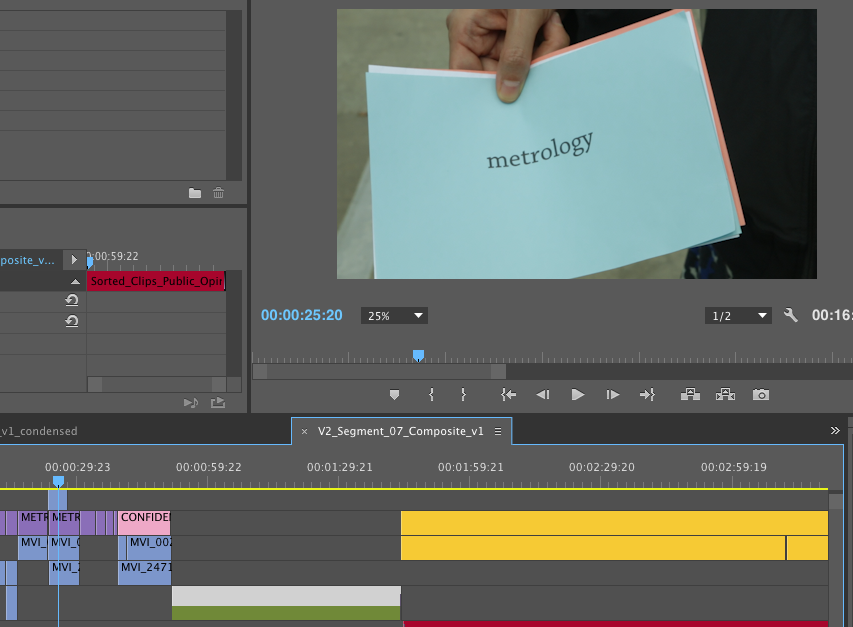
Copy link to clipboard
Copied
I have now started a new master using the problem clip as the first. It displays correctly and the second sequence displays in the nest correctly,
but the third clip I dragged into timeline.. lost its effects. good grief!!
Is there a limit to how many sequences you can nest together?
(I have not read all the posts, they are too long for me)
Remake the third from scratch.
I would not nest to deep.
I have seen nest not working properly.
Use the unnested parts in your master or render them out to intermediate files.
Copy link to clipboard
Copied
Hi Ann
I have tried remaking the problematic sequence (A) from scatch but it still has the same problem when nested in the master clip.
also I tired creating a new master clip starting with sequence A. In that instance Sequence A displays perfectly.. but
the 3rd and 4th sequence displays the effect control problem of loosing scale. it seems random.
can you explain what you are meaning here
Use the unnested parts in your master or render them out to intermediate files.
thanks
Kathy
Find more inspiration, events, and resources on the new Adobe Community
Explore Now