- Home
- Premiere Pro
- Discussions
- Why does my 1920 X 1080 size video look smaller in...
- Why does my 1920 X 1080 size video look smaller in...
Copy link to clipboard
Copied
Hi, I imported a video and its size is 1920 X 1080. It should occupy the whole screen, instead, it looks like this (see screenshot) in premiere pro. It has black blocks around it. After export, it looks like this in the exported video as well.
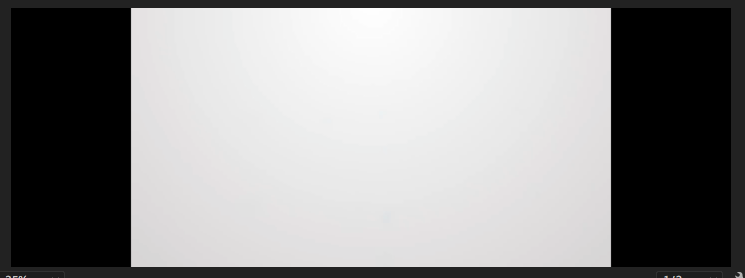
I tried opened a new project and import the same video and it looks fine. However, I really cannot re-do everything again as that will be dreadful.
How can I adjust the screen in my previous project? Thank you!
 1 Correct answer
1 Correct answer
wyuting wrote
I tried opened a new project and import the same video and it looks fine.
Meaning that the source material fills the frame as you expect it to?
It looks like your edited sequence has a mismatch between the frame size of the sequence and the frame size of your source material.
Here is a way to fix that:
Create a new, empty sequence (File > New > Sequence).
Drag one of your camera source clips into the empty sequence you just created, you will be prompted to match the sequence settings t
...Copy link to clipboard
Copied
Try right-clicking on the video in the sequence and choose Scale to Frame Size. It's about 3/4 the way down the list of options.
Copy link to clipboard
Copied
A simple solution!
Copy link to clipboard
Copied
*Dennis Allcock*
Right At Home Realty Ltd.
*O:* 905.565.9200
*C:* 647.883.7025
Copy link to clipboard
Copied
Doing what is suggested in the above comment!
Copy link to clipboard
Copied
-D
Copy link to clipboard
Copied
Thank you!
Copy link to clipboard
Copied
wyuting wrote
I tried opened a new project and import the same video and it looks fine.
Meaning that the source material fills the frame as you expect it to?
It looks like your edited sequence has a mismatch between the frame size of the sequence and the frame size of your source material.
Here is a way to fix that:
Create a new, empty sequence (File > New > Sequence).
Drag one of your camera source clips into the empty sequence you just created, you will be prompted to match the sequence settings to the properties of the clip, do so.
Now your clip should appear full screen and in the correct aspect ratio in your sequence.
Delete that clip you used to set the correct sequence settings from the sequence and return to the sequence you have been working on. Click on any one of the clips in it and then type Command (Control) + A to select all the clips. Type Command (Control) + C to copy them.
Switch back to your newly created sequence and click anywhere in it. Type Command (Control) + V to paste the clips there.
If they do not look correct in the new sequence, click on any one of the clips to select it. Type Command (Control) + A to select all the clips. Right click on any one of the selected video clips and from the drop down menu choose Remove Attributes.
When the Remove Attributes pane opens, remove the motion attributes.
MtD
Copy link to clipboard
Copied
It worked!! Thank you so much!!! Thank god i dont have to reedit everything... Thank you so much!!!!!!
Copy link to clipboard
Copied
Can you mark Correct Answer which post it was that worked for you?
Copy link to clipboard
Copied
Yea this worked fo rme as well, thanks!
Copy link to clipboard
Copied
This worked for me as well and thank you for this solution!
Copy link to clipboard
Copied
THANK YOU SO MUCH!! This thread and answer saved my project! God bless you!
Copy link to clipboard
Copied
Thank you so much, you saved me.
Copy link to clipboard
Copied
Try right-clicking on the sequence in your project panel and adjusting the aspect ratio to 1920 w x 1080 h.
Copy link to clipboard
Copied
I imported a video and its size is 1920 X 1080. It should occupy the whole screen
That's only true if your sequence settings match the media and there are no effects applied to the clip.
If you're seeing black around the image, then one of the above conditions isn't true. Find out which one.
Copy link to clipboard
Copied
Hello,
I found all of this worked, except, when I copied all of my other clips into the new sequence, pressed ctrl + A and right click to remove attributes, remove motions, that the motion button would be clicked still and the video settings will be the same as in the sequence. Everytime I try to unclick the "Motion" Attribute when I right click again and go back in its marked again. What can I do to make the attribute "motion" stay unclicked and have all the new clips the same?
Copy link to clipboard
Copied
Right-click on the video clip, select "scale to frame size"
Copy link to clipboard
Copied
Thank you for keeping it simple. This worked.