- Home
- Premiere Pro
- Discussions
- Re: Why is there a 1 frame gap in Premiere Pro 201...
- Re: Why is there a 1 frame gap in Premiere Pro 201...
Copy link to clipboard
Copied
Just downloaded PP 2018. Started adding clips to the timeline.
Looks like it's inserting a one frame gap between clips when adding them to the timeline.
When I play them back there is no black frame in between but it's disconcerting to look at.
Is there a reason why this is here & is there an option hopefully to disable the feature (since I see no reason to show frames in between clips on the timeline?)
Thanks for the help
 1 Correct answer
1 Correct answer
Update:
After a few attempts I was able to copy all the footage from the timeline with the 1 frame gap, paste it into a new timeline, and successfully delete the gaps. However, the sequence settings are identical so there's no reason it should work on one and not the other.
Copy link to clipboard
Copied
Not seeing this behavior here.
Can you post a screenshot of a timeline that shows this?
If would also be useful to have a screenshot with the timeline zoomed fully in to a cut point between clips to see it at the frame level.
MtD
Copy link to clipboard
Copied
I'm having the same problem on my machine. Here are some screenshots to demonstrate the problem:
1. Here is my timeline with multiple gaps

2. This is my timeline after I have used the "close gap" function found in the sequence menu

3. With a closer look you can see that while some of the gaps have been closed but most still have a 1 frame gap between them
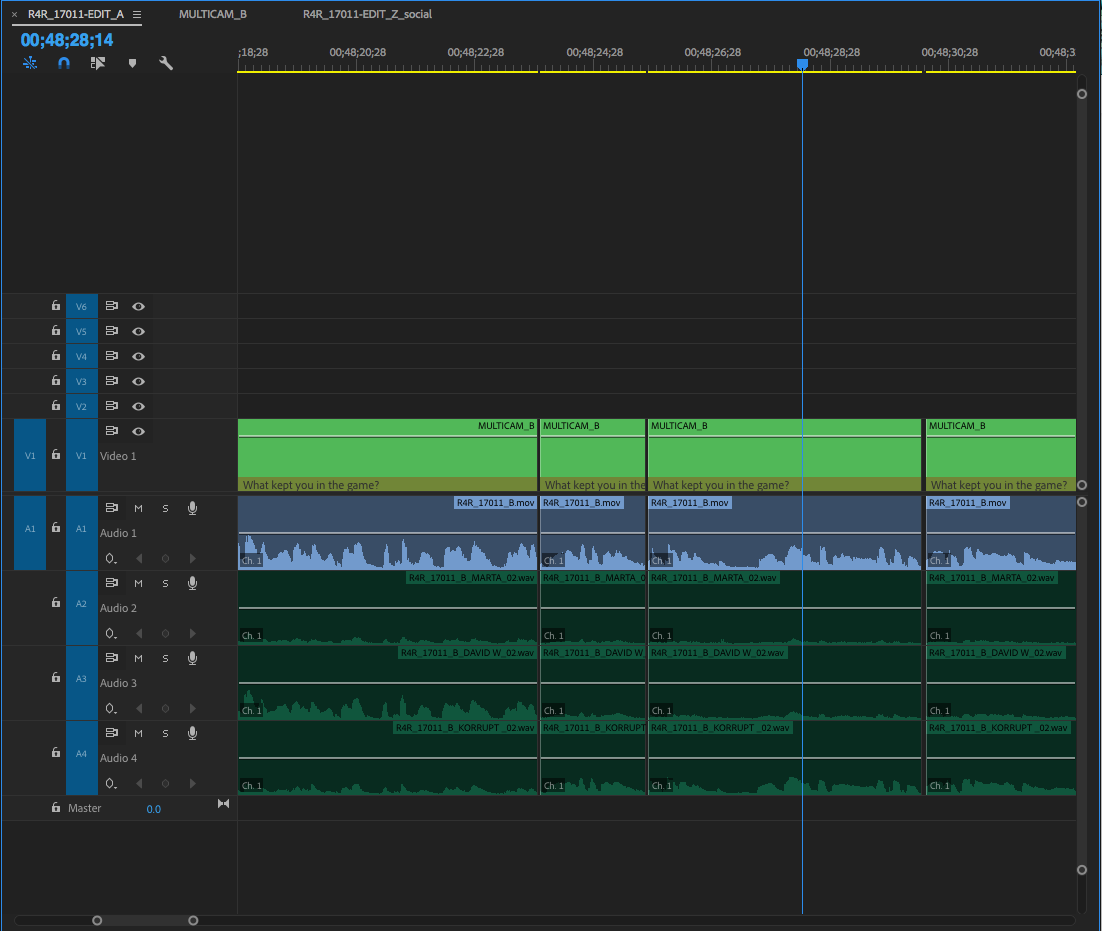
Furthermore, when I select the gap and try to perform a ripple edit nothing happens. Hope this info helps bring a resolution to this matter.
Copy link to clipboard
Copied
You really need to zoom in at the frame level to see whether or not there is actually a gap there.
Copy link to clipboard
Copied
Hi danm28998847,
As suggested by Jim Simon, please zoom into the frame level & share us a screenshot.
Thanks,
Vidya.
Copy link to clipboard
Copied
Gladly:
1 frame A

1 Frame B (which is at a latter part of the piece

Here's an Interesting one. As you see in the screenshot below there is a 2 frame gap. When I attempt a ripple delete it only deletes on frame, which you will see in the next screenshot.

1 frame difference after performing a ripple delete

Let me know if you need any more screenshots or information. Thanks.
Copy link to clipboard
Copied
Update:
After a few attempts I was able to copy all the footage from the timeline with the 1 frame gap, paste it into a new timeline, and successfully delete the gaps. However, the sequence settings are identical so there's no reason it should work on one and not the other.
Copy link to clipboard
Copied
This is a weird one. Sequences do sometimes go weird, though, so the 'solution' makes sense.
Copy link to clipboard
Copied
Indeed. Thank you to everyone for your help. It's very nice to know that Adobe is there for their customers when they need them.
Copy link to clipboard
Copied
Hi scbirch1,
Have you resolved the issue? Please let us know the status.
Thanks,
Vidya
Find more inspiration, events, and resources on the new Adobe Community
Explore Now