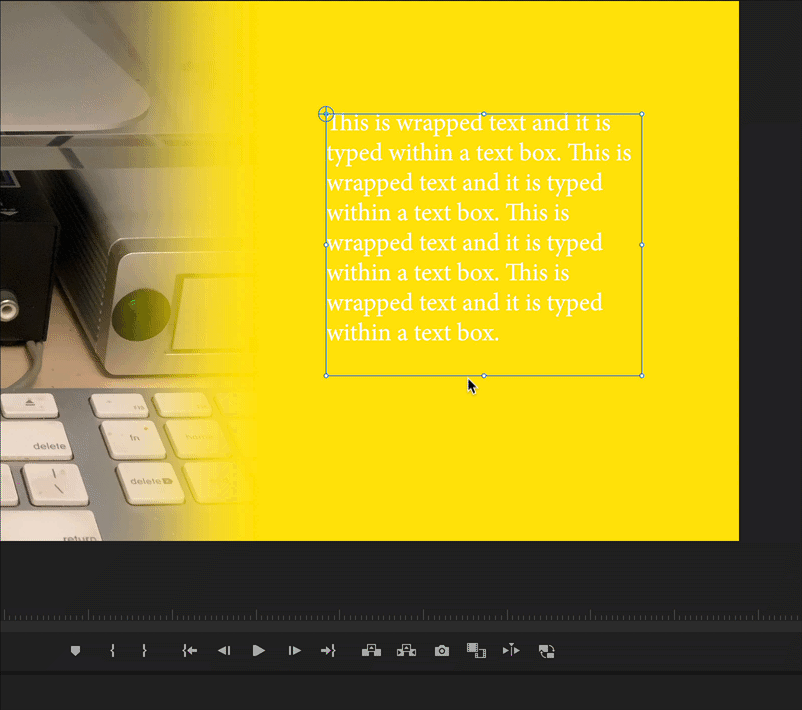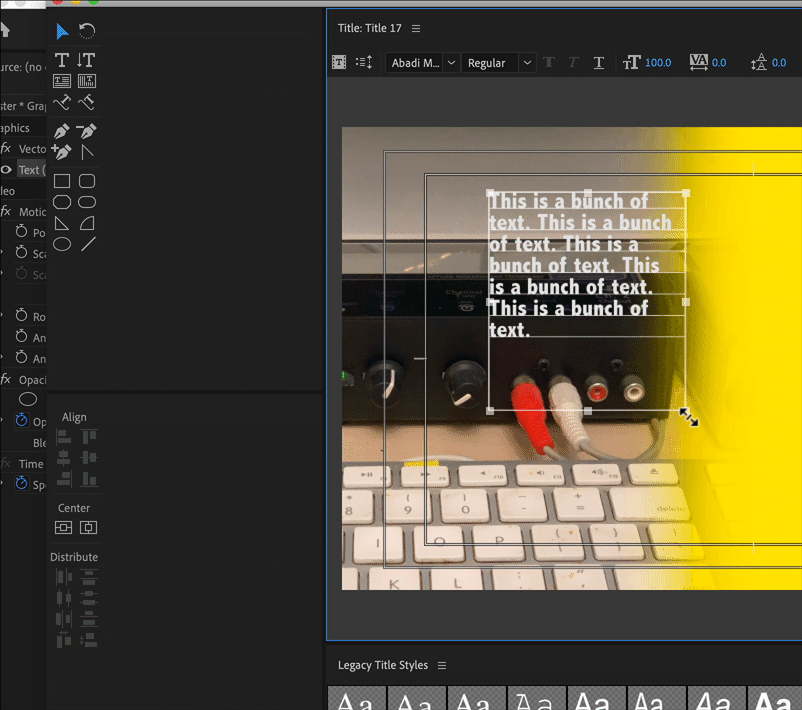Word wrap
Copy link to clipboard
Copied
I've been using Premiere Pro for some time now but can't find the word wrap function for titles. What makes this more complicated is that there are plenty of pointers online to finding it in older versions but nothing on how to enable it in CC 2017.
Does anyone have a simple explanation for doing this? I have not been able to find it no matter how many google searches I've done.
Thanks in advance.
Copy link to clipboard
Copied
Hit Enter.
Copy link to clipboard
Copied
Yes, ENTER is great but I was looking for actual word wrapping within sat the title safe boundary or a selected area. When I cut and paste text into Premiere I always have to go through the tedious process of editing it. I thought the previos versions had a word wrap option but can't find any instructions for the newest version.
Copy link to clipboard
Copied
HOW TO WORDWRAP IN PREMIERE PRO 2018
GOTO File / New / Legacy Title
When Legacy opens up you can use the AreaTypeTool on the left. You simply left click hold and drag a box over the video. Paste within your text and it will word wrap. If it is too large, simply adjust the font size down and the rest of the text will appear.
Copy link to clipboard
Copied
It's actually very simple, although I didn't find any reasonable hint for that anywhere. It was just try and miss discovery for me ![]() You just need to select Type tool and instead of clicking the place you want your title to start with, just hold left-click and drag your pointer to create the text box. Then just paste the text there. It will auto-wrap.
You just need to select Type tool and instead of clicking the place you want your title to start with, just hold left-click and drag your pointer to create the text box. Then just paste the text there. It will auto-wrap.
In recent versions Adobe integrated multiple funcionalities into single tools, which sounds reasonable and more straightforward, but for us - who got used to older versions - it may be confusing a bit at times.
Copy link to clipboard
Copied
Then how do you resize and re-wrap that text box after that?
Copy link to clipboard
Copied
Switch from the Text tool to the selection tool and click down and drag on the adjustment boxes:
MtD
Copy link to clipboard
Copied
That only scales the whole thing as a locked graphic, not the size of the box for reflowing/rewrapping the text. I tried all kinds of modifyer keys, too -- shift, ctrl, sh+ctrl, ctrl+alt+del...
Copy link to clipboard
Copied
This? Use the Legacy Title Tool:
MtD
Copy link to clipboard
Copied
Gah! 90s flashbacks! Thanks for the suggestions though! I found this convoluted workaround elsewhere:
https://community.adobe.com/t5/premiere-pro/textbox-handles-and-wrapping-in-graphics/td-p/10371709?p...
But the developers and UI designers really need to get their act together on Text.
Copy link to clipboard
Copied
KilloEchoVictor,
I have no trouble whatever re-wrapping a block of text in a text block. It works perfectly ... but you have to create a text block.
The behavior you're describing is what you get when you simply click with the T tool to start a line of text, or by using the "new text" option in the EGP's Edit tab.
So ...
- hit the T key to go into Text mode;
- Click-drag diagonally on the Program monitor to create a box;
- Type your text inside the box;
- Click on a different panel to get away from the Program monitor having "focus";
- Hit V to go to the Selection tool;
- Use the box corners and mid-side points to resize the text block.
Neil
Copy link to clipboard
Copied
Thanks. The annoyance is the distinction between clicking and dragging a text bloxk in the first place. There is NO REASON why such a distinctoin should exist, let alone not be convertible once created one way or the other. Thanks for the procedure, it worked perfectly when I REDID ALL MY TEXT.
Copy link to clipboard
Copied
Actually ... there are many situations where the two different types of working are useful. So the reason both exist is that for some users each is crucial. It gives options.
For example, if you're doing scrolling credits, you do not want to use a text box. Period. You use the 'enter' key to set new lines. Perhaps a hundred times or more.
Neil
Copy link to clipboard
Copied
I get that. Options. So why not use the Option key? It seems to me that (especially with Adobe's penchant for hiding UI functionality) the change in modaltiy between scaling and resizing/reflowing could be done temporarily with a modifier key while dragging a control point rather than have it be arbitrarily, invisibily, and permanently locked at creation time.
I see that they've made another big release that fixes bugs that go back years. I hope this was addressed as well...
Thanks again for your input.
Copy link to clipboard
Copied
You can resize a box quickly and easily, I do all the time ... with every box I make. I've never had any problem with that at all.
For anything where I want a 'defined' text area, I just click-drag and then readjust the size as seems correct or fits the guidelines I've put on the screen.
For a scroll is the only time I simply click then start typing.
I typically use the controls in either the EGP or ECP to move things around.
It's fast and makes sense to most users after they see how it works and work with it a couple minutes. And you don't have to remember a modifier. I highly doubt this is going to change. It would set up a big howl at this point to do so.
Neil
Copy link to clipboard
Copied
Had the same issue and realized because of this (yes, now months old) thread that this is the same as the two types of text boxes in Illustrator (text scales with box scale, and text wraps with box scale). Contrary to the previous post, it doesn't have to be an either/or proposition. I cannot imagine any notable downside to making that property toggleable (and even extended to text box types/properties I haven't yet imagined). I've long wanted that same thing for AI (try receiving from an external source, a document with several 'text scales' boxes and tell me that's not frustrating).
Copy link to clipboard
Copied
Wordwrapping should be a toggle switch. The internet gymnastics for doing this universal function are not user friendly.
Copy link to clipboard
Copied
Once you know, it's click just for "text at point", click/drag for a text box.
Adds what, a second to the task, without even an extra click.
Then it wraps within the box.
Other than that, what's it supposed to guess to wrap to ... the standard 'safe' border? What?
I've no idea what you would expect the app to guess at.
Neil
Copy link to clipboard
Copied
I've no idea what you would expect the app to guess at.
Copy link to clipboard
Copied
All of these apps have a tremendous amount of variable options for many of the tools. Resolve has a ton of things too ... click it does something, and alt-click a variation, click drag a different action.
Learning these is part of the craft. This is a behavior that once you learn about it allows a lot of fast operation.
I understand at first it's confusing. And is for everyone, just like 5 billion other steps.
And personally, it's a great functional tool. As is.
I do wish we could change text on point to text box after the fact, but we can't. At least yet. Maybe at some time we'll be able to.
Neil
Find more inspiration, events, and resources on the new Adobe Community
Explore Now